Clearing Word’s Track Changes Markup in InDesign
Sometimes, InDesign imports too much of a Word file. Here's the fix.

[Guest author Matt Mayerchak is a graphic production expert with 25 years’ experience. He runs his own studio in the Boston area, where he provides production services & training for graphic designers, publishers and other organizations. www.mayerchak.com]
I recently encountered something weird when placing Word .docx files into Indesign. I was placing files using the following Import Options settings, which had worked fine in the past with .doc files:
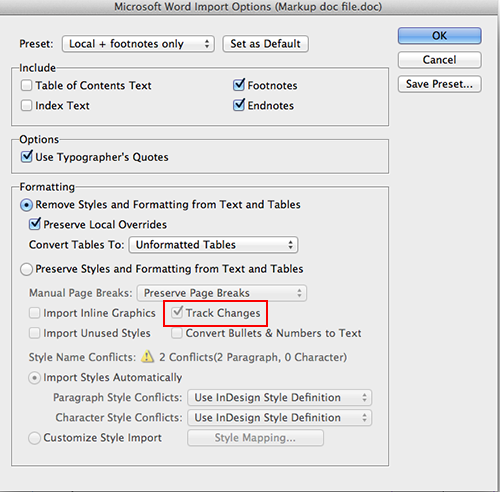
But, I noticed that within the file, there were extra words that had been deleted by the editors in the Word file. The tracked changes in Word were coming in with the text, even though I had my Formatting set to ‘Remove Styles and Formatting from Text and Tables’.
You can see that in Word, the editors deleted and added text with Track Changes enabled:
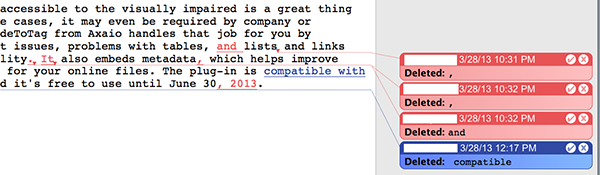
But in InDesign, those deleted words appeared as live text (I’ve colored them magenta to make them easier to locate):
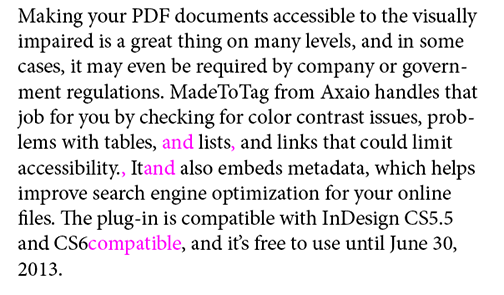
I had been using Word files with markup in them for years, and hadn’t noticed this problem in the past. But for whatever reason, I noticed that ‘Track Changes’ was checked in the greyed-out area under ‘Preserve Styles and Formatting from Text and Tables’. I don’t know why, because I never want to bring in editorial markup when placing text. And in fact, when placing .doc files that contain markup, this setting will not cause the markup to import. But with .docx files, the markup is still imported with the above settings.
How to fix it
To avoid bringing in the markup, you could just resave the Word .docx file as a .doc file; which may or may not be a good thing for your workflow. The easier long-term solution is to change your import settings. Select File>Place (Cmd/Ctrl-D) and turn on Show Import Options (or hold Shift when clicking Open):
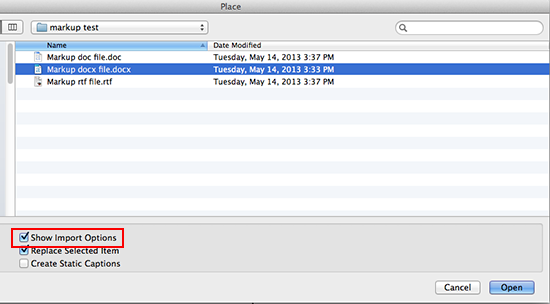
Then, in the Word Import Options dialog box, turn on Preserve Styles and Formatting from Text and Tables, uncheck Track Changes, and turn on Remove Styles and Formatting from Text and Tables.
The Formatting section of the dialog box should look like this:
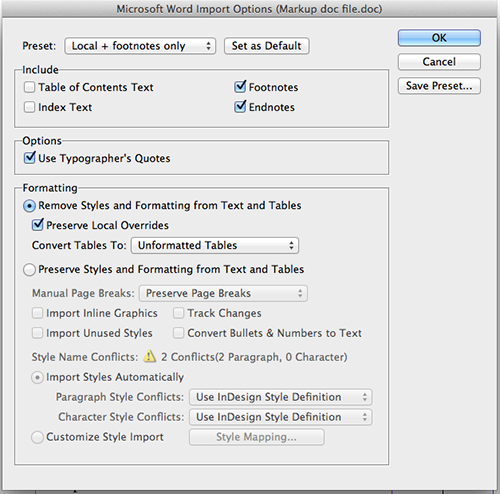
Save this setting as a preset, name it (as I’ve done already, note the Preset called “Local + footnotes only” at the top), and click Set as Default if this is the setting you want to use most of the time. Now you never have to worry about accidentally importing text that was meant to be deleted.
This article was last modified on December 30, 2021
This article was first published on May 19, 2013




