Choosing a Font Manager
Nine font management solutions to tame even the largest font collection

This article appears in Issue 147 of InDesign Magazine.
Font managers, as the name implies, are programs that help you organize, group, preview, compare, search, and manage your fonts. They allow you to activate and deactivate fonts as needed, freeing you from the drudgery of dragging folders full of fonts around your hard drive, and the endless scrolling of your font menus to choose the one you want. Most of these programs offer font auto-activation for popular design programs like the Adobe CC apps and the Affinity Design suite. They can connect to cloud-based services such as Google Fonts or Fonts.com’s SkyFonts. Some even detect and repair corrupt, missing, or duplicate fonts.
The following nine programs are some of the best font managers currently on the market. To help you decide which one might best suit your needs we’ve listed the price, compatibility, key features, and any unique characteristics for each of them so you don’t have to hunt them down yourself. As an added bonus, you’ll find a chart at the end of this article where you can compare the costs and features of all the programs at a glance.
Cross-Platform Font Managers
If you want a solution that works in both macOS and Windows, consider these choices. (Note: These are in alphabetical order, not order of preference.)
FontAgent
- Manufacturer: Insider Software
- Cost: $99 for FontAgent Standard; $59 for an annual subscription to FontAgent Sync service
- Support: macOS 10.14 or later; Windows 10
Key Features:
- Organize fonts into sets and smart sets
- Automatically activate fonts for numerous applications
- Sharable tags for categorizing and organizing your fonts
- Integration with Monotype SkyFonts and Adobe Fonts
- Add comments to describe and organize fonts/font sets
- Powerful search based on tags, comments, and font metadata
- Font Player for creating font sets and specimen books
- FontAgent Sync for sharing fonts among users, syncing fonts across computers, and archiving your fonts in the Cloud
FontAgent is one of the older font managers of the mix, having been around for more than 15 years. Its font organization features are terrific, allowing you to make sets and nested sets that can be shared with your colleagues. You can preview your fonts in multiple ways using either Table, Image, or Tile views (Figure 1). FontAgent Standard offers auto-activation for multiple programs, but font syncing and sharing is a separate purchase through FontAgent Sync. Team and Enterprise versions are also available. FontAgent offers integration with Monotype and Adobe Fonts, but not Google Fonts.
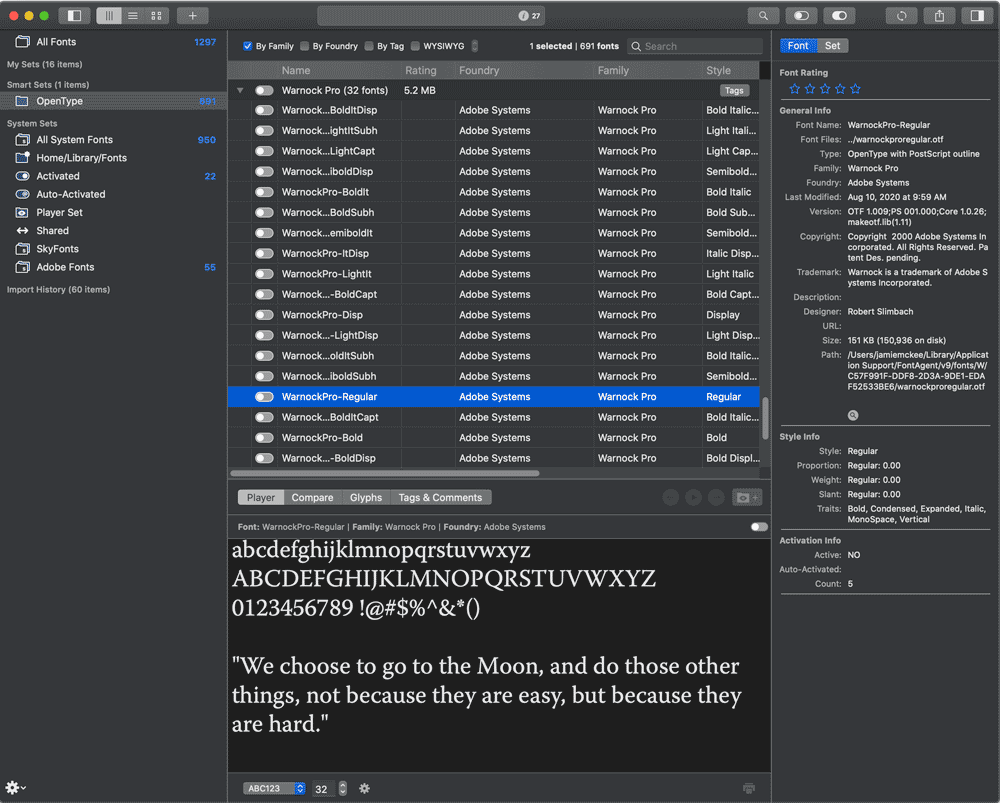
Figure 1. FontAgent font organization in Table view
FontBase/FontBase Awesome
- Manufacturer: Dominik Levitsky Studio
- Cost: Free; $3/month, $29/year, or $180 one-time payment
- Support: macOS, Windows
FontBase Features:
- Organize fonts into collections
- Easily view OpenType supported features for any font
- Use all the free fonts from Google Fonts as if they were locally installed
- Preview tab for experimentation, where you can apply styling to H1, H2, and other page elements
- Font name search
- View customization (color, background, text alignment, font size, and line height)
FontBase Awesome Features:
- Search for fonts based on x-height, contrast, weight, and other features
- Auto-activation for Adobe Photoshop, Illustrator, and InDesign documents
- Advanced glyph view specimen page
- Grid view
FontBase might be a free font manager, but it offers many features of its commercial competitors. Upgrade to FontBase Awesome to gain even more features, such as auto-activation for Adobe’s design programs, advanced search, and access to a font’s complete set of glyphs. You can also customize the look of the program in multiple ways.
Unique to FontBase is a Preview tab showing various headlines (H1–H6) and paragraph text, allowing you to preview how different font options will look when combined in a web setting (Figure 2). Documentation for FontBase is pretty limited, but the program provides a link where users can request and vote for features.

Figure 2. FontBase’s Preview tab shows what different font combinations will look like together.
FontExplorer X Pro
- Manufacturer: Monotype
- Cost: $99
- Support: macOS 10.13 and later; Windows 10
Features:
- Organize fonts into sets and smart sets
- Automatically activate fonts for Adobe Creative Cloud, QuarkXPress, and Apple Pages and Keynote
- Find similar fonts and pairing suggestions in your font collection
- Use the AI-powered Discover Engine to automatically categorize fonts by style, usage, and theme
- Slideshow feature allows you to try different fonts on your designs by overlaying type on a transparent background on top of your documents
- Clean system and application font caches and resolve font conflicts
- Print customizable font sample books
- Activate Monotype SkyFonts and Adobe Fonts
- Purchase fonts from multiple font vendors directly through the application
- Import font sets from other font management programs
- Comes with 38 free fonts valued at over $1000
- Available in English, Dutch, French, and Japanese
Monotype, the parent company of FontExplorer X Pro, has been in the type business for over 100 years. FontExplorer X Pro is full-featured and able to handle any font-related task. It even integrates the websites of five different web stores into the program, making it easy to find, purchase, and activate the fonts you need (Figure 3).

Figure 3. FontExplorer X Pro offers access to five web stores to purchase and install fonts.
Suitcase Fusion
- Manufacturer: Extensis
- Cost: $84/year subscription
(no perpetual license offered) - Support: macOS 10.14 and later; Windows 10
Features:
- Organize fonts into sets and smart sets
- Automatically activate fonts for Adobe Creative Cloud, Sketch, and Affinity applications
- Font panel within Adobe applications
- QuickMatch feature to find similar fonts based on appearance
- Sync fonts on two machines via TypeSync
- Cloud syncing and backup
- Clear font caches
- Access and manage fonts from Adobe Fonts, Google Fonts, and Monotype SkyFonts
- Document Tracking for fonts used in Adobe Creative Cloud, Sketch, and Affinity documents
Suitcase Fusion by Extensis is another venerable font management package, which fused its Font Reserve application with Suitcase in 2006. Unlike other programs in this list, Suitcase Fusion is now offered by subscription only.
One unique feature of Suitcase Fusion is Document Tracking (Figure 4), which works by remembering all the fonts used in documents created by supported apps (Adobe Creative Cloud, Sketch, and Affinity). You can open a tracked document directly from within the program, and Suitcase Fusion will automatically activate the fonts used in the document. Through Document Tracking, you can also collect all the resources used in a document, including fonts, linked images, and other linked documents. You can even locate a tracked document by searching text (document file names, fonts used, and document keywords) from within Suitcase Fusion.

Figure 4. Suitcase Fusion’s Document Tracking keeps track of fonts used in Adobe Creative Cloud, Sketch, and Affinity documents.
Note that Extensis has discontinued Font Doctor, an accompanying program for diagnosing and fixing damaged fonts.
The Full Fonty
For a deeper dive into the topic of font management, including reasons why you need a good font management strategy, facts about font file formats, and common font problems, see Mike Rankin’s article in Issue #87.
Auto-Aggravation
Some things are certain in life: death, taxes, and glitches with font auto-activation, as David Blatner explains in this post.
macOS Font Managers
If you’re a Mac user with no need for Windows support, you might want to start your font management explorations with these free and low-cost options.
Font Book
- Manufacturer: Apple
- Cost: Free with macOS
- Support: macOS 10.3 and later
Features:
- Organize fonts into sets (collections) and smart sets
- Search by family, style, kind, language, copyright, filename, manufacturer, and designer
- Validate fonts and resolve duplicates
- QuickLook Finder integration
Font Book (Figure 5) is Apple’s basic font manager that comes with macOS, so if you’re a Mac user it has the twin virtues of being free and already installed on your machine. It’s simple by other font manager standards, but if you’re just looking to preview, test, and organize your fonts, it may be all you need. Being part of macOS, it does offer QuickLook integration, which allows you to select a font in the Finder and press the spacebar for a large preview and an install option. (Have a look at Kurt Lang’s website for an in-depth look at Font Management in macOS.)

Figure 5. Font Book offers access to multiple fonts—many with extensive foreign language support—that can be downloaded from Apple.
One notable aspect of Font Book is the large collection of fonts, especially foreign language fonts, that can be downloaded from Apple. These will appear dimmed in the font list, with a download button at the top near the search field.
RightFont
- Manufacturer: RightFont Team
- Cost: $49
- Support: macOS 10.11 and later (Windows support currently in development)
Features:
- Organize fonts into sets
- Automatically activate fonts for numerous applications
- Share fonts through various cloud services
- Sync fonts from multiple font services
- Use all the free fonts from Google Fonts as if they were local
- Search and filter fonts based on classification, style, or language
- Thousands of icon fonts available for free that can be inserted in design tools
- Directly apply typefaces from your collection to text in many applications (including Adobe apps, Microsoft, and Affinity)
- Multiple font views and themes
RightFont offers some clever features not found in many competing products, such as access to multiple Cloud font libraries (Google Fonts, Adobe Fonts, and Monotype SkyFonts), a huge icon library, multiple themes (Figure 6), and even Touch Bar support for those using MacBooks with a Touch Bar. RightFont can also apply any font in its library directly to text in several applications as if you were choosing that font from the program’s font menu.

Figure 6. Among the multiple font-managing options RightFont offers are four different color themes.
While many font managers offer font auto-activation, none come close to matching the number of programs RightFont supports (Photoshop, Illustrator, InDesign, InCopy, After Effects, XD, Animate, Sketch, QuarkXPress, Affinity Designer, Affinity Photo, OmniGraffle, Pages, Keynote, Numbers, Pixelmator, Pixelmator Pro, MindNode, Framer, Final Cut Pro, and Swift Publisher). And if you work as part of a team, RightFont supports multiple syncing services as well (Dropbox, Google Drive, iCloud Drive, Adobe Creative Cloud, OneDrive, Box, Mega, and Amazon Drive).
Typeface
- Manufacturer: Criminalbird
- Cost: $35.99
- Support: macOS 10.12 and later
Features:
- Organize fonts into sets and subsets
- Automatically activate fonts for applications
- Easily view glyphs, text samples, OpenType features, Variable settings, and detailed font info for any font
- Import and use fonts from Google Fonts and Adobe Fonts as if they were locally installed
- Powerful tagging system for organizing fonts
- Advanced filtering search system
- Font Compare overlays one font on top of all others
- Print font collections or export to PDF
- Show baseline, x-height, cap height, and outlines of any font
When it comes to having detailed information about your fonts, few programs can match Typeface. You can view Unicode characters (and copy their HTML or UTF code), inspect OpenType features, preview fonts based on their language and character support, show a font’s baseline, x-height, and cap height, and even view the font as an outline. Typeface offers a unique Compare feature to view detailed differences between two fonts (Figure 7). This will project an overlay preview on all the other fonts in your collection so that you can easily see which fonts are similar and which are not. You can also view and tweak variable fonts, giving you live previews of the adjustments you make.

Figure 7. Typeface’s Compare feature, overlaying Arial Bold
on top of all other fonts to highlight every bit of difference
Typeface also uses a flexible and powerful tagging system to organize fonts. Tags can be nested, combined, inverted, and filtered, making it easy to manage and add structure to even the largest font library.
Windows Font Managers
If you’re a dedicated Windows user one of these options might be just the ticket for taking control of your font collection.
FontExpert
- Manufacturer: Proxima Software
- Cost: $59
- Support: Windows 10, 8.1, 8, 7, Vista
Features:
- Organize fonts into sets and groups
- Automatically activate fonts for InDesign and Illustrator
- Assign and search by tags, such as keywords, categories, ratings, and captions
- Manage corrupted, incomplete, and duplicate fonts
- Print character maps, “water flow” samples, and reports for selected fonts
View advanced font properties including type foundry, copyright, TrueType tables, number of kerning pairs in a font, PANOSE attributes, Windows font metrics, and more
Create HTML Web Albums (GIF, JPG, PNG, TIFF, and BMP images) of selected font faces
You’d be forgiven if you thought FontExpert was a macOS program. It certainly looks like a Mac program, even using the three-colored stoplight metaphor that all macOS windows use. But FontExpert is only for Windows users who want to organize, categorize, and control their fonts (Figure 8).

Figure 8. FontExpert uses the stoplight metaphor to install, activate, or uninstall fonts.
nexusfont
- Manufacturer: xiles
- Cost: free
- Support: Windows 10
Features:
- Organize fonts into collections
- Apply and filter fonts using tags
- View a font’s character map
- Find and delete duplicate fonts
A free, basic font manager for Windows, nexusfont allows you to group and organize fonts into collections. Collections can be activated in place without needing to install them manually. You can also apply descriptive tags to fonts to aid in your organization, and these tags can be filtered to help you locate all tags that meet your criteria. The nexusfont Charmap window is similar to InDesign’s Glyphs panel. In it, you can view all the glyphs that each font supports, as well as export the Charmap window as an image (Figure 9).

Figure 9. nexusfont’s handy Charmap window shows all the glyphs in the selected font.
Saying Goodbye to Type 1 Fonts
Adobe is ending support for Type 1 PostScript fonts in 2023. Many of the programs listed in this article will allow you to sort your font collection by type to quickly see which ones are Type 1 and will need to be replaced or converted to OpenType. You can also use Adobe Bridge to tell which InDesign documents use Type 1 fonts. For details on how to do that, check out this post.
Font Managers Comparison Chart
Use the table to compare the costs and features of all the programs listed in this article.
Decision Time
With all the options available, there’s a font management solution for everyone, whether you need to focus on price, features, or compatibility. While the thought of taming a huge collection of fonts might seem daunting, modern font managers make it easier than ever to take charge of your font library. Once you get into the habit of organizing your fonts, you might even find selecting the perfect typeface for your designs and projects is fun, making font your favorite four-letter word.
Commenting is easier and faster when you're logged in!
Recommended for you
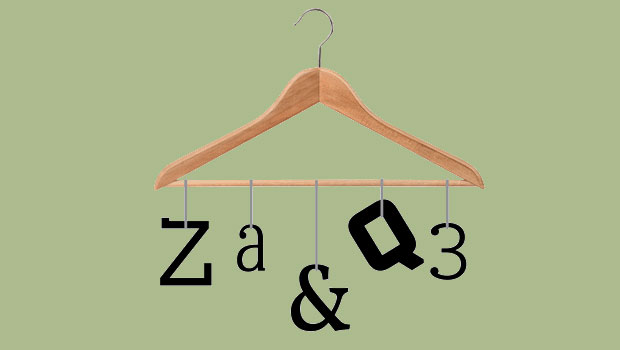
Freshen Up Your Fonts
Clear the cobwebs out of your font closet and bring in some fresh new options.

Working with Handwriting Fonts
Handwriting fonts can help you connect with your audience—just be sure to avoid...

Designing with Type: Grunge, Punk, and Futurism
A fascinating and fun look back at the grungy type of the ’90s and its ancestors...




