Changing the Default Font in an InDesign Document: Advanced

Warning: This is going to get advanced and ugly. But it has to be said.
Every InDesign document has a low-level default font… I’m not talking about the font in the Basic Paragraph style, or even what you get when you select a font when nothing is selected on your page. No, I’m talking about what Basic Paragraph Style is based on… or what you get when you:
- Convert a graphic frame to a text frame by clicking on it with the Type tool; or
- Select some text, then choose Break Link to Style in the Paragraph Styles panel menu, and then click the Clear Local Overrides button at the bottom of the panel.
In both these situations, InDesign strips off all paragraph styles, and the Paragraph Styles panel lists it as “(No Styles)”.
Years ago, the default font was Times Regular, and if you open old documents of a certain age (I have one sitting here from 2005) they’re still set to that.
But I’ve recently been working with a document that is just… messed up… something was acting odd about it, and after a while of troubleshooting I figured out that the default font was set to Aktiv Grotesk, which I just find ironic and amusing.
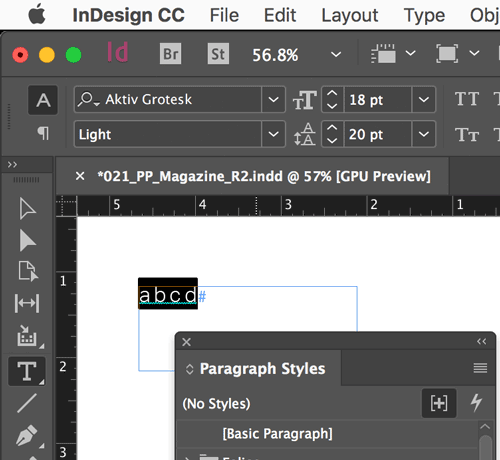
I have no idea how the font got set that way, because: there is no way to change a document’s default font. At least, not from the normal user’s perspective.
NOTE: Actually, there seems to be a solution much easier than the crazy workaround I wrote here. See Don Ayer’s comment below. I still encourage you to read my IDML workaround, only because I’m so proud of it… but Don’s solution is better.
How to Set the Default Font
Of course, even though there’s no way in InDesign to change the low-level default font, it doesn’t mean you can’t do it. The solution is to edit your document through an intermediary IDML file. First, export the file as an .idml file. Next, either open it in a tool that can read .zip-compressed archives or use an decompression tool to unzip it (yes, IDML files are just .zip files with a different file extension).
I use BBEdit on the Mac for this task. Look at the Styles.xml file, inside the Resources folder:
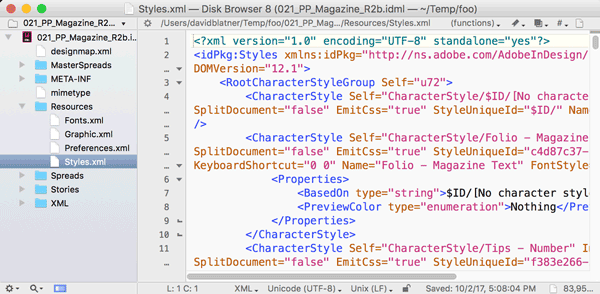
Now search the file for the name of the wrong font. You’ll find it in a section that begins:
<ParagraphStyle Self="ParagraphStyle/$ID/[No paragraph style]" Name="$ID/[No paragraph style]"
Later in that very long line I found: FontStyle="Light" and I changed Light to Regular.
Then, a few lines down in that same “No paragraph style” element, I found <AppliedFont type="string">Aktiv Grotesk</AppliedFont> and of course I changed that name to Minion Pro.
For masochists, here are two images of what I had to look for and change:
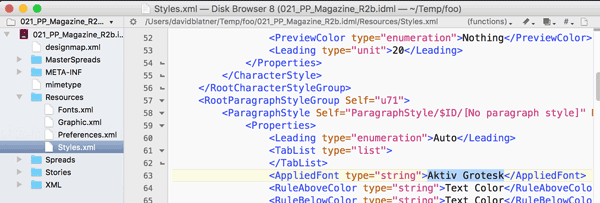
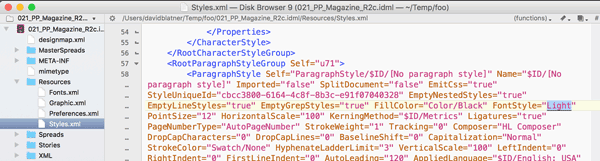
After making those changes, I saved up the IDML, opened it in InDesign, and everything was fine again.

This article was last modified on May 8, 2025
This article was first published on October 4, 2017




