Bafflingly Bold
Applying a bold font is just about the fastest, simplest way to emphasize text in InDesign…or is it? The answer really depends on which fonts you’re using and how you apply the bold formatting. Some fonts have a style called Bold and some fonts don’t. So, when you press Ctrl/Command+Shift+B InDesign might apply a bold style or it might apply a different style like semibold, heavy, or black.
Plus, since that keyboard shortcut toggles bolding on and off, if you apply it to already bold(ish) text you’ll actually end up with a lighter style!
As an example of how this can make you crazy, consider the font Avenir LT Std. It has several weights ranging from 35 Light to 95 Black, none of which is called Bold.
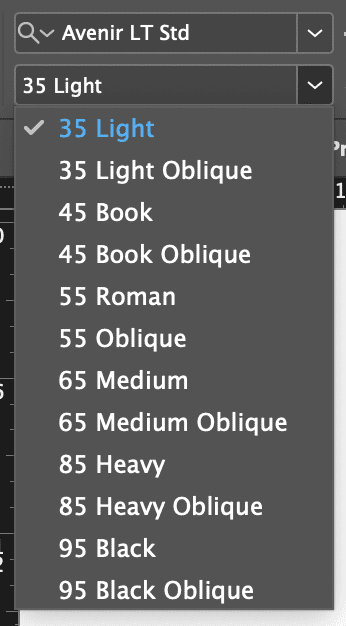
Here’s a breakdown of what happens when you select text formatted with one of those weights and press Ctrl/Command+Shift+B:
Avenir Light, Avenir Book –> No change
Avenir Roman –> Heavy
Avenir Medium –> Black
Avenir Heavy –> Roman
Avenir Black –> Medium
This wacky behavior might help explain why one of the most popular videos on the InDesignSecrets YouTube channel is the one on how to make text bold.
What’s that I hear you say? You always apply bold with a character style, never manually? That works great for fonts that have true bold styles, but if you try it with fonts like our friend Avenir, you’ll end up with the dreaded pink highlighting, because your style specifies a font (“Bold”) that doesn’t exist.

Don’t get me wrong. In general, using a character style that just applies bold styling will work with most fonts. It’s an efficient, flexible technique to keep in your bag of InDesign tricks. You just need to be sure it’s going to work with all the fonts you’re using in a particular project. And now you know why it might not work in some situations.
A Semibold Script
Do you often find that applying bold makes text a little too bold for your taste? More of a semibold fan? There’s a script you should know about. It comes from Peter Kahrel and you can download it here at CreativePro. It’s simply called Semibold, and like the name suggests, it will apply a semibold font style (if one exists for the font you’re using). If the font doesn’t have a semibold style, the script will look for real bold and apply it. If neither exists, nothing happens. And if you’re a true semibold aficionado, you can even assign the keyboard shortcut Ctrl/Command+Shift+B to run the script and override InDesign’s default behavior. That would be a bold choice. Or maybe a semibold one.


