Automatically Placing Illustrator CS4 Artboards
Manually placing each artboard from an Illustrator CS4 files is fine if you are hourly, but if you are on salary automation is the way to go.

A wonderful new feature of Illustrator CS4 is the ability to create multiple artboards. When you place an Illustrator CS4 .ai file it will default to the 1st artboard (page) of the file. If you want to choose a different page you will need to use import options when placing the file.
Manually placing every artboard on every page of an InDesign layout can be a drag. Luckily there is a script to help. The PlaceMultipagePDF script that comes with InDesign will also work on the Illustrator file since Illustrator files have a PDF wrapper surrounding them.
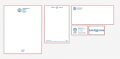
Running the Script
1. Double-click on PlaceMultipagePDF (located in the scripts panel under window > automation > scripts) and it will prompt you to find the pdf (or .ai).![]()
2. Chose the document and which page you want to begin placing the artboards on.
3. Sit back and watch the magic
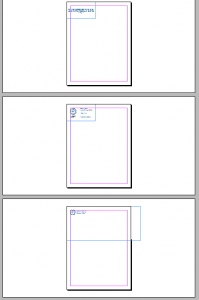
Observations
? All of the links will be placed in the upper left corner regardless of your reference point.
? I tried using this script to place a multi-page InDesign file inside another InDesign file, but InDesign ended up locking up on me. Maybe with some tweaking of the script it could work with other InDesign files, but for the time being I would only recommend that you use it with PDF and Illustrator CS4 files.
? Even though you are using a script that says “place PlaceMultipagePDF” each artboard will be linked as an individual link to the Illustrator file.
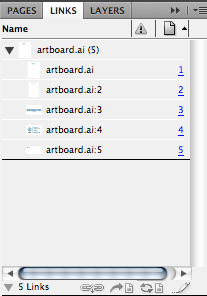
This article was last modified on December 17, 2022
This article was first published on September 21, 2009




