Applying Object Styles to All the Frames in a Text Thread
LJ wrote: Is there a way to apply an object style to all the text frames in a threaded story? When I apply an object style it only applies it...

LJ wrote:
Is there a way to apply an object style to all the text frames in a threaded story? When I apply an object style it only applies it to the first frame.
LJ, last week I would have sworn the answer was “no!” But then our esteemed colleague Dave Saunders proved that he knows more about InDesign than just scripting it. ;) Dave pointed out the trick to applying an object style (or any object formatting) to all the frames in a thread of text in InDesign CS3:
- Select the text with the Type tool. (Press Command/Ctrl-A to select all, or quintuple-click, if you’re in a clicking mood.)
- Open Find/Change (Command/Ctrl-F) dialog box and switch to the Object tab.
- Click in the Change Object Format field to open the Change Object Format Options dialog box. This is where you can specify what you want the frames to look like. If you already have an object style, choose it in the Style Options pane of this dialog box.
- When you click OK, you’ll return to the Find/Change dialog box, and it’ll look like this:

- Click Change All, and InDesign applies the object formatting to the frames that contain the selected text.
For those of you thinking ahead: Yes, if you only select a portion of the text, InDesign only applies the object formatting to the frames that contain that selection (instead of all the frames in the thread).
Here’s a visual example. First, the original threaded frames, then with the text selected, then after the Change All:
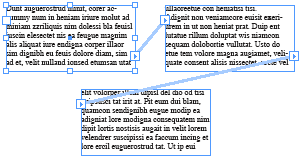
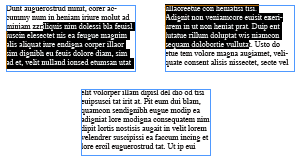

Thank you, Dave, for this amazing technique!
This article was last modified on December 18, 2021
This article was first published on September 6, 2007




