Applying Expert Fonts to Numerals with Nested Styles

Nathan wrote:
We use a font that has a SC (small caps) version and in our Body copy (which is regular) we would like all the numbers to be SC. Is there a way to use nested styles to change all the numbers to a different font or different character style inside a paragraph?
Nested styles are tricky little beasts, and at first glance it may appear that you can’t get what you’re looking for. But have faith! Depending on how your numbers appear in the text, you might be able to pull it off.
In this example, I have assigned the Type 1 Utopia font to some text:

Utopia has an “expert font” that includes the old style numerals, small caps, and so on. If I apply Expert to the whole story, I get the oldstyle numbers, but the rest of the text is a disaster:
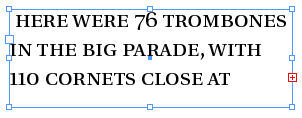
So I’m going to set up nested styles in my paragraph style, so that no character style is applied up to the first instance of a digit. Then the “oldstyle numbers” character style (which I created earlier, and simply applies the Expert style) will go on until the first space character. There is no “space character” available by default, so I just clicked in the area on the right column then typed a space character (which is invisible in the image below).
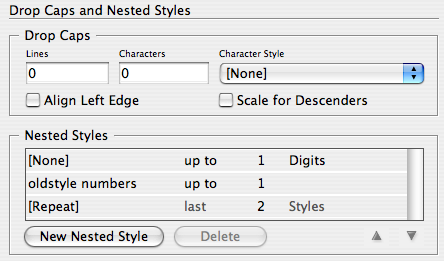
Finally, I made a third nested style rule and set it to Repeat. (This is a new CS3 feature. If you have CS2, you’d have to repeat the previous two rules manually a bunch of times, which is annoying.)
The result works great!
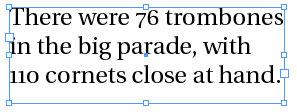
Of course, this nested style fails if the digits are part of a word (L8R) or don’t end with a space character (7-Eleven), or several other problem areas. But in most cases, it’ll work just fine.
Now, I would be remiss in my duty if I didn’t also add that it may just be time to upgrade your fonts to OpenType versions, which may have expert or SC fonts built in. That’s so much easier to deal with! But in the meantime, nested styles may work for you.
This article was last modified on December 19, 2021
This article was first published on May 6, 2008




