Acrobat 5.0: You Need This Upgrade
Adobe Acrobat and its PDF format has become the standard in electronic document delivery because of its ease of use, portability, and reliability. If you’re only familiar with Acrobat from receiving PDF files or by downloading its ubiquitous helper app, Acrobat Reader, then you need to familiarize yourself with the full-featured program. Acrobat is the core application that allows you to create rich documents that can contain images, smart links, bookmarks, form data, comments, handwritten scribbles, sound and movie clips, secure digital signatures, file attachments, and JavaScript. The PDFs created by Acrobat are ideal for collaboration: They can be annotated by multiple users, easily transferred by e-mail, and distributed via the Web.
With the release of Acrobat 5.0, Adobe both broadens and deepens the software’s remarkable functionality, adding important new security features, export filters, document-repurposing options, workgroup-collaboration features, and other enhancements. In short, if you use Acrobat, consider this a must-have upgrade. And if you don’t use Acrobat yet, this may the time to take it for a spin.
Repurposing Content
If you tend to think of Acrobat as a mechanism for electronic publishing, you’ll likely be thrilled with version 5.0’s ability to tag PDFs. Of the three types of PDF documents (unstructured, structured, and tagged), the latter two document types contain information that make it easier to repurpose the file for another use, such as converting paper documents to Web-based content. Structured documents must be created in a special program such as Adobe FrameMaker, but tagged PDF files are created automatically when a Web page is saved to PDF or when you use the included PDF Maker application within Office 2000.
The glory of tagging lets you create documents that can be reflowed easily to accommodate different media or devices. You might, for example, want a slightly different viewing order for files served as an e-book or Web page. In a tagged file, all style elements are defined as tags and will appear as a hierarchical list within the Tags palette. This new Tags palette makes it easy to keep track of and apply associated styles.

Acrobat 5.0’s tagged files let you easily change the flow of a document to accommodate different output intents such as paper versus an e-book. The Tags palette shows all style elements in a hierarchal list.
Media Flexibility
Acrobat 5.0 also boasts new-found flexibility with its ability to save PDFs in various non-native formats. In contrast to previous versions, Acrobat 5.0 lets you save files to any of numerous formats, including RTF, EPS, and PS. You can also save PDF files as images, using TIFF, JPEG, or PNG format. When saving to image formats, each page is output as a separate file, but there is ample provision for adjusting output settings such as resolution, compression, and color space; Acrobat 5.0 uses the same Adobe Color Engine as Illustrator 9.0 and Photoshop 6.0. In addition, you can extract images contained in any PDF file to JPG, PNG, or TIF, which is useful for recapturing artwork in editable form.
We were pleased with the results we got when converting PDFs to all these formats and were especially impressed with Acrobat’s export speed. We also adored the fact that embedded images can be edited in an external program — for example, Illustrator or Photoshop. And Acrobat now supports transparency, so you can work with PDFs using transparencies created in Illustrator 9.0 or Photoshop 6.0.
Feel Secure
The most ambitious and important addition to version 5 may be the host of security enhancements, which include support for 128-bit encryption and extensive support for the use of digital signatures and security certificates (public keys). Acrobat 5.0 gives you the flexibility to specify what actions readers will be able to take on a given PDF when you create it. For example, you can decide whether or not readers should be able to print a file, and you might allow them to add comments but not actually change the content of a document.
Acrobat 5.0 lets you create a digital signature with either Acrobat’s own Self-Sign Security system or use third-party certificates from companies such as VeriSign. Such signatures may be placed into a signature form field, to digitally sign a document and ensure your changes are preserved. If further changes are made, you can roll back to the version you signed. For example, we were sent a tax form in PDF format and were told to print it out and fax it back. Instead, we used the Form Tool to block out form fields in the document, and then we filled them in, added a secure digital signature, and e-mailed the document back to the client.

Use the Self-Sign Security dialog box to create secure digital signatures with plain text or your logo.
Version 5 lets you review all the signatures within a document, retrieve any version, and compare any two signed versions, and you can verify digital signatures via a user certificate that the signer gives you. This latest Acrobat also lets you use the certificates of other people when you encrypt a document, so that only they can decrypt the file. And to make exchanging public keys easier, Adobe built in the ability to exchange keys via e-mail from within the program.
Collaborative Effort
Adobe has made it easy for workgroups to share PDFs over the Internet using WebDAV (Web Distributed Authoring and Versioning) support. Your workgroup will simply need a shared data repository such as a network folder or ODBC database. And you can annotate and sign PDFs from within your browser: The Acrobat toolbars and navigation pane appear in your browser, below your browser’s toolbars.
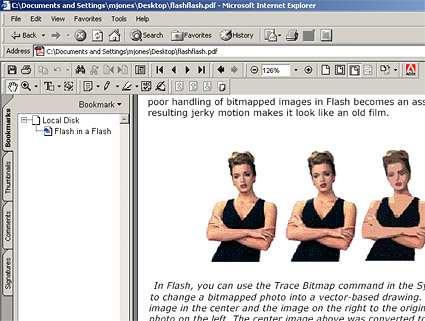
Acrobat 5.0 lets you mark up and digital sign PDFs from within your browser.
We also liked the ability to embed an Acrobat-created form on any Web page, which is especially useful for companies that want to store commonly used forms on-line and maintain the appearance of the corporate paper equivalent. Form data can be submitted over the Web and collected in a database, just as if you were using HTML forms. Acrobat can import and export form data, so you can fill out disparate forms with the same set of data. For example, a user can enter commonly requested info once — name, address, and so on — and then reuse use the data in other forms.
Form fields may be assigned many parameters. For example, you can set a field type for Text, List Box, or Radio Button and designate formats such as Number or Date for text fields. And in version 5, user-entered form data may be validated by rules you establish, and simple calculations may be carried out to generate sums, products, and averages or to display minimums and maximums. If you are fluent in JavaScript, you can also create a custom calculation script, for example, that automatically e-mails a form or hides a field until a specific condition is met.
And There’s More
Adobe added many more features to this mammoth upgrade. For instance, Acrobat 5 integrates particularly nicely with Microsoft Office via a separate toolbar and a menu option for generating and e-mailing PDFs. You can specify conversion settings (which are actually the list of Distiller Job Options); set security and Office integration parameters; define how you want bookmarks converted; and select display options. We converted a 120-page, graphics-heavy document into PDF in about two minutes, complete with style tags, bookmarks, comments (which are converted to annotations), and links. We were impressed with Acrobat’s ability to maintain all these extras, as well as the speedy conversion process.
You can now use batch processing to automate nearly any series of operations that you need to apply to a high volume of files. And Enhanced output controls give you much greater flexibility when proofing output or submitting PDFs to service bureaus. The Print dialog box lets you specify overlap and whether to use ICC profiles, halftones, transfer functions, and undercrolor removal/black generation. You can preview overprinting onscreen or by printing to a composite printer, and a nifty option helps you print oversized output on 8.5-by-11-inch printers by tiling the job onto multiple letter-size sheets.
Better than Ever but …
We do have a few quibbles. Oddly, Adobe decided to eliminate the OCR Capture feature from this version. OCR Capture allowed us to scan a paper document and convert it to PDF on the fly — a feature we found indispensable. But all is not lost: The wails from end users apparently reached the ears of the right people at Adobe, however, and the company has promised to release the OCR Capture plug-in for Acrobat 5 in June.
We hit one noteworthy glitch during testing — a conflict between the transparency setting for annotations and our nVidia display board. When transparency was set to anything other than 100-percent opaque, Acrobat crashed.
Our only other notable complaint concerns the program’s user interface: In short, we do wish we could tailor the toolbars for our particular requirements.
Act Now
We cannot overstate the importance of upgrading to version 5 if you are a habitual Acrobat user — and if you’ve toyed with the idea of buying Acrobat, either for collaboration projects or for repurposing documents, now is the time to jump in. The new features are well worth the $99 price tag. All in all, it’s a gem.



Acrobat reader 4.0 is my current version and I welcome the new version.