A Workaround For Numbering Table Columns
A clever workaround for creating the effect of top-to-bottom numbering inside of a table

If you’ve ever tried to use numbering in a table, you’re likely familiar with the behavior of how InDesign determines where to place the numbers. As demonstrated in this article, you’ll see that InDesign will scan the table from left to right and then from top to bottom and apply the numbering this way.
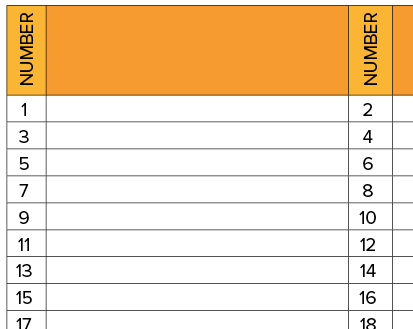
But what if you want the numbers to be assigned from top-to-bottom and the left to right? It’s possible, but not inside of a table. With Western languages, text flows from top to bottom, and right to left. So what we need to do is construct our numbered list in a way that matches that flow. And then add the borders.
So start with your list of items, just as regular paragraph text.
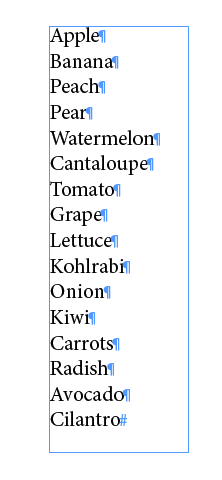
Then add numbers.
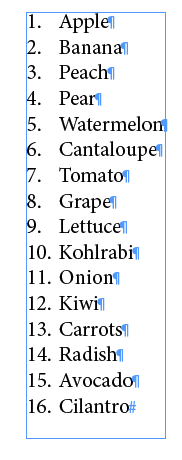
Change the Span/Split settings to Split 4 (or however many columns you need to simulate in your fake table).

Next, make the text frame wider and shorter, so that it changes to rows and columns.

Now, go back into your Paragraph Style settings > Paragraph Border. Adjust the Offset so that things start to line up. Your settings may be different, based on your leading, type size, etc. Be sure that “Merge Consecutive Borders” is unchecked. This is what will provide the fake table rows.
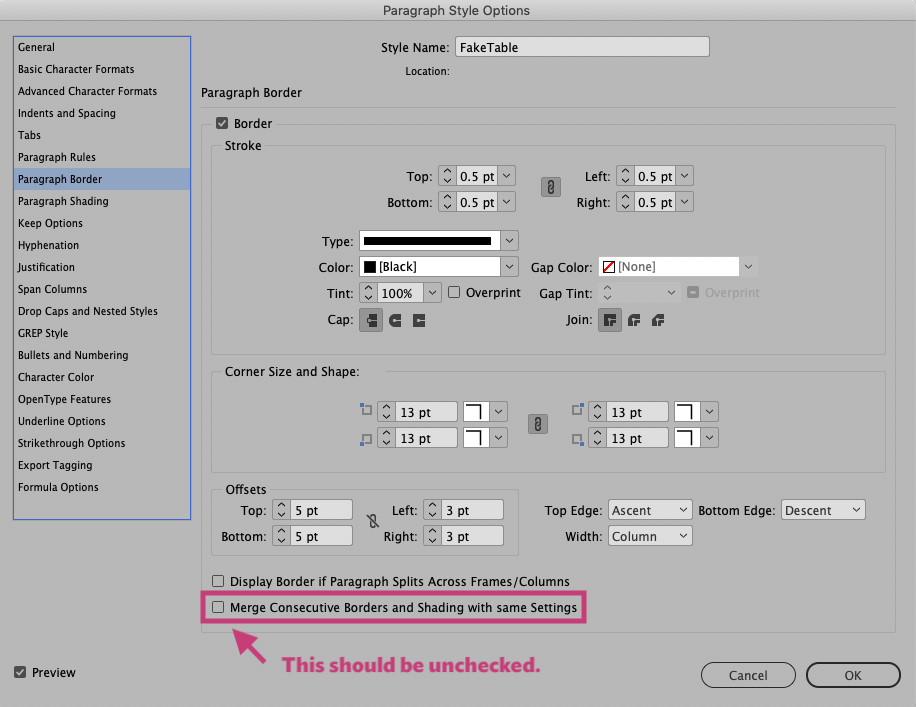

Now at this point, you could spend time fiddling with the offsets. But what happens when your paragraph has text that goes onto more than one line?
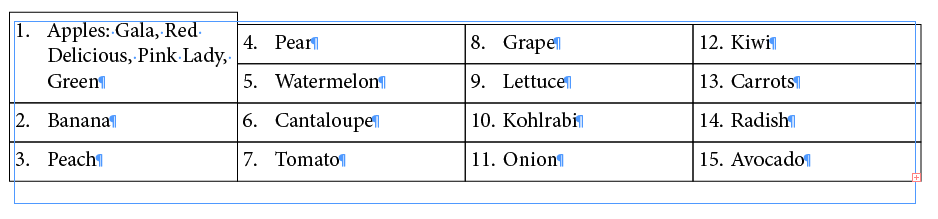
There should be a way to force the lines to always line up. And, in fact there is: Baseline Grid. Aligning the paragraphs to the Baseline Grid forces them to line up more like rows. Notice now how the three lines of text in item #1 now are aligned to match baseline of items 4, 5, and 6 in the next column.

This screenshot shows where to Align to Grid using the Paragraph Styles panel.
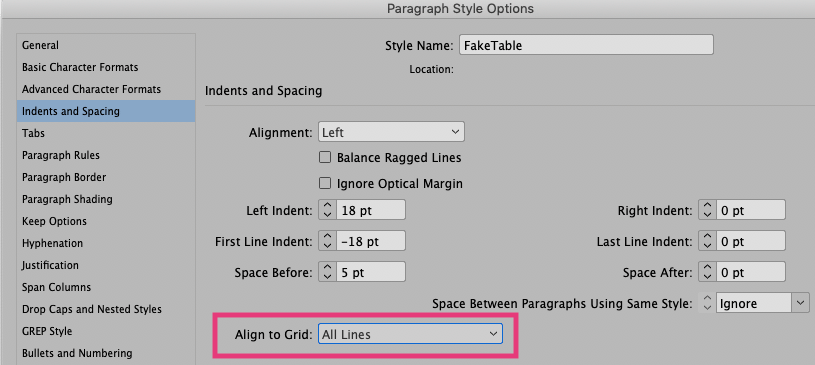
You can also add apply this setting in the Paragraph panel, but it looks slightly different. If you use the Paragraph panel for this purpose, be sure to remember to redefine your paragraph style to include this change.
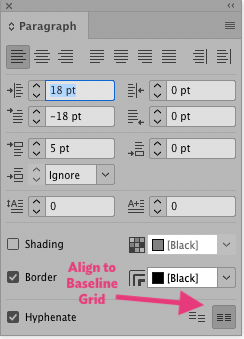
It’s worthwhile to note that Align to Grid will take precedence over your text leading settings. If a particular leading amount is really important to your design, you will need to adjust the increments of your baseline grid as well indents and spacing to get the text to look exactly the way you want.
Video demo
Here is a video demonstrating how flexible this method is.
This article was last modified on December 17, 2025
This article was first published on July 18, 2019



