A Script to Check and Prepare InDesign Documents for Accessibility
Learn about a free script that gives you a huge head start when remediating InDesign files for accessibility.
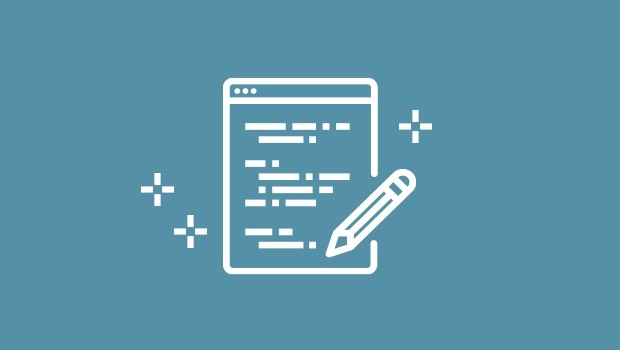
In the article “Tools and Services for Accessibility,” I discussed some of the challenges involved in the process of PDF remediation. One of those challenges is the tedious and time-consuming nature of repeating the same manual processes over and over.
On a recent phone call with my good friend Keith Gilbert, I mentioned several things I wish InDesign would do for me automatically to speed up the PDF remediation process.
Being a talented scripter, Keith said, “why don’t you put together a list of what you’d like InDesign to do and send it over to me and let me see what I can do.” So I did just that. I thought about tasks that I perform in every InDesign file and which ones could be automated to simplify the process.
A day or two later, I got an email from Keith containing the first version of the script and I was amazed! After running it a few times I thought of a couple more things to add, so Keith revised the script and sent me a new version.
The script is called Check Document for Accessibility and you can download it for free from Keith’s web site. It does the following:
- Displays a dialog if the document has no title and gives you the ability to add one in the dialog box
- Searches all of the paragraph styles for styles with the name head, heading, or subhead followed by a number and maps that style to the appropriate export tag
- Notifies you of any images missing alternate text
- Removes alternate text from any image that is marked as an artifact
- Marks any placed image with the word artifact in the filename as an artifact
As someone who often has to work with existing InDesign documents that were not created with accessibility in mind, this script is saving me a ton of time. It won’t complete the remediation process for you, but it really gives you a head start so you only need to make minor tweaks prior to exporting to PDF.
I’d love to hear what you think of the script and if there’s something else you think could be added, I’d love to hear about it. Enjoy!
This article was last modified on September 23, 2022
This article was first published on October 7, 2021





I am trying this out now and really liking it so far. I am mentioning it in my next podcast episode. Great work, you guys! And thanks!
Did anyone else try this? I must be doing something wrong. It didn’t work for me.
What’s not working Linda? DM me and I’ll try to help.
Thank you for your advice. It’s now working after I re-downloaded and re-installed the script.