Tools and Services for Accessibility
Filling in the gaps in an accessible document workflow

This article appears in Issue 149 of InDesign Magazine.
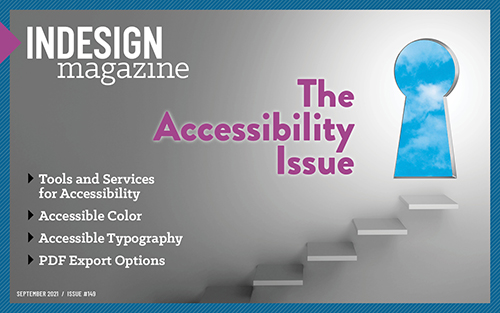 This article appeared in Issue 149 of InDesign Magazine.
This article appeared in Issue 149 of InDesign Magazine.Anyone who builds accessible documents for a living will tell you that the process is far from straightforward. The part you do in InDesign is like pouring the foundation of a house: It’s a critical first step, but there’s a lot more work ahead (in the form of what’s called “PDF remediation”) before the job is done. For this reason, third-party tools and services are available to ease the process.
Full disclosure: Some of the products I’ll be talking about in this article are from AbleDocs, which also happens to be my employer. This was a recent move for me. I’m not in sales, however, and this article isn’t an ad. I was using AbleDocs’ products long before I started working for them, and my high regard for them was one of the reasons I joined the team. I tried to make this article less of an evaluation and more about the capabilities of each product so keep that in mind as you read on.
For new and seasoned PDF remediators, the go-to tool for making PDF documents accessible is Adobe Acrobat Pro. Naturally, a document’s source application is of utmost importance in the PDF remediation process—that is, you want to try to create as accessible a PDF as possible to start with—but we typically end up toiling in Adobe Acrobat to make the PDF file fully compliant. And as powerful of a tool as Acrobat is, it can’t do it all. Or to state it more accurately, Acrobat can’t do it all well. Ask anyone who has exported a PDF from InDesign and then had to move all of the <table> tags out of the containing <p> tags, and they’ll tell you it’s no fun.
So, we often need to reach for other tools to help us along the way. This is not to put down Acrobat at all, but I consider it just one tool in a larger remediation workflow. I like to remind folks that it’s called a workflow because the content moves through several applications to achieve the desired result. In truth, it’s not very different from other workflows where we need a page layout tool, an image editing tool, and an illustration tool to get the job done.
Meeting Compliance
Let’s start off with the topic of meeting compliance. In the world of accessibility, there are several different targets or standards that quantify whether or not a document is considered accessible. Those standards include but may not be limited to:
WCAG 2.0/2.1: The W3C (World Wide Web Consortium) developed the Web Content Accessibility Guidelines that establish requirements on a web page or a PDF document that are required to make a document accessible. WCAG is arguably one of the most widely used standards and is also referenced in some areas of the PDF/UA standard.
PDF/UA: PDF Universal Accessibility is a complete definition of a set of requirements for universally accessible PDF documents. This format applies clear specifications for both assistive technologies as well as PDF reading software.
Section 508: This is the U.S. Government’s accessibility program. Many of the requirements map to the WCAG standard.
HHS: The U.S. Department of Health and Human Services. The HHS developed their own standard that they use for establishing what makes a document accessible.
Determining if a document meets a particular standard can be a challenge. It’s difficult for a human being to look at a document and verify its compliance. For this reason, we as PDF remediators rely on software to help us determine if a document meets a particular standard. That’s not to say that you shouldn’t check your document using assistive technology that an impaired user would use to read a document, but checkers make quick work of identifying obvious problems in a file. Here are three that you need to know about.
Acrobat Accessibility Checker
Arguably the most convenient checker available is the Acrobat Accessibility Checker. Since it’s built into Adobe Acrobat, you can simply open up any PDF file and run the Acrobat Accessibility Checker to check the compliance of a document. The Acrobat Checker is found within Adobe Acrobat by choosing the Accessibility Tool and clicking the Accessibility Check button. The Acrobat Checker will notify you of such common problems as out of order heading structure, figures with no alternative text, tables with missing header rows, and a missing document title—all of which are important items that need to be fixed regardless of which standard you are aiming for. The problem, however, is that the Acrobat Accessibility Checker only loosely checks to the WCAG standard and does not officially check against any recognized standard. It gets you to a certain point, but then falls short (Figure 1).
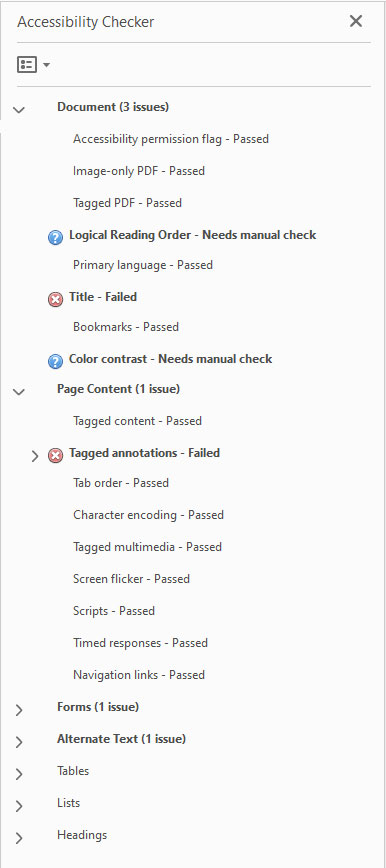
Figure 1. The Adobe Acrobat Accessibility Checker checks for basic problems in a file.
PAC 2021 Checker
The PAC 2021 Checker (PDF Accessibility Checker) is distributed by the PDF/UA Foundation and is available at no charge. As it’s a standalone application, you can have it running in the background and just drop a PDF on the PAC 2021 Checker to check compliance as you work. The PAC 2021 Checker checks for PDF/UA and WCAG compliance and provides you with a robust list of checkpoints (including color contrast) that it uses to determine if a document is compliant. In my testing, I found the PAC 2021 Checker to be quite fast and easy to use.
The PAC 2021 Checker also provides a Results in Detail option that allows you to click on an error and identify which object in the document is causing that error. You can also view the logical tag structure of the document as well as view a Screen Reader Preview of the document, which is a great way to visually evaluate document structure and order of elements. You can also generate a detailed report providing evidence to clients that the PDF file does in fact meet the PDF/UA standard. Although the PAC 2021 Checker is currently available only for Windows, a macOS version is on its way (Figure 2).

Figure 2. The PAC 2021 Checker verifies compliance to the PDF/UA and WCAG standards.
Commonlook Validator
Commonlook offers a robust, free PDF validator for checking compliance of PDF files. The Commonlook Validator is available free of charge, runs as a plug-in within Adobe Acrobat, and pretty much takes over the Acrobat interface when invoked. I didn’t find this to be a problem as it allowed me to focus strictly on the compliance of the file. One frustration I did experience was that it was very slow to load (as in several minutes), and the only apparent way to close the Validator is to quit Adobe Acrobat.
However, one of the things that I really like about the Commonlook Validator is its ability to verify compliance to a number of specific standards including:
- Section 508 (2001)
- WCAG 2.0 AA
- PDF/UA 1.0
- HHS
- HHS (2018 Regulations)
- WCAG 2.1 AA
The ability to verify compliance to all of these standards makes the Commonlook Validator a great tool for anyone who remediates files for a variety of clients and therefore must meet a variety of standards (Figure 3). The report generated by the Commonlook Validator allows you to filter results by warnings, failures, and what is passing, which makes it easy to narrow down the results to what really matters.

Figure 3. The Commonlook Validator can verify compliance to a number of standards.
The Commonlook Validator is available for Windows only, so if you’re a Mac user, you’ll need to set up a Windows partition running an emulator in order to use this product.
Checking Color Contrast
Anyone who has used the Acrobat Accessibility Checker will immediately note that in the Document category of the report is a warning that says “Color Contrast-Needs manual check.” This alert concerns a lot of people, especially new users, because they interpret it as an error. The reality is that it’s not really an error at all. It’s a notification indicating that the Acrobat Checker isn’t smart enough to check color contrast of text against its background, and therefore needs someone smarter (like you) to check the color contrast. That’s all well and good, but the next question, of course, is, “How do I do that?”
It’s a good question, and the answer is not as straightforward as you might hope. First let’s dig into what that error is actually saying. WCAG Success Criterion 1.4.3 states that any text or images of text need to have a contrast ratio between the text and its background of 4.5:1. To check the color contrast of elements on a page, you need to reach for some third-party tools.
In her article in this issue, Colleen Gratzer goes into detail on contrast checkers like WebAIM, Adobe Color, and TGPi’s Colour Contrast Analyser. Unfortunately, most of them require you to manually sample colors to evaluate the contrast, which can be time-consuming. A more automated solution just became available in the form of the PAC 2021 Checker. Released in early August 2021, it contains a built-in checker that automatically evaluates color contrast between any text elements and the background. So you can simply run the entire file through the PAC 2021 Checker and see the results. Personally, I’ve incorporated this product into my workflow since I think it will save me a huge amount of time when I no longer have to manually sample colors to evaluate the contrast (Figure 4).

Figure 4. The PAC 2021 Checker automatically evaluates color contrast of text elements and displays the results in the report.
Verifying Structure and Order
One of the essential PDF remediation tasks is a process that those of us in the business refer to as “walking the tags tree.” This refers to clicking the tags in the Tags pane of Adobe Acrobat (or another tool) and verifying that the order in which the tags appear in the tags tree is in fact the order in which we want our content to be read, as well as verifying that content is tagged using the proper tag type (i.e., H1, H2, H3, and so on). This is crucial work because most popular assistive software applications (like JAWS and NVDA) use the tag order as the order in which content is read.
Walking the tags tree is not particularly difficult, but it can be time-consuming in a long document. Fortunately, there are some third-party applications that can ease the burden.
pdfGoHTML
pdfGoHTML is a plug-in for Adobe Acrobat and a fantastic tool for evaluating content, order, and structure in a PDF file. This free plug-in (available for both macOS and Windows) is a must-have tool to have in your remediation arsenal. The plug-in renders the PDF file as a web page, which might seem strange at first. But this approach makes it easy to evaluate the tag order because everything is rendered in the same order as the content appears in the Tags pane. In addition, pdfGoHTML offers multiple views of the content, including a Low-Vision view, Dyslexia view, and my personal favorite, Structure Tags view. In the latter view, the tag assigned to the content is listed next to the content, making it easy to not only evaluate the order of content, but also how that content is tagged (Figure 5).

Figure 5. The Structure Tags view available in the web rendering of the pdfGoHTML plug-in makes it very easy to evaluate order and structure of content in a PDF file.
PAC 2021 Checker
We’ve discussed the PAC checker earlier in this article, but I bring it up again here because it includes a Screen Reader Preview that renders the PDF file in a continuous view (very similar to the Structure Tags view in pdfGoHTML) that allows you to check the order of content and how that content is tagged. The location of this tool is convenient; after you’re done checking documents for compliance, you can quickly jump to Screen Reader Preview to evaluate the document further (Figure 6).
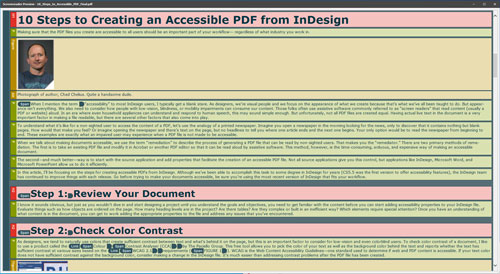
Figure 6. The PAC 2021 checker contains a Screen Reader Preview for evaluating order of content and how it is tagged.
More Robust Tools
Folks who remediate files know that Adobe Acrobat can do pretty much everything we need in order to make a file compliant. Doing it efficiently, however, is not always Acrobat’s strong suit. For this reason, depending on the volume and complexity of your files, you may find yourself searching for a better mousetrap. So, let’s look at some tools offered by third-party vendors that can significantly improve the PDF remediation experience for you.
Commonlook
As a major player in the PDF remediation space, Commonlook offers two products that can make the PDF remediation process a lot easier: Commonlook PDF and Commonlook Office.
Arguably one of the most robust PDF remediation tools available on the market, Commonlook PDF is designed for a wide variety of needs, including remediating a PDF that was created without any regard for accessibility. Commonlook PDF is an Acrobat plug-in, so it leverages the Acrobat interface while you’re using it. Anyone who remediates PDF files knows the mess of a poorly structured (or untagged) file, and Commonlook PDF gives you tools to fix these problems.
Where Adobe Acrobat is limited to manual adjustments, Commonlook PDF not only allows you to search and replace tags, but it also allows you to contextually find tags and change their structure. For example, find all <table> tags within any <p> tags and remove the containing <p> tag. You can also linearize tables with the click of a button or define a proper list from a range of text, and even regenerate a table of contents. One feature that I like very much is the ability to select a tag or group of tags and move them up or down in the tags tree using a keyboard shortcut. Overall, Commonlook PDF adds automation to the PDF remediation process, which saves a lot of time and effort (Figure 7).

Figure 7. Contextually finding and replacing tags is one of Commonlook’s strengths.
The second tool, Commonlook Office, is available as a plug-in for both Microsoft Word and Microsoft PowerPoint. This tool adds functionality so that when a document is exported from those apps to PDF, the result is a fully compliant PDF file with little to no additional intervention. Anyone who regularly produces PDFs from Word or PowerPoint files will appreciate the amount of cleanup work that this plug-in reduces.
AbleDocs
Another major player in the PDF remediation space, AbleDocs offers a number of products that ease the process of making accessible PDF files. AbleDocs takes a different philosophical approach to PDF remediation. One of their fundamental goals is to make inaccessible content obsolete. Rather than remediating existing PDF files, they want you to always start with a source file from Word or InDesign. That being said, they realize that it’s not always possible and have developed two products to aid in the PDF remediation process. Let’s look at them.
axesPDF: A stand-alone application, axesPDF allows you to open existing PDF files to fix common errors encountered in the PDF remediation process. Built into axesPDF is the PAC checker. With it, you can check a document against the PDF/UA standard. Errors are listed, and double-clicking on one will take you to the offending object in the document and in the tags tree. Using axesPDF you can easily change the tag name, change the role map of objects, change the placement attribute, as well as adjust the scope of table header cells among many other things.
That’s all great stuff—but wait, there’s more! axesPDF allows you to quickly artifact all non-tagged content, globally rename tags, and set the contents key for link annotations. Some of the more powerful features of axesPDF include the ability to create destinations from headings, captions, tables, and other elements as well as the ability to edit the Unicode mapping for fonts. One of the features that I really enjoy is the Table Editor, which gives you the ability to define row and column headers, define the scope for the header cells, and associate header cells with data cells (Figure 8). I found this to be a huge timesaver for documents containing a lot of tables and even complex tables as well.

Figure 8. axesPDF contains a powerful table editor that makes it easy to accomplish tasks like associating header cells to data cells.
axesWord: Similar to Commonlook Office, axesWord is a plug-in for Microsoft Word that gives you the ability to export to a PDF file while alleviating a lot of Word’s shortcomings related to accessibility. Among the plug-in’s strengths are the ability to define continuing numbered or bulleted lists with other paragraphs between list items. You can easily (and properly) define column and row headers in complex tables. When tables are used inappropriately in Word (i.e., using table cells like text boxes to lay out a page), you can linearize those tables so they output as content instead of a table. axesWord gives you role-mapping capabilities so you can easily define the role for various styles used in a document which is much easier than doing it natively in Word.
What I really appreciate about axesWord is what it does automatically without any intervention on my part. For example, if extra returns were used in the Word document to add vertical spacing between paragraphs, axesWord is smart enough to tag them as artifacts. Also, path elements from tables which normally require post-export intervention, are simply artifacted automatically on export. Essentially, both axesWord and Commonlook Office take what Word does natively, and just make it better.
InDesign Plug-in: MadeToTag
While far from perfect, InDesign still ranks as the best source application that can be used to generate accessible PDF files. Tables, footnotes, endnotes, table of contents, hyperlinks, and tags are all handled exceptionally well. But while there are many things that I praise about the accessible PDF output from InDesign, I have just as many complaints. (I’ll spare you the full list.) For this reason, it’s worth looking into some third-party tools that can make accessible PDF output from InDesign even better.
MadeToTag is an InDesign plug-in by axaio software GMBH. I wrote a review of MadeToTag in Issue #62 of where I was impressed by both the features and the interface. After installing MadeToTag, you’ll find a new panel in the Window menu of InDesign. MadeToTag addresses a lot of the shortcomings of InDesign, including the following abilities:
- Define scope and row headers in a table
- Create links in footnotes
- Locate common problems such as faux lists, empty paragraphs, and figures with no alt text
- Locate text with insufficient contrast
- Set the language of selected text
- PDF optimization
That is by no means a complete list. I’ve been using MadeToTag for a while now and I can tell you that many files that I now export out of InDesign are immediately PDF/UA compliant without any further intervention after export. If you use InDesign as the source for accessible PDF files, I highly recommend that you give MadeToTag a try.
PDF Remediation Services
Sometimes it’s worth weighing the effort and time required to remediate a PDF file versus the cost. I often work with folks who are overwhelmed by the idea that they need to remediate a 200-page PDF file. There are times when it may not be worth the effort to do these projects yourself. For those situations, there are many companies that offer PDF remediation services at a reasonable cost. In addition to AbleDocs and Commonlook whom I’ve mentioned earlier in this article, there are many large and small organizations who offer PDF remediation services at a fair price and a reasonable turnaround time. I don’t want to dive into pricing or details for those services in this article; my only goal here is for you to know that this option exists. For projects that simply require too much effort on your part, I encourage you to research some of these companies as an alternative to remediating PDF files yourself.
Making a Workflow that Works
The reality is that PDF remediation isn’t quick, easy, or straightforward. It requires skill, knowledge, and experience on the part of the person who is remediating the PDF file. So, anything you can use to streamline the process can significantly change your workflow for the better. The tools outlined in this article are ones that I recommend, and many of them I use on a daily basis. I encourage you to explore some of these tools and decide for yourself which ones can best help you in the quest to make accessible PDFs.
Commenting is easier and faster when you're logged in!
Recommended for you

Illustrator Downloadable: Tropical Shadow Overlay Kit
Downloadables are an exclusive benefit for CreativePro members! (Not a member ye...

Illustrator Downloadable: Summer Citrus Pattern Set
Downloadables are an exclusive benefit for CreativePro members! (Not a member ye...

InDesign Downloadable: Tables SuperGuide
Downloadables are an exclusive benefit for CreativePro members! (Not a member ye...




