A Script to Align Placed Images by Reference Point
Instantly align an image in a frame to any of the 9 reference points with the help of a free InDesign script.

If you’re a fan of object styles in InDesign (which is sort of like saying you’re a fan of pizza), you might know that you can automate the positioning of a placed image in a frame, using the Frame Fitting Options. You can force the image in a frame to align to any of the 9 reference points by clicking one in the Align From controls. Then apply the object style to frames in your layout to work its magic. 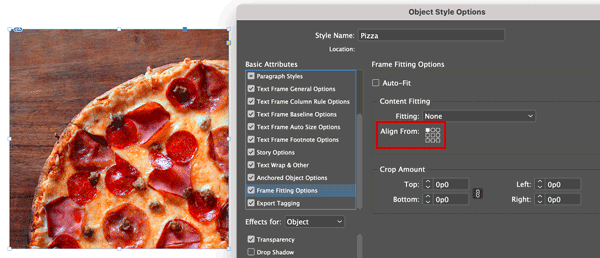
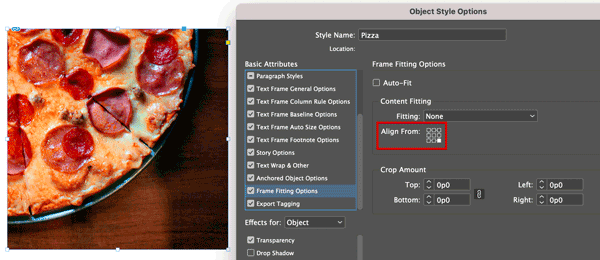
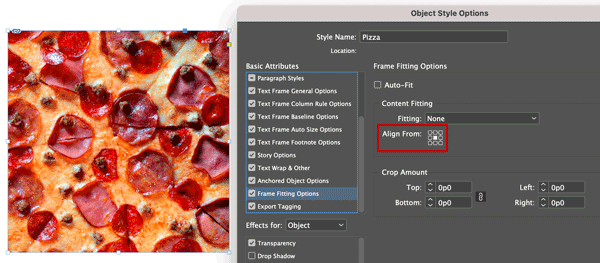 But even the most rabid fans of object styles will admit that they’re overkill in some situations. For those times when you just need to quickly align an image to one of the reference points, there’s a script you can use. It was written by Dave Saunders many moons ago (in the days of CS2!) but it still works both fine and dandy today. You can download the script here. After installing the script, just click that reference point in the Control or Properties panel before running the script. Too slow, you say? You never want to take your hands off the keyboard? No prob. Assign a keyboard shortcut to the script so you can run it with the flick of a finger. Then, to change which reference point is selected in the Control panel, press Command+Option+6/Ctrl+Alt+6 to highlight the first field. Then press Shift+Tab to target the reference point controls (you’ll see a dashed line around them).
But even the most rabid fans of object styles will admit that they’re overkill in some situations. For those times when you just need to quickly align an image to one of the reference points, there’s a script you can use. It was written by Dave Saunders many moons ago (in the days of CS2!) but it still works both fine and dandy today. You can download the script here. After installing the script, just click that reference point in the Control or Properties panel before running the script. Too slow, you say? You never want to take your hands off the keyboard? No prob. Assign a keyboard shortcut to the script so you can run it with the flick of a finger. Then, to change which reference point is selected in the Control panel, press Command+Option+6/Ctrl+Alt+6 to highlight the first field. Then press Shift+Tab to target the reference point controls (you’ll see a dashed line around them). 
alt=”” width=”84″ height=”82″> Finally, press a number from 1-9 to select a specific reference point. From left to right, the bottom row is 1-2-3, middle row is 4-5-6, top row is 7-8-9. I don’t know what the statute of limitations is for expressing geeky gratitude, but thanks Dave for the nifty script! Bonus tip: If you just need to quickly center an image in the frame there’s a built-in keyboard shortcut for that: Command+Shift+E/Ctrl+Shift+E. It works whether you have the image or the frame selected, and even when you have multiple images selected.
Commenting is easier and faster when you're logged in!
Recommended for you
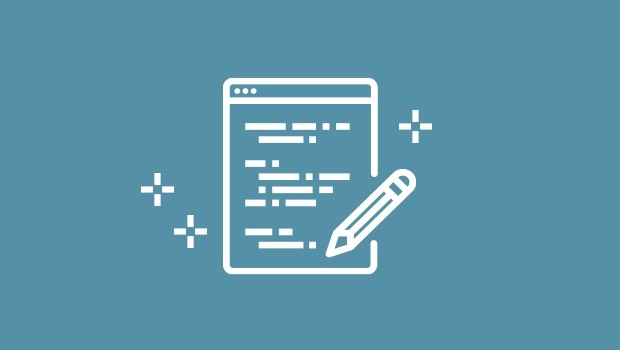
Script of the Month: Adjust Kerning
Take control of the kerning in your InDesign documents with this powerful script

GREP of the Month: Email Addresses
Learn how to automatically format email addresses when applying a paragraph styl...
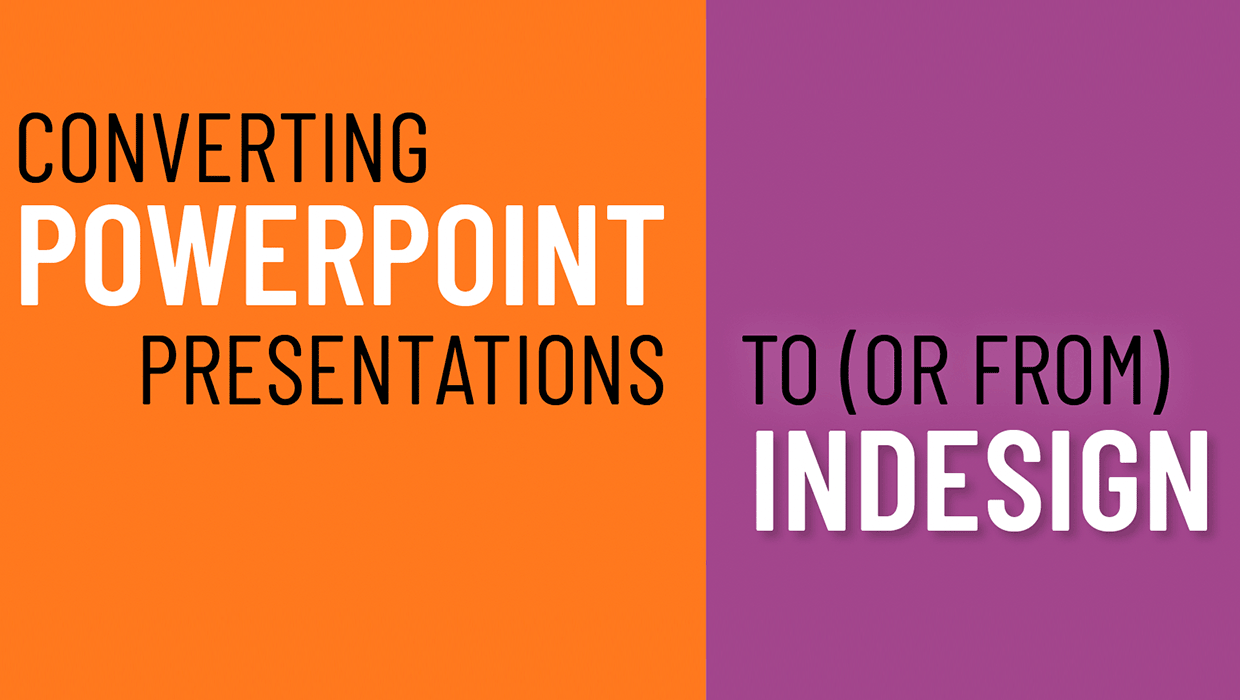
From PowerPoint to InDesign
Learn your options for getting content out of presentations and into page layout...




