A Script for Formatting Acrobat PDF Comments in InDesign
Free script enables you to preserve bold, italics, and other character formatting in comments you import from Adobe Acrobat
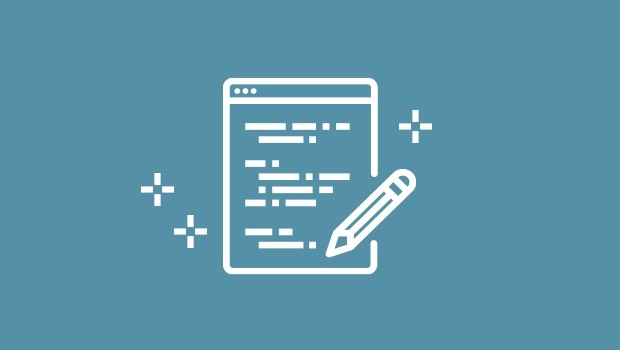
If you have an editorial workflow that involves PDFs comments, you probably know that you can use the PDF Comments panel in InDesign to accept those comments and apply edits to the text instantly. It sure beats having to copy over changes manually. But you may also have run up against an annoying limitation: When you accept a comment the text takes on whatever formatting is in place in InDesign. Any local formatting such as italics or bold will be wiped out. Likewise, any local formatting in the comments will be ignored. For example, in Acrobat, I can indicate formatting in comments to replace text and bring those comments into InDesign. 
 But if I accept these comments in InDesign to fix the math formula, the italics and superscript are wiped out.
But if I accept these comments in InDesign to fix the math formula, the italics and superscript are wiped out. 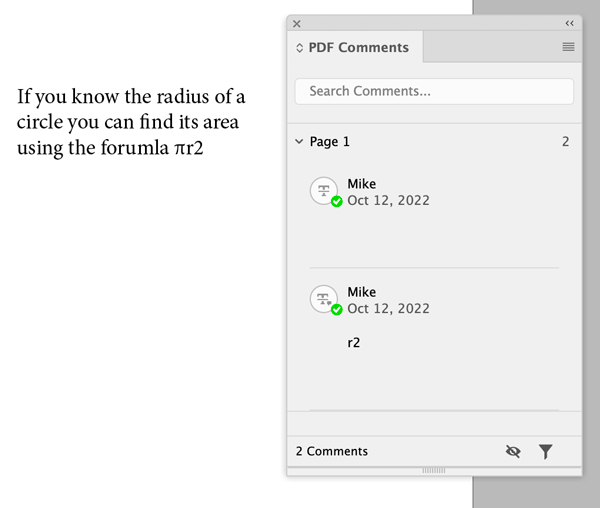 Fortunately, now there’s a workaround in the form of a free script written for Acrobat by Tobias Wantzen. You can download it and read how to use it at GitHub. There’s also an instructional video on YouTube. The video is in German but even if you don’t understand the narration, you can probably just watch and figure out how it works. Once you have the script installed in Acrobat, it will appear in the Add-On Tools.
Fortunately, now there’s a workaround in the form of a free script written for Acrobat by Tobias Wantzen. You can download it and read how to use it at GitHub. There’s also an instructional video on YouTube. The video is in German but even if you don’t understand the narration, you can probably just watch and figure out how it works. Once you have the script installed in Acrobat, it will appear in the Add-On Tools. 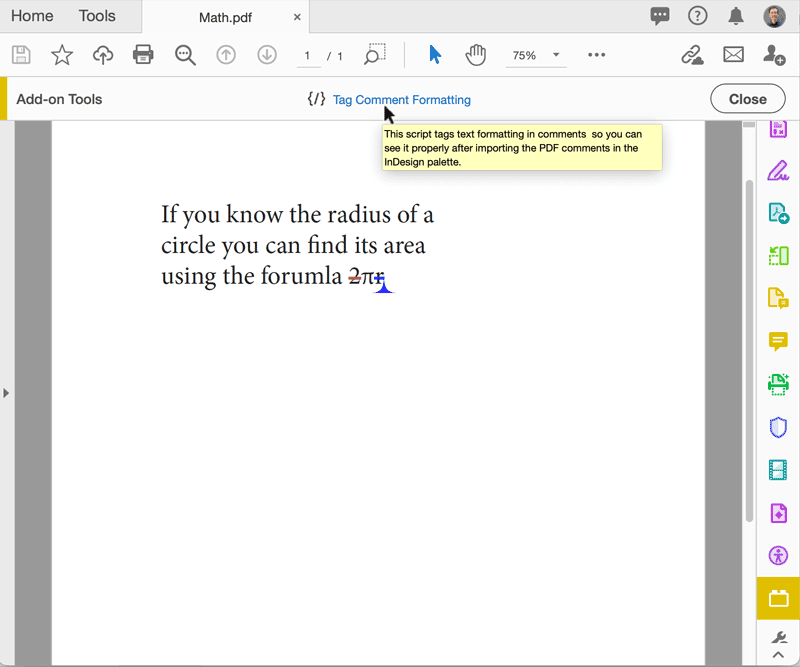 Click the script to run it and it will change formatting in comments to code.
Click the script to run it and it will change formatting in comments to code.

Before: Comments have italics and superscript formatting that will be wiped out in InDesign.

After:
Comments have formatting represented as hard coding.
 Then you can run one or more Find/Change queries to replace the code with the formatting you want.
Then you can run one or more Find/Change queries to replace the code with the formatting you want. 
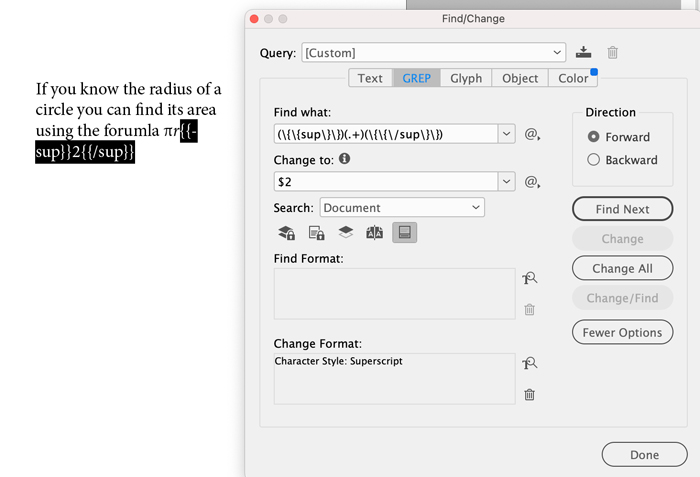 That’s better!
That’s better!  If you only have a few comments to deal with it’ll be easier to fix them manually. But in some projects where there are dozens of comments with formatting, this script could save you a massive amount of time and hassle. Thanks, Tobias!
If you only have a few comments to deal with it’ll be easier to fix them manually. But in some projects where there are dozens of comments with formatting, this script could save you a massive amount of time and hassle. Thanks, Tobias!
Commenting is easier and faster when you're logged in!
Recommended for you

How to Create a Wax Seal in Photoshop
Learn how to combine layer effects in Photoshop to simulate any design pressed i...
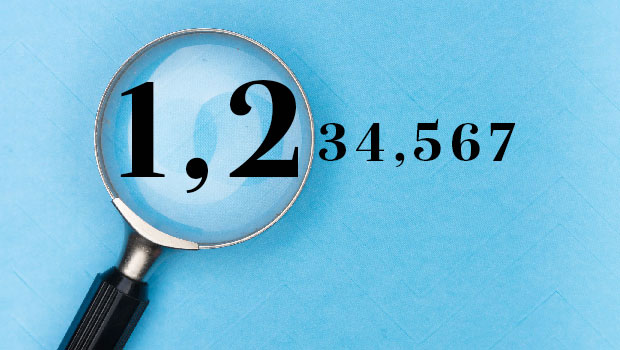
Inserting Commas in Large Numbers Using GREP
Use this quick solution when you need to add commas to lots of numbers in InDesi...





