A Cool Use for InDesign’s Non-joiner Character

InDesign allows you to enter a “non-joiner” character in text by choosing Type > Insert Special Character > Other > Non-joiner. A non-joiner character is a character that has no width, and it’s typically used to disable ligatures in specific locations, and to achieve tricks like custom kerning around drop caps. David covered the basics in this post, and discussed the feature with Anne-Marie in Podcast 58.
During a past project, I discovered another use for this interesting character. I had a list of items, to which I had applied bullets using the automatic bullet feature (Type > Bulleted & Numbered Lists > Apply Bullets or just click the button in the Control panel). On one of the items, I needed to make the first word red. But this caused the automatic bullet to become red also, since automatic bullets inherit the formatting of the first character of the paragraph.

Creating a character style for the bullet would fix this, but that was overkill for this simple project. Instead, I inserted a non-joiner character at the beginning of the paragraph, selected the non-joiner, and made it black. Problem solved.
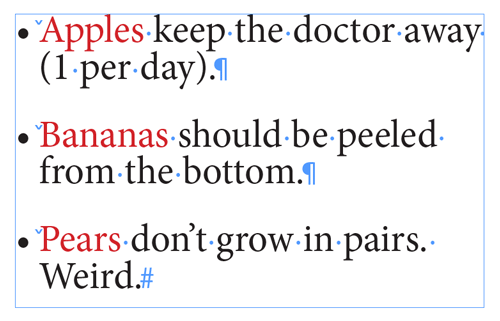
Since the non-joiner has no width, it is tricky to select. The best way is to position the cursor to the immediate right of the character, and then hold the Shift key while you hit the left-arrow cursor key.
This article was last modified on February 17, 2021
This article was first published on May 4, 2020




