Top QuarkXPress Tips


Reproduced with permission of Planet Quark
Space the Dots in Dotted Leaders
In QuarkXPress, you can adjust the space between dots (or other characters) in tabbed leaders by selecting the entire tab in the text box, and then applying tracking to it.

How to Link an Excel Spreadsheet to a Table
To link an Excel spreadsheet to a table in QuarkXPress 8, just enable the Link to External Data checkbox when creating the table.
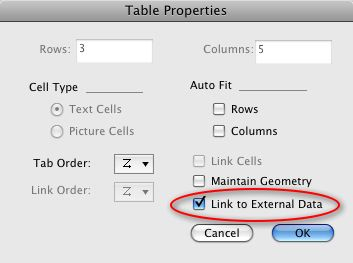
For comparison, linking an Excel spreadsheet to a table in InDesign requires that you set an application preference before importing the spreadsheet into the table. In CS4, choose InDesign> Preferences> File Handling and tick the checkbox next to “Create Links When Placing Text and Spreadsheet Files“. In CS3, it’s under InDesign> Preferences> Type.
Space Before/After a Paragraph: What’s the Increment???
The other day, a member of the Planet Quark community emailed me with a question about what strange logic may be behind the increments that QuarkXPress uses to increase and decrease the amount of “Space Before” and “Space After” a paragraph:
“I haven’t yet upgraded to 8 because I still use Xpert Type a lot and am a bit surprised to see that even 8.02 has not corrected a problem with the little ticker that you click to increase “Space Before” and “Space After” — instead of increasing or decreasing in whole numbers it goes in increments of something like 2.337. I haven’t seen mention of this on Planet Quark and wondered if you were aware of it and knew if they plan to fix this. It might be the only remaining obstacle to upgrading for me.”
And he’s right. The increments are truly baffling unless you’re working in millimeters. Then, you’ll notice that they increase and decrease in 1mm increments.
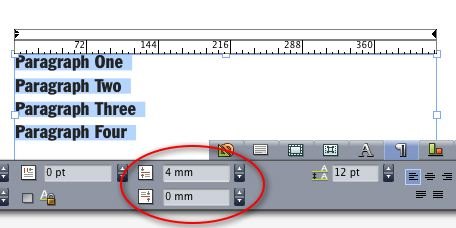
The apparent fix for this is for Quark to tie the Space Before/After increment to a common fraction of the current unit of measurement in the document (points, inches, picas, etc.) But that would mean that each time you click the little tickers, a different amount would be added, depending on which unit of measurement you were currently using.
And THAT, in my opinion, would be much more confusing than asking users to figure out (one time) that it’s increasing and decreasing by exactly one millimeter.
So… there it stands. One click = one millimeter. If anyone has other ideas about this, I’d love to hear them in the Comments section below. Happy ticking!
This article was last modified on December 14, 2022
This article was first published on March 23, 2009



