Ultimate Overset Fix Contest Answer and Winners!

It’s time to reveal the solution—and the winner—for this month’s InDesignSecrets contest!
Here’s the question:
You have a long document with over 100 separate text frames, and all of them are slightly overset! Your deadline is right now, so you have just one minute to fix all the overset text in the document. You are not allowed to edit the text in any way and you cannot change any text formatting. How can you solve this problem?!

As many of you wrote in, the answer is to edit the object style the text frames are based on. By default, all text frames use the [Basic Text Frame] object style, which makes this solution work.
Double-click the [Basic Text Frame] entry in the Object Styles panel, select the Text Frame Auto Size Options entry, and turn on Auto-Sizing by selecting an option other than the default “Off.” We chose “Height Only” in the screen shot below. With Auto-Size enabled, all the frames will immediately expand to fit the text in them. Boom! Overset-be-gone!
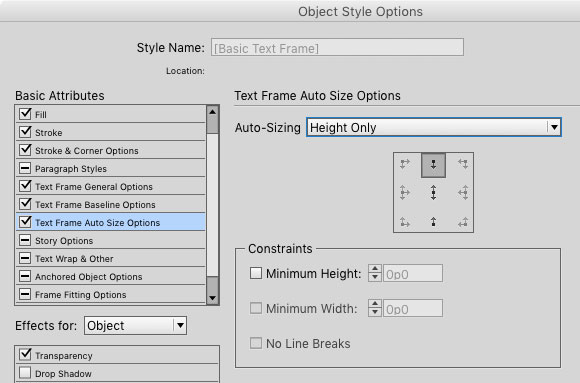
And the genius winners of this contest are…
Oleg Eltsov
Kimmi Patterson
Both win a copy of Sandee Cohen’s awesome book, Creating Animations in Adobe InDesign CC One Step at a Time.

Thanks to everyone who entered, and be on the lookout for another contest with a new great prize next month!
This article was last modified on July 25, 2019
This article was first published on October 28, 2015




