More Font Info for InDesign CC Users

Have you noticed that in recent versions of InDesign, the Find Font dialog box isn’t as informative as it used to be? Gone are the little icons that used to tell you at a glance what kind of fonts you had in your document (OpenType, Type 1, TrueType, etc).
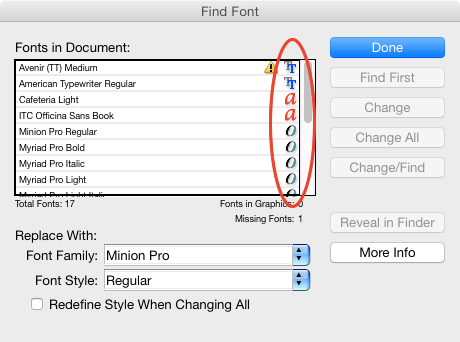
InDesign CS6 Find Font dialog box

InDesign CC 2015 Find Font dialog box
Do you miss this feature? I sure do (though you can still see a font’s type by clicking More Info and clicking on the font). Fortunately for us, Peter Kahrel missed the old dialog box too, because he went and did something about it. He wrote a script called Show Fonts that not only gives you the types of all the fonts in your document in one view, it also shows their status (Fauxed, Installed, Not available, Substituted, or Unknown), and offers the ability to save that font info into a text file.
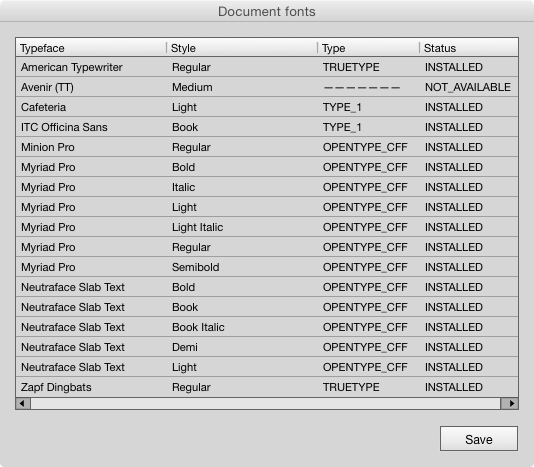
Peter Kahrel’s Find Fonts script dialog box
How cool is that? The script is free to download, but if you enjoy using it, consider making a donation to encourage Peter to keep cranking out goodies like this for us.
This article was last modified on August 2, 2022
This article was first published on July 6, 2015



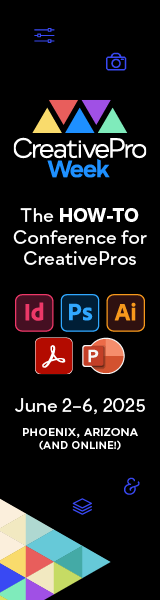
Sigh… Adobe keeps changing things that are either of no consequence (just annoying), or removing useful features, and yet so many of the long-standing annoyances remain. :o(
It’s new to me that the Close button doesn’t show in this type of scripted window. I’ve added a Close button to the window so that for Mac users it’s clear how to dismiss the window.
Peter
“Fauxed”? How do you make a font “fauxed” in InDesign?
By making a fake italic with skew?
By making a fake bold with a stroke applied?
I guessed it referred to times when the document was calling for a font that did not exist, like if you make a character style that applies Semibold and apply it text formatted with a font family where there is no semibold. But I could be wrong. Maybe that’s what Unavailable is for.
I think its a good move. The icons were misleading and are therefore more harmful than helpful. You need the full description like “TrueType”, “Type1”, “OpenType TrueType” or “OpenType Type1” (as InDesign calls it now) to get useful information. People draw all the wrong conclusions when you just use a symbol for OpenType/TrueType/Type1, because it’s unclear if the symbols relate to outline technology or smart font tables in the font.
I just made a video about this problem last week:
https://www.youtube.com/watch?v=nM5tN88CX30
Maybe I’m missing something, but how do you get out of the dialog box?
It’s not obvious, but you can dismiss the script’s dialog box by pressing Esc.
While those icons may seem like a small detail, they are important when opening supplied artwork, particularly if fonts were not packaged or supplied, and need to be loaded. As a prepress operator for a commercial printer, this situation happens regularly.
As the article mentions, I could click on the “more info” button and look at the information further in the dialog box, but it is far more convenient to have the icons there as they appeared in C6.
I don’t know why they made the decision to no longer show the icons, but they need to undo it… sharpish! Off to the Adobe Wishform!