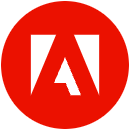10 Requested Features for Illustrator and InDesign to Boost Your Productivity
Optimize your workflow with these 10 user-driven features

A message from our sponsor, Adobe Inc.
As we prepare for Adobe MAX, we’re excited to highlight 10 Illustrator and InDesign productivity-related features that were driven directly from user feedback.
If you don’t see one of these features in Illustrator or InDesign, please make sure your application is updated by visiting the Creative Cloud app and checking for “Updates Available” (or click here for Illustrator). Get the full scoop here and read the highlights below:
Available now:
#1 Measure and plot dimensions in Illustrator in a few clicks
Illustrator’s Dimension tool automatically measures and plots dimensions such as distances, angles, and radii in your artwork. This can be useful when you want to add dimensions to product packaging, fashion patterns, and interior designs, for example, or for handoff to clients or production.
Select the Dimension tool, then select a dimension type from the taskbar that appears – Linear Dimension for example.
- To plot a linear dimension, hover over any path segment and drag the cursor outwards.
- Alternatively, you can choose any two points on your canvas and measure the distance between them.
Angular Dimension:
- To plot an angular dimension, hover over any angle and drag the cursor outwards.
- Alternatively, you can choose any two points on any two intersecting lines and measure the angle between them.
Radial Dimension
- To plot a radial dimension, hover over any circle or perfect arc and drag the cursor outwards.
Select Tool Options from the taskbar to modify the unit of measurement, scale, precision, and appearance of your dimension objects.
#2 Manage document changes with ease with InDesign’s new History Panel
Thanks to your votes, the History Panel in InDesign was born! You can browse the list of actions taken on any InDesign document in a session. You can then revert your document to a selected state, delete one, or create a new document from it. In the above example, rather than painstakingly having to redo the layout with each change, the designer can easily revert back to the state where the appropriate products are displayed.

#3 Select with precision with Illustrator’s Enclosed Selection Mode for the Rectangular Marquee tool
A key ask was to be able to “Select ONLY the objects ENTIRELY inside the selection window marquee”. This is now possible with the Enclosed Rectangular Marquee Selection. Now you can select to have only fully enclosed objects be selected. The default marquee selection will continue to select objects that are partially included in the marquee. To switch to the enclosed mode, just press E once as you drag the marquee.

#4 Save time by drawing stars as live shapes in Illustrator
Our live shapes such as the rectangle, ellipse, and polygon tools in Illustrator have been popular with designers. We heard that creating and editing stars was time-consuming to adjust manually, which is why we brought the Star tool to Illustrator.
Select the Star tool.
- Drag on the artboard to create a five-sided star.
- To change the number of sides, drag its side widget.
- To change the inner and outer radius, drag its inner and outer radius widgets respectively.
- To change the inner and outer corner radius, drag its inner and outer corner widgets respectively.
Because the star is now a live shape, you have the flexibility to dynamically configure your star the way you like in just a few clicks, easily making adjustments via the on-screen controls or the transform panel.
#5 Export Illustrator files as PDFs in seconds
You can now export your Illustrator files in PDF format with just a click of a button. The exported PDF is optimized for shareability and reduced file size. Changes you or a client make to the PDF are compatible when you bring the file back to Illustrator. Select ‘export as’ from the file menu and choose the PDF format from the dropdown.
Check out the other 5 features at MAX or learn more here.
This article was last modified on October 4, 2024
This article was first published on October 3, 2024