How to Remove Keyboard Shortcuts from Adobe Apps
Got a keyboard shortcut you keep hitting by accident in InDesign, Illustrator, or Photoshop? Here's how to get rid of it.

Almost every user of InDesign, Illustrator, or Photoshop has at least a few keyboard shortcuts they employ on a regular basis. And with good reason; using keyboard shortcuts is much faster than choosing commands from menus. But occasionally, our hands have minds of their own. Just like you might have words that you commonly mistype, your typing habits might predispose you to hit a certain shortcut by accident, especially those that use bigger keys like Shift and Enter/Return. Unfortunately, there is no autocorrect for keyboard shortcuts. However, this is one frustration that’s easily remedied, since it only takes a few seconds to disable a troublesome shortcut in Photoshop, Illustrator, or InDesign.
To remove a keyboard shortcut in Photoshop
Choose Edit > Keyboard Shortcuts. Use the Shortcuts For menu and Command list to locate the command you want to remove the shortcut from. Click the current shortcut, then click Delete Shortcut. Click the button to save all changes to the current set of shortcuts (![]() ) or the one to create a new set (
) or the one to create a new set (![]() ). When you’re done, click OK to close the dialog box.
). When you’re done, click OK to close the dialog box. 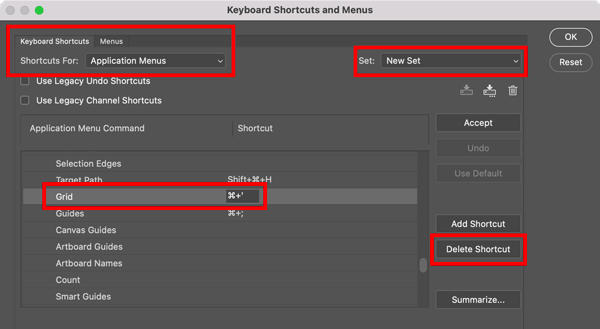
To remove a keyboard shortcut in Illustrator
Choose Edit > Keyboard Shortcuts. From the Set menu, choose a custom set or click the Save button to save a new set. Use the pop-up menu and Command list to locate the command you want to remove the shortcut from. Click the current shortcut, then click Clear. When you’re done, click OK to confirm
the change and close the dialog box. 
To remove a keyboard shortcut in InDesign
Choose Edit > Keyboard Shortcuts. From the Set menu, choose a custom set or click New Set. Use the Product Area menu and Command list to locate the command you want to remove the shortcut from. In the Current Shortcuts area, click the command, then click Remove. When you’re done, click OK to close the dialog box. 
Commenting is easier and faster when you're logged in!
Recommended for you

How to Assign Keyboard Shortcuts to Scripts in Photoshop
Assigning keyboard shortcuts to scripts can make your workflow go even faster an...




