How to Copy Shape Formatting in Photoshop
The easy way to reuse fill and stroke formatting applied to a shape layers in Photoshop
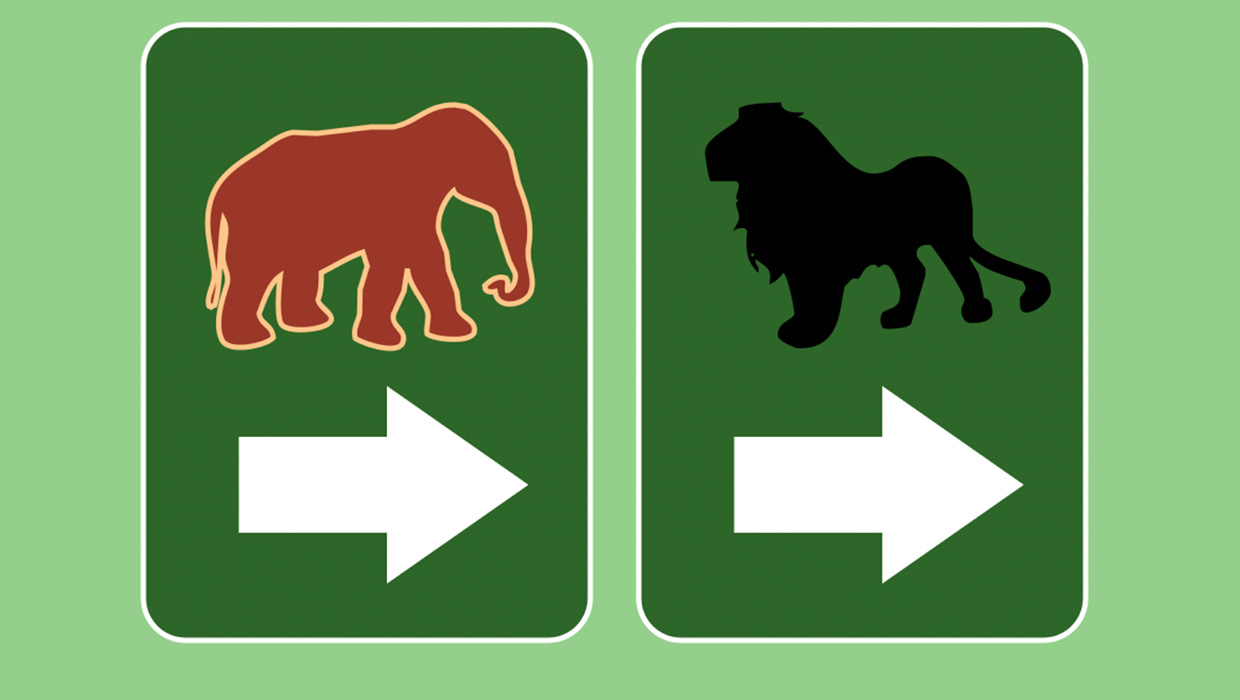
If you have fill and/or stroke formatting applied to a shape layer in Photoshop and you want to apply it to other shape layers, it’s an easy copy and paste operation. Just right-click the shape with the desired formatting in the Layers panel, and choose Copy Shape Attributes. 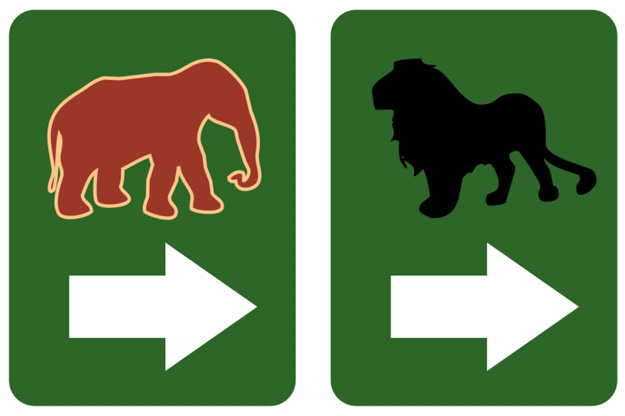
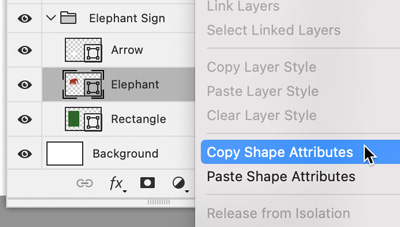 Then, right-click the other layer and choose Paste Shape Attributes.
Then, right-click the other layer and choose Paste Shape Attributes. 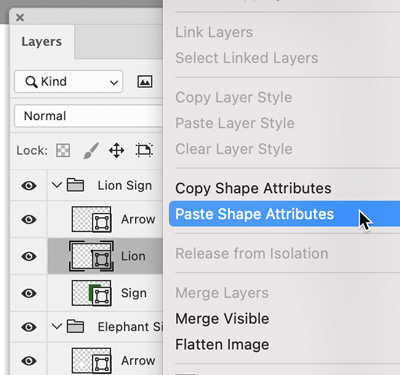

Copying and Pasting Fills and Strokes Separately
Want to apply just the fill or just the stroke? Click the first shape layer in the Layers panel. Then, go to the Options bar or Properties panel and click either the fill or stroke box. Click the gear icon and choose Copy Fill/Stroke. 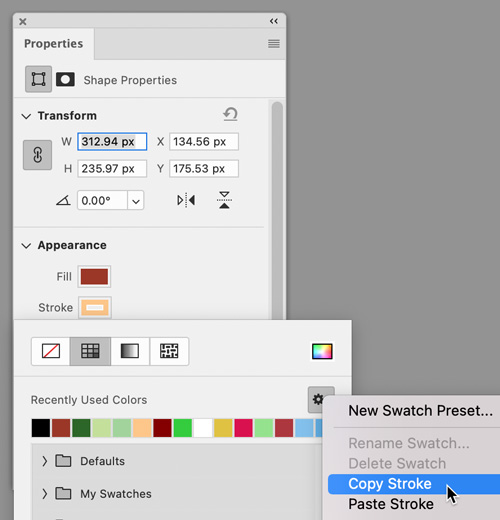 Select the other shape layer, click the fill or stroke box, click the gear icon, and choose Paste Fill/Stroke. Note that when you use this method, only the stroke color is pasted, not the width. However, there is another method for copying and pasting both the stroke color and width. Click the shape layer with the desired formatting in the Layers panel. Then, using the Path Selection tool (black arrow), right-click on the shape and choose Copy Complete Stroke.
Select the other shape layer, click the fill or stroke box, click the gear icon, and choose Paste Fill/Stroke. Note that when you use this method, only the stroke color is pasted, not the width. However, there is another method for copying and pasting both the stroke color and width. Click the shape layer with the desired formatting in the Layers panel. Then, using the Path Selection tool (black arrow), right-click on the shape and choose Copy Complete Stroke. 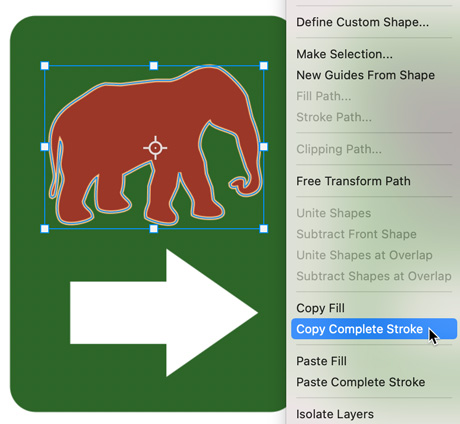 Target the shape layer you want to change in the Layers panel. Then, right-click on the shape and choose Paste Fill or Paste Complete Stroke.
Target the shape layer you want to change in the Layers panel. Then, right-click on the shape and choose Paste Fill or Paste Complete Stroke. 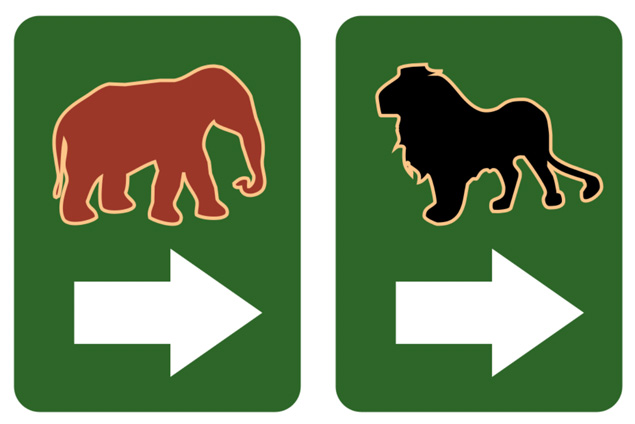 You can also copy and paste the
You can also copy and paste the
fill using the Path Selection tool method.
Commenting is easier and faster when you're logged in!
Recommended for you
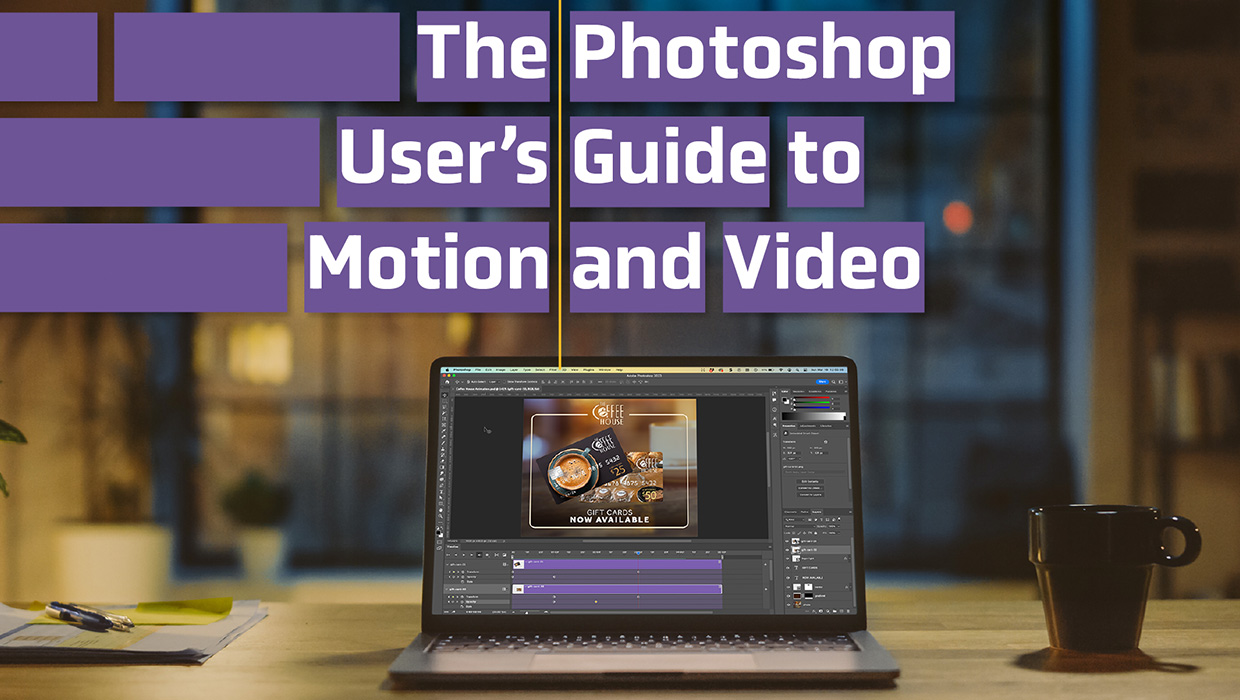
The Photoshop User’s Guide to Motion and Video
Get your design work moving with an app you already know and love!

Tasty Tips and Tricks
A smorgasbord of tips to make your work go faster and get better results
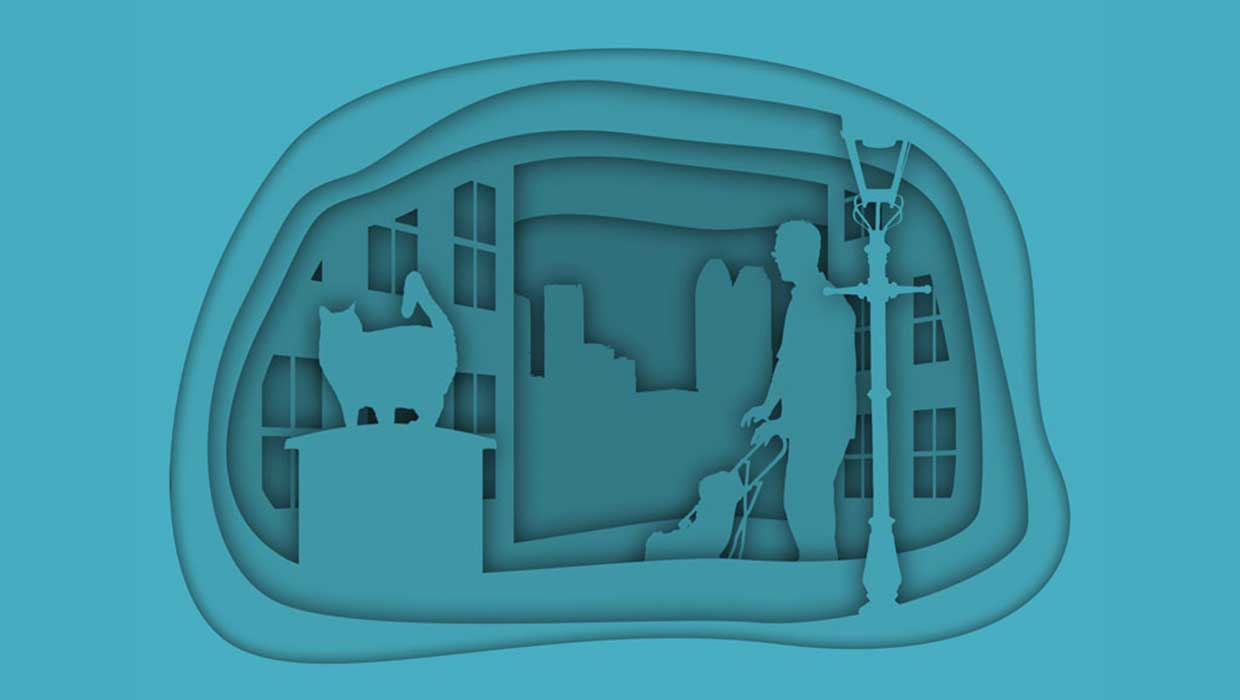
Creating Cutout Image Effects with Photoshop
Simulate layers of cutout paper and shadows with a graphic style




