InReview: InPreflight Pro 3
A comprehensive solution for preflighting and packaging your InDesign files on a Mac

This article appears in Issue 2 of CreativePro Magazine.
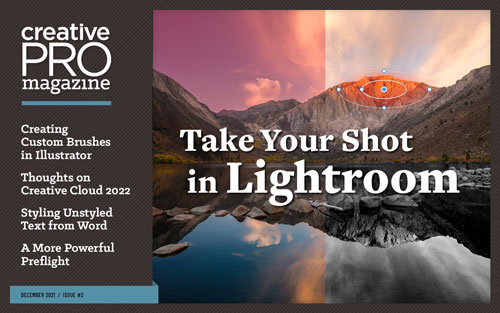 This article appeared in Issue 2 of CreativePro Magazine.
This article appeared in Issue 2 of CreativePro Magazine.Whenever I walk onto a plane, I always take a quick glance inside the cockpit before I head toward my seat. Invariably I see the pilots doing their preflight checks of equipment and procedures. I breathe a little easier knowing all the details have been checked. The same principle holds true for your InDesign documents: Just as you wouldn’t want to fly on a plane that hadn’t been inspected, you wouldn’t want to package, export, or print an InDesign file with missing fonts, unlinked images, or overset text. Preflighting your documents is an essential step in proofing your documents to avoid these technical errors.
Preflight in InDesign
Preflight capabilities have long been built into InDesign. Version 1 shipped with a Packaging command (File > Package) that warns of any missing fonts, links, or images (Figure 1). InDesign CS4 shipped with a Preflight panel offering real-time preflighting of your documents (Figure 2).

Figure 1. InDesign’s Packaging command has been a part of the program since the beginning.

Figure 2. Live Preflight in action via InDesign’s Preflight panel
a step-by-step tutorial on using InDesign’s built-in preflighting features. While they are very useful, InDesign’s Package and Preflight features can be cumbersome to work with. For example, unless you choose Enable Preflight for All Documents from the panel menu, you need to turn on preflighting every time you open a document. Actually, this is an intentional feature, not a bug as Live Preflight has the potential to slow InDesign significantly, especially when working on highly complex documents on older systems. Zevrix Solutions’ InPreflight Pro offers an alternative for preflight, packaging, and even delivery, all in one application.
InPreflight Pro 3 Is Really Version 1
Despite the 3 in its name, InPreflight Pro 3 is actually a new application. The previous version, InPreflight Pro 2, was stagnant for a few years after it could no longer be updated due to its old codebase. The old version was also incompatible with Big Sur, and it even required some extra effort to run on Catalina. The new version is, obviously, compatible with all recent macOS systems and is ready for further updates and improvements without limitations. The only thing recycled from the old version (besides the name) are some UI elements and a few lines of code here and there.
First Steps
Once installed (the program can be installed for multiple versions of InDesign), you launch InPreflight Pro from the Zevrix menu that is added to InDesign. You can also launch InPreflight Pro like any other application from the Finder or Dock (though the program is nested within the Adobe InDesign > Plug-Ins > Zevrix folder and not in the top level Applications folder). The first thing you’ll want to do after launching InPreflight Pro is create a Preflight Preset. Presets allow you to determine which conditions are checked in your document and can be tailored to the kinds of documents you produce, your workflow, and your printing process. Keep in mind that Preflight warnings don’t necessarily mean there’s something wrong with your document. For instance, InDesign’s Package command displays a warning for any document containing RGB images. I and many others feel this is a disservice, as not only are RGB images just fine for any document meant for the web, but RGB images, with their wider color gamut, are the better format for archiving. If you’re sending your job to a printer, let InDesign handle the CMYK conversion when exporting to PDF (see Why You Should Import RGB Images Into InDesign and Convert to CMYK On Export). Click the Preflight Presets button or choose File > Preflight Presets to access the Presets dialog box. Your Presets are listed on the left, which is where you add or delete them. From the gear icon you can share Presets using the Export/Import commands. Presets are created based on the attributes of three criteria: Fonts, Colors, and Links.
Fonts
Under the Fonts category you can choose up to five criteria to flag: Name, Type, Status, Postscript Name, and Location (Figure 3). You can also add multiple rules, allowing for complex search criteria.

Figure 3. The Font section of InPreflight Pro’s Preset window
Colors
Use the Colors category to check for color model (spot or process) or color space (RGB, CMYK, Lab, or HSB) attributes, or even to check for unused colors (Figure 4).

Figure 4. The Color section of InPreflight Pro’s Preset window
Links
The Links category allows you to choose from six attributes to check, including Name, Kind, Status, Color Mode, ICC Profile, and Path (Figure 5). As with Fonts, you can combine them to build complex rules.

Figure 5. The Links section of InPreflight Pro’s Preset window
Preflight
With your Preflight Presets created, it’s time to start checking your documents. With a document open in InDesign, click the Preflight button at the top of the InPreflight Pro window, or choose File > Preflight Active Document. The results of the preflight will appear in the InPreflight Pro application window, which is separated into multiple sections by adjustable dividers (Figure 6).

Figure 6. The results of a preflight check, showing all fonts, colors, and graphic links, with flagged results appearing in red

Figure 7. The Links section of the InPreflight Pro window is like a cross between InDesign’s Links panel and Adobe Bridge.
Reports
As with InDesign’s Preflight panel, InPreflight Pro can generate a report of its findings in either text or PDF form. However, InPreflight Pro’s reports can also be heavily customized using the Preflight Report Setup window (Figure 8).

Figure 8. InPreflight Pro’s preflight reports can be heavily customized.
Packaging
If preflighting InDesign documents were all that InPreflight Pro did, it would be worthy of consideration. But InPreflight Pro also handles packaging of documents. It can even batch-package multiple documents—something you normally can’t do with InDesign alone. One workaround for making InDesign package multiple files together is to add those files to an InDesign book, and then use the Package command in the Book panel. Just be very careful to not update page numbers or synchronize styles and swatches unless you want to. Click the Package button in the toolbar to access the Advanced Packaging options (Figure 9). You can package a single document or add multiple documents using the + and – buttons or by dragging them into the window from the Finder. There’s also an option to add arbitrary files and folders to be included with your packaged InDesign jobs.

Figure 9. InPreflight Pro’s Advanced Packaging offers useful options not found in InDesign.

Figure 10. InPreflight Pro will batch-preflight files when batch-packaging InDesign documents as well.
Delivery
Finally, InPreflight Pro can use the Zevrix products Deliver and Deliver Express to automatically send packaged jobs locally and over the internet. All delivery options are specified in those apps. InPreflight Pro then passes packaged jobs to the delivery apps and sends those files to the destination selected in InPreflight Pro.
Final Thoughts
Almost every InDesign workflow should include some kind of preflighting. At a minimum, you should be preflighting your documents before sending them to your print service provider or archiving them. InDesign handles preflighting quite well through its own Preflight panel, but its packaging options are limited and neither feature has been updated in many years. InPreflight Pro adds another option to your preflighting arsenal. While it offers some unique features over InDesign’s preflighting, it’s still missing other crucial preflighting features, such as text-link checks (text documents, InCopy stories) and document checks (page size, number of pages, blank pages, overset text, and so on). Zevrix promises these options are coming in future updates, so there’s good reason to believe InPreflight Pro will soon rival (or surpass) InDesign in all preflight capabilities. Where InPreflight Pro really shines is in its packaging capabilities. Being able to batch-process packaging is a huge time saver, while its unified packaging option is a huge space saver. There’s little reason to believe Adobe will ever add these options to InDesign, so the packaging features alone may be reason enough to make InPreflight Pro a regular part of your design lineup.
- InPreflight Pro 3
- Zevrix Solutions
- $99.95
- macOS 10.12 and later
- Rating: 3.5 stars
Commenting is easier and faster when you're logged in!
Recommended for you
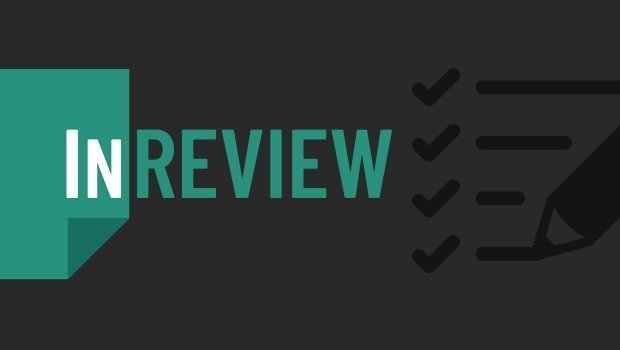
InReview: Table Tools for InDesign
A useful set of scripts for anyone who regularly works with complex tables.

Making a Paperback Version of a Hardcover Book
A pair of publishing pros share their process for changing the format of a print...
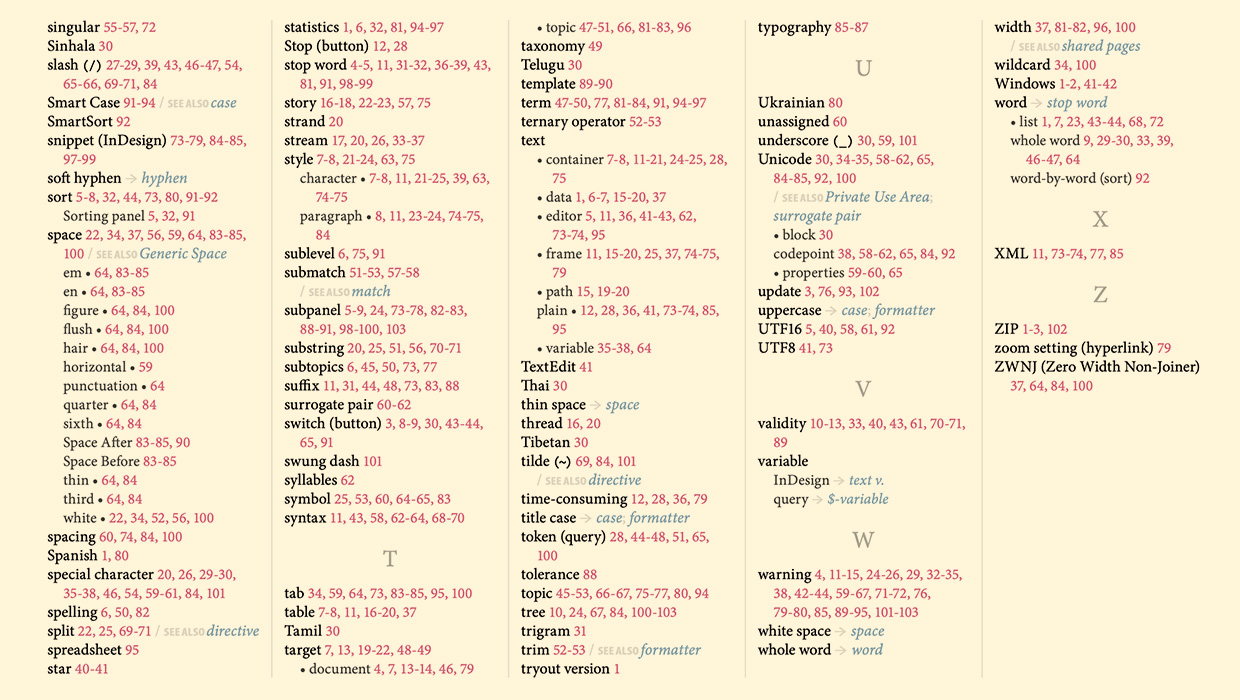
IndexMatic<sup>3</sup> Review
The most powerful indexing solution for InDesign just got even better.



