Why You Should Import RGB Images Into InDesign and Convert to CMYK On Export
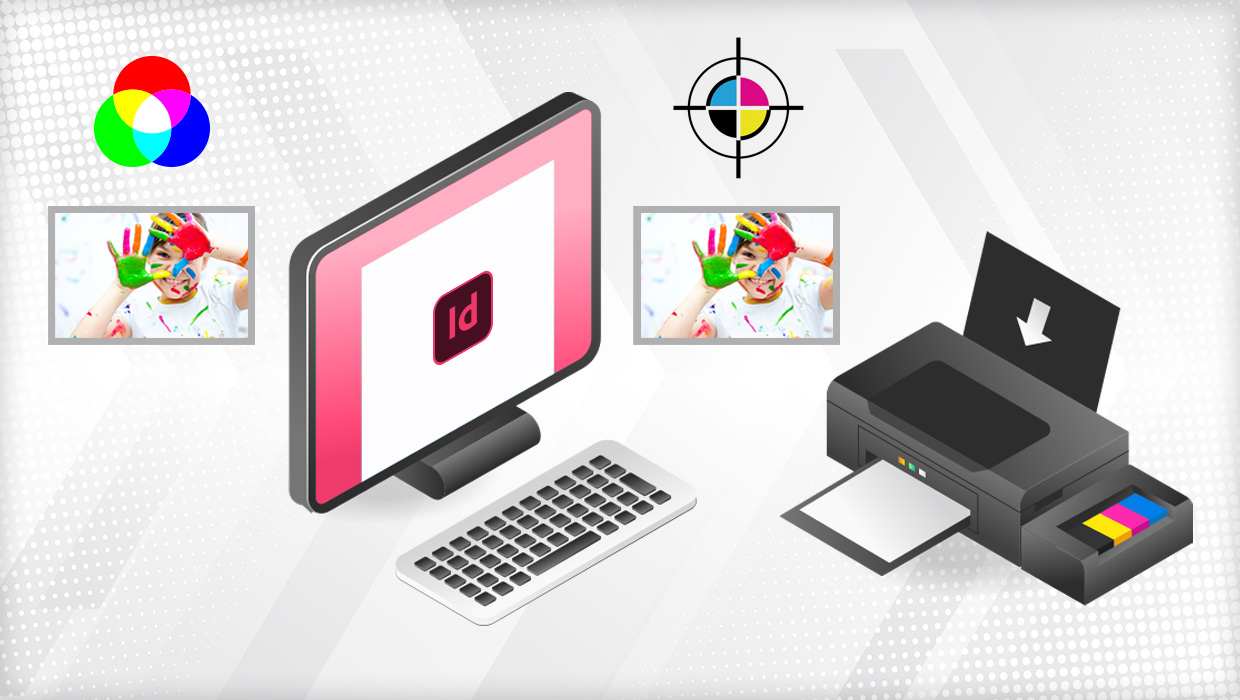
Yes, we know you probably learned to convert images to CMYK in Photoshop before placing them in InDesign. And yes, we know that you’ve been doing this since 1989 with PageMaker 2. But you know what? This is the 21st century now and it’s time to wake up, smell the coffee, and change your ways for the better.
So, even though we’ve been saying this for 15 years, maybe you haven’t heard it… so we’re going to say it one more time, with emotion:
You can leave your images in RGB. You don’t need to convert them to CMYK. And in fact, you probably should not convert them to CMYK (at least not in Photoshop).
As we have traveled around the world giving presentations about InDesign, Photoshop, and publishing, we’ve been constantly amazed at the number of people who are still using the old, 20th-century “convert to CMYK” workflow. And we feel a bit like someone walking into a jail announcing, “Hey, the doors aren’t locked! You don’t have to stay in here!” Some people immediately jump up and taste freedom; some wake up to the new realization slowly; and others refuse to believe it, knowing that staying behind bars is more comfortable than facing the unknown.
True, in Ye Olden Days, the RIPs (Raster Image Processors) used by commercial printers to translate PostScript from graphics programs did a lousy job of converting RGB to CMYK, resulting in muddy, inaccurate color rendering. Thus it was that, in all the land, a decree went out, ordering that Thou Shalt Convert Thy RGB Images To CMYK Before Sending Thy Job To The Printer.
Fast forward to Modern times: Current print workflows perform excellent conversions of RGB to CMYK, and some printing processes — such as digital presses and large-format inkjet output — actually provide better and more vibrant output when fed with RGB content.
You’ll still encounter print providers who insist on the submission of CMYK content, partly because “that’s how we’ve always done it” (and partly because some very small shops might still be using antiquated equipment).
Of course, you should always consult the printer to determine how your job should be submitted — never assume!
But here’s the truth: InDesign can convert your images to CMYK as well as Photoshop can. It uses the same color engine, so you can get exactly the same results. (There are a few, relatively rare exceptions to this rule, which we’ll cover below.)
So now, in the 21st century, here’s the new rule: Keep your images in RGB as long as you can, place them, as RGB, into InDesign… and then, only if you have to, convert to CMYK inside InDesign when you make your PDF files.
We’re Talking Pixels Here
We want to be clear that we’re talking about pixel-based images here — bitmapped images, such as those from Photoshop. We’re not talking about vector artwork. InDesign can convert RGB vector artwork, too, but it won’t necessarily end up the way you’d expect. If you’re using Illustrator or a similar vector-drawing tool to make logos or illustrations that will likely be printed, we generally recommend using CMYK or spot colors, not RGB.
Similarly, when you’re applying solid colors to objects in InDesign—and those documents are headed for print—you should use CMYK or spot color swatches, not RGB, in the interest of predictable conversion. For example, if you apply a solid RGB color 0/255/255 (which is bright cyan) to a frame and then print it, you’re not going to see a perfect 100% cyan in print. Instead, you’ll get something like 52% cyan and 13% yellow. That’s just par for the course when it comes to converting solid RGB colors to CMYK. So if you want 100% cyan, you should spec it in InDesign as 100% cyan.
Tip: In the Swatch Options dialog box, InDesign and Illustrator both warn you if an RGB color falls outside what CMYK printing inks can reproduce (called the CMYK “gamut”). Click the yellow alert triangle to convert to the closest in-gamut RGB value, so you won’t be shocked when the color is converted to CMYK.

Note that we’re emphasizing “for print.” If you’re creating documents that are primarily for on-screen viewing, then solid RGB colors are great, even in vector artwork!
Why Placing RGB Images is (better than) OK
What’s so wonderful about Red-Green-Blue? RGB is the native language of digital cameras and scanners, and it can faithfully portray a wide range (gamut) of colors, from vibrant oranges to brilliant greens, from bright white to dramatic black. Cyan, magenta, yellow, and black (CMYK) printing inks can render a smaller range of colors, resulting in disappointing approximations of those oranges and greens, as well as other commonly desired colors, such as navy blue.
When you convert RGB images to CMYK, you lose those out-of-gamut colors, and they won’t come return if you convert back to RGB.
But here’s the important part: Just because you place RGB images into InDesign doesn’t mean you’re sending RGB images to your printer! InDesign can convert those RGB images to CMYK when you export your PDF file. (It changes them in the PDF file without modifying your originals on disk.) So by placing RGB images, you have a choice: send RGB or CMYK—and if you choose CMYK, then you have to decide which CMYK.
The “which CMYK” is a new question for a lot of people, because they think there’s just one CMYK. But there are thousands of different CMYKs! So when you convert an RGB image to CMYK in Photoshop you’re targeting (optimizing for) just one of those. And, unless you use the correct target printing profile to perform the conversion, you may have stripped out RGB colors that could have printed successfully. For example, if you used a profile for uncoated paper when preparing images that will print on coated stock, your conversion is way off. Plus, printers who have implemented a full color-managed workflow want your images as RGB because they can convert to CMYK at the last stage before printing, optimizing output for the final printing platform.
Even better, sticking with RGB means you can use the same images for different jobs: the same document could be printed on Web press coated paper one day and then sheetfed uncoated paper the next. Or you can use the same image assets in multiple ways— for example, a brochure printed on a sheetfed offset press, and a companion banner printed on a grand format inkjet device. The results might be very slightly different, but you will be able to get the best quality from each, rather than target just one printing condition and then leave the other one to chance.
Keep in mind that most modern printers can handle RGB content. Converting to CMYK early won’t necessarily ruin the outcome, but might result in the loss of some color gamut, especially if the job is going on a digital press such as the HP Indigo or a wide-gamut device such as a large format inkjet printer.
So talk with your printer: If they say they can accept a PDF/X3 or PDF/X4 file, that means they can handle the conversion from RGB to CMYK themselves (and, again, they’ll probably do a better job of it than you can). If they say they need all your images converted to CMYK, then use InDesign to do the conversion when you make your PDF.
(Some of you are saying, “But I don’t make a PDF, I send my native InDesign files to the printer.” Well, um, that’s nice. We find sending PDF files to be far more reliable, assuming the file is created correctly. If you aren’t sure how to make a great PDF file, see the links to our video courses and books at the end of this article.)
Of course, your printer may request that you send an InDesign package with the PDF so that any necessary changes can be made more easily. Printers often have to modify otherwise perfect files to accommodate the final printing process. But if the file and the PDF is made correctly, they shouldn’t need to touch your original files.
How to Convert to CMYK When Exporting a PDF
When your printer tells you they do prefer CMYK images, here’s how to export your PDF files from InDesign:
- Choose File > Export.
- Choose PDF (Print) from the Format pop-up menu.
- Choose a PDF Preset (such as PDF/X-1a if you want to flatten all your transparency, or PDF/X-4 if you want to maintain your transparency).
- Set up all the other options in the Export PDF dialog box (compression, marks and bleeds, etc.)
- Finally (here’s the important part), in the Output pane of the Export PDF dialog box, choose Convert to Destination (Preserve Numbers) from the Color Conversion pop-up menu. Do not choose “Convert to Destination” (without the “preserve numbers”) part, unless you really seriously know what you’re doing. Preserve Numbers means “if I have a CMYK image or CMYK colors in my file, then leave those alone.” You want that.
- Then, in the Destination pop-up menu, choose which CMYK you are targeting. Again, in the best case scenario, your printer will give you a color “profile” you should choose. But if they insist on CMYK, and for some reason can’t provide a custom profile, ask if they’re running the job on a web press or on a sheetfed press; then you can at least use canned profiles. For example, for uncoated stock on a sheetfed press, you might want to use Uncoated FOGRA29.
- Click Export.
The PDF you get will be all CMYK and your printer will be happy.
When It Makes Sense To Convert to CMYK Before Placing an Image
There are a few times when we convert images to CMYK in Photoshop before saving and placing into InDesign:
- First, if an image includes a color that must show up with a specific CMYK value. For example, let’s say you have an image of a banner with a giant corporate logo on it, and that logo has to be a particular CMYK value. Or if you have an image that contains an area of solid magenta that really is supposed to be solid, 100% magenta.
- Second, there are some image retouching situations where you really need to adjust just one plate. The classic example is when you have an image of a model’s face and you want to adjust just the black plate.
In those cases, we would convert to CMYK in Photoshop and then adjust the color on individual channels/plates to match the required color. But those are the exceptions, not the rule.
And, for goodness sake, if you are going to use Photoshop to convert from RGB to CMYK, choose Edit > Convert to Profile (instead of just choosing Image > Mode > CMYK). If you just change the image mode, Photoshop uses the values dictated by your current color setup (Edit > Color Settings). That’s fine if your current color settings match your ultimate printing process. But choosing Edit > Convert to Profile helps ensure that you’re choosing the correct target (“which CMYK”) each time.
For More Information
Want to learn more about preparing images for print, exporting documents to PDF, and managing your color? Check out:
- InDesign Insider Training: Color Management
- Claudia’s excellent article on RGB vs CMYK in Issue 129
- Real World InDesign
This article was last modified on July 2, 2025
This article was first published on December 11, 2014





I just read this wonderful post, and I can’t say enough good things about it– it answered a million questions for me– THANK YOU!!
Plus, I think this is Comment #300, so I’ll probably win some kinda door prize!!
My approach is as follows: I convert my RGB image to a Smart Object in Photoshop. Then I convert the file to my desired CMYK profile. Then I make all the color corrections in the RGB Smart Object. If I have both files open side by side, I can immediately examine the RGB corrections in the CMYK conversion.
For me this is the perfect way, I have both color spaces preserved and I can evaluate the CMYK output profile and measure in it.
What do you say to this approach ?
This is marvelously clever! I’ll have to try it!
Hi! Thanks for everything! I’m wondering: what color mode should be used for vector artwork that is intended for laser printers or inkjet printers, since those are RGB devices. Should the Illustrator document be set in CMYK or RGB? Thank you!
Laser printers and inkjet printers are CMYK devices, but I usually treat them like RGB devices because they are generally optimized for RGB output (for example, from Excel or Word). But this is not always true.
In my experience, if the printer has a PostScript interpreter, it often handles CMYK a bit better. If no PostScript, RGB is often better.
But ultimately, for desktop printers, you often just have to test to see which works best.
Thank you!
There are good reasons for use of ICC color managed RGB in workflows that include print, not for all content but for some, yes.
Fairly obviously, specifying “black text” that is supposed to be unconditionally printed with CMYK=(0,0,0,1) is clearly looking for trouble. On the other hand, when you get into content that is other than black or grayscale there are two factor to consider:
(1) You often don’t know what the actual process CMYK print condition will be and very often content may be printed on different presses with different CMYK color spaces. Converting RGB raster images to CMYK assumes you know what CMYK you need. Experience has shown us that many if not most graphic artists have no idea of what this issue is even about. Thus, it is best practice to leave conversion of ICC color-managed content, especially raster image graphics but also RGB-based vector graphics to the RIP. And you should create PDF/X-4 files with source profiles for the RBG content. (This is supported by InDesign, Illustrator, Photoshop, and Acrobat and is endorsed by virtually every non-Luddite standards group and print association!)
Often content is printed with additional colorants (including such colorants as bright green, orange, light yellow, light cyan, light magenta, etc.) such that you get an expanded gamut. This is typically handled at the RIP when converting ICC color-managed RGB to the device colors and in this case more than just process CMYK. It you prematurely convert you ICC color-manged RGB content to CMYK, you thwart the possibility of taking advantage of the extra gamut available on these presses. Again, in this case PDF/X-4 is your friend.
– Dov
Dov, Thanks for your expertise. Using an all RGB workflow is not as odd as I thought. I know the organisation has an in-house print department and I was supplied a variant of the PDF/X-4 preset, so perhaps the print department is protecting designers from themselves. There is very little text, none in fact on the piece I am working on, that is specified as ”black”. It is all coloured tints defined in RGB. If the print department knows everything is going to a digital press with a wider gamut, then having the designer specify in RGB would lead to less disappointment?
I don’t think it is so much the “wider gamut of a digital press” in general (in fact, not all CMYK digital presses have a wider gamut than typical CMYK offset), but that (1) different digital presses yield different results for content that is specified in DeviceCMYK and (2) for any device that supports extra colorants to increase gamut, that capability relies on the content remaining in a high gamut color space, which is certainly not DeviceCMYK.
– Dov
Hey Dov, great to read all your info and advice regarding PDF versions/Standards. I have a couple of queries reading PDF/X 1a vs PDF/X-4.
As you have already stated, its best to talk to printers to determine what PDF standard they require. In my case is mostly PDF/X 1a, which seems to be fine for the best part, but if one of those PDFs, are picked up and then nested as a graphic in Indesign for re output, this does cause problems with stitch-lines and can also cause problems with CMYK head-pops over spot colours, especially when a spot colour is converted to process to prior to outputting exporting PDF again.
I have solved these problems by exporting as PDF/x4. However I prefer to render a .icc CYMK conversion, so have tinkered the output settings on PDFx4 set up and set a designated Output Intent for final PDFs (EFI 300 v2).
Its seems to work well, no stitch-lines and spot colours are rendered well when placing the cover PDF back into Indesign ( we do this when we create posters and promo for Magazine cover)
My questions to you are, if I am changing the output intent dynamics of the PDF/X4 file , is it still an x4 file? … and will it still be suitable for a printer who prefers x1a?
I have recently been working with a large client where I am updating existing artwork which I suspect was produced by an in-house designer who has since left them. All of the artwork I have been tasked to update has the colour that a set in RGB. Gradients, flat colours, text, the lot. I have asked the writers and editors I am working with why this is the case and have got back . . . silence. I think this may be caused by them not knowing the answer.
Would there ever be any good reason to specify all colour in print-destined artwork in rgb? The print work I am working on may be printed on a digital press. But to my knowledge, most digital presses also presume a print-related working space, some flavour CMYK or Pantone.
The original intent of this article was regarding RGB raster (photographic) image files.
It is not “safe” to blindly pass on RGB r0g0b0 text, however this is generally covered by most high end prepress systems such as Kodak Prinergy which will cleanly convert such content to 0cmy100k. Enfocus PitStop Pro or PitStop Server also has options for converting as well. Acrobat Pro can do so too:
https://prepression.blogspot.com/2014/06/acrobat-pro-convert-rgb-black-to-cmyk.html
This is also a feature of some of the built-in preflight profiles/fixes that ship with Acrobat Pro.
Absolutely. Even the direct printing feature for Acrobat provides options for this (at least to PostScript printers). Actually, I was personally involved in spec’ing this out for the product since there was so much content coming from Office applications where black and grayscale was coming through as R=G=B and that users were “surprised” when they were paying “click charges” for what they thought was “black and white” printing.
Bottom line is that there are a number of switches and options throughout many PDF print publishing workflows to “fix” R=G=B, but one would be prudent where possible to avoid those particular situations.
– Dov
Hello Frederick! Funny you should mention it, as I’m editing a terrific article by Steve Laskevitch on how he created a book that worked for both print and online publishing (single InDesign doc)… he argues that RGB can be a reasonable color space to work in — even with document color swatches! That said, it takes work to ensure that the RGB convert to CMYK properly.
Are you coming to CreativePro Week this year? Steve will be speaking on color management issues!
David, I look forward to reading the article! Will it be up in the InDesign Secrets magazine?
I would love to come to CreativePro Week, but the twin edeavours of working for a non-profit and doing freelance don’t yield a large enough profit centre at this point. Maybe someday!
I look forward to reading the article! Will it be up in the InDesign Secrets magazine? I would love to come to CreativePro Week, but the twin occupations of working for a non-profit and doing freelance don’t yield a large enough profit center. Maybe someday!
Aaron, unless you have black text in an *image*, this should be fine. If you have black text in an image, that’s unfortunate, but you could use a Max Black separation profile to fix that, invoked either in Photoshop or during PDF export.
As always, it’s all about what your print service provider wants/allows.
Not a good idea if you need pure black text (CMYK = 0,0,0,100). Your print job should definitely be in CMYK. Otherwise, you won’t know your colors are out of range until you create your PDF. Keeping your assets in RGB would also mean that you’re risking that some of the colors are out of range and will change.
Based on the last two comments, I did a bit of detailed testing, creating a grayscale TIFF file in Photoshop (with segments at 10% intervals ranging from 0% to 100%). I save both a version tagged and with an embedded ISO 20% profile and one untagged (and obviously without a profile). I also saved PDF versions of same.
I then placed those four files into InDesign, letting InDesign “inherit” whatever was in the file. I exported both with the “high quality print” and “PDF/X-4” settings. In neither case did the resultant PDF from InDesign show a tagged image. All the images, contrary to what I thought, actually ended up as Device Gray images in the final PDF files. Note that in general conversions from ICC Gray to some ICC CMYK color space will result in something that is NOT CMYK=(0,0,0,1), but apparently, current InDesign places grayscale images and exports same without whatever ICC profiles were in the images to start with, unlike ICC profile-tagged RGB and CMYK images.
This is unexpected but quite frankly, is a hell of a lot safer than getting unexpected rich blacks.
– Dov
I’ve done one further set of experiments. I tried turning OFF the color preference to ignore incoming CMYK profiles. That seemed to make no difference in terms of InDesign ignoring incoming Grayscale ICC profiles.
Note that if you really need to deal with color-managed Grayscale for InDesign, you really need to create CMYK images with CMYK=(0,0,0,g-1) from G=(g). You can do this by copying a grayscale image into the black channel of a new similarly-sized color-managed CMYK image of the same resolution.
– Dov
InDesign does not support direct grayscale output in PDF unless your output intent (for PDF/X-4, for example) is a grayscale profile in which case everything is rendered in that color space.
In reality, what happens is that G=(g) is converted to the equivalent CMYK=(0,0,0,1-g). Note that G=0 is black as is CMYK=(0,0,0,1). What you might need to be concerned about are any grayscale ICC profiles on placed grayscale images and compatibility of such with the default CMYK ICC profile.
– Dov
@Dov
Would you recommend only placing untagged grayscale images in InDesign when outputting to printready pdfs?
> What you might need to be concerned about are any grayscale ICC profiles on placed grayscale images and compatibility of such with the default CMYK ICC profile.
Thank you Claudia and Dov for your quick replies. I really appreciate this!
Claudia, I did check the values in both PDFs, and you are right, they were the same! Interestingly, the files look exactly the same on my screen, but looked different on my client’s screen. Knowing that the values are the same is very reassuring.
Dov, your comment clarifies this issue a lot. Thank you. Yes, my images did have grayscale ICC profiles, and when exporting with “no color conversion” from InDesign, I’m guessing that these ICC profiles were causing the difference in display.
Thank you for this extremely helpful article!
Elena,
Open the PDFs in Acrobat and launch the Print Production toolset. Choose Output Preview and sample the same area on both PDFs. Even though they may not look the same in Acrobat, the values should be the same.
Question about grayscale…if I have a file with grayscale images, does it do any damage to export a PDF out of InDesign that converts to CMYK? For example, if I set the settings to PDF X/1A, the output is set to “convert to profile…cmyk etc.” I haven’t had a problem with this and grayscale images before, but now I’m wondering if I’ve been somehow damaging them. What do you think? The reason I’m wondering is: I recently exported a file with “no color conversion” out of InDesign, and the grayscale images looked darker than the previous file (which has the CMYK conversion going on in the InDesign export). The file looked darker on my client’s screen, but did not look any darker on my screen (which is calibrated for print). Which screen do I trust (hopefully mine!?) and will the file actually print darker? I’m confused. Help is appreciated!!
Great question, following! And a question to David: is there something about this in LinkedIn Learning? Thanks!
Spot color will remain spot during output as long as you have not converted spot swatches to process using Ink Manager. The color profile governs the RGB-to-CMYK conversion, but preserves spot.
Hope that helps.
Just asking about color profile while exporting, if there is a PMS on our file and RGB photos. How can I set up my Colour Conversion, If I want to my output was CMYK and PMS color. Thanks in advance.
This is good to know. I guess I am stuck in the dark age. I am working on a manual and there are about 50 png files that use RGB. I don’t know if png was the right format, but anyway, my real question is, why does InDesign alert you as if you are doing something wrong in saying “ahhh you have files that are in RGB” before you package a file?
I’m going to go back to fixing these embedded png files!
InDesign doesn’t flag RGB as an error, but rather does provide a “warning” so that the Luddites amongst us can chill out. This feature of InDesign dates back to the earliest days of the product going back over 18 years. I am sure that if we took out those warnings (as opposed to errors), there would be some set of our users who would cry bloody wolf!
With regards to PNG files, although not normally associated with high quality raster images since they can only be in RGB, in fact they aren’t all that much different than RGB TIFF files with an ICC profile. Don’t waste your time changing them.
– Dov
Thanks Dov! Also, thanks again for saving me the time! :)
THis article is really helpful
one ques, does this same procedure apply when saving pdf from illustrator?
After Export Preflight of Adobe Acrobat gives me a warning that CMYK goes beyond the 300% Color* (*Farbauftrag in german). How can that be solved? If I convert an Image in Photoshop it will take care of it. But how can I make shure in Indesign that the convertion stays below 300%.
Rudi, it will depend on the ink limit and possibly rendering intent that is built into the profile used for conversion when exporting to PDF. Are you using a PDF/X format and if so which? What are your colour conversion settings when exporting to PDF? What CMYK profile are you using to export to in the PDF export?
My advice is to do exactly what the article title says ;-)
Thanks, Claudia. I wasn’t sure as the article mentioned to think twice about illustrations. I appreciate your help ;)
… And if you carefully read the rest of the thread, you will also see that modern day PDF print publishing workflows call for color conversion (along with transparency blending) at the RIP/DFE, regardless of whether it is a digital press / wide format printer or a traditional offset / flexo / etc. process. Virtually every RIP/DFE from the last decade handles color conversion correctly; whether the prepress operators know that or not is a separate question. Welcome to the 21st century!
Excellent article, thank you! I’m adding Illustrations for a children’s book to my InDesign document. Is it best to place these as RGB (like they currently are) or convert to CMYK first? I look forward to your answer :)
Thanks! This was super helpful!
Great stuff and right on point. All these CMYKs are intimidating, and preprint is full of dire warnings, so it’s good to hear that there are some warnings we can actually ignore now that the world is catching up to our needs.
Perhaps not the right place to post this, but I just want to let InDesign Secrets know that I am continually amazed by how much I DON’T know. I figure the better trained I am, the more money I save for my clients, so I sometimes allow myself 15 minutes “on the clock” learning my craft. The problem is that I ALWAYS go over that allotted time (and have to go “off the clock”) whenever I begin perusing your site.
Thank you SO MUCH for the site and all of the wonderful, helpful and useful information!
I agree Ken, I’ve been using Indesign a long time and there is so much I still don’t know! I’ve only just stumbled across this great sight and will be visiting often and yes kindness is free!
Hi Claudia and/or David,
Here’s my situation. (As a technical writer who has had to learn the Adobe Suite on the fly, any advice is much appreciated.)
I use InDesign to create product documentation (datasheets, installation instructions, flyers, etc.) that is mostly posted to a company website for download/printing by the user. On occasion, some of these items are printed for trade shows or a document bundle is created and sent to a translation agency.
The images used in this documentation consist of:
1. Clean, straight-forward product photos (products are mostly grey, metallic, black, occasionally some color) that are CMYK/300dpi/.tif. Sometimes a .psd is used if it is available/background transparency is needed).
2. Simple graphics (circuit diagrams, performance curves, dimensional drawings and the like) that are .eps mostly; however, I have to use a lot of legacy .tif files.
In short, these are not high-end docs so I don’t need to deal with all the fascinating color, paper, printer, etc., considerations that many of the other folks here need to do.
Here are my questions:
1. Does the switch to RGB I’ve been reading about here affect both the photo and graphics formats?
2. Would you please provide me with the parameters I would need to properly save any eligible files for placement into InDesign?
3. Would you please tell me which option under “File/Adobe PDF Presets” I should choose to make the best. pdf for online viewing? Or, if a new option needs to be set up, provide the parameters I will need to do so?
Many thanks,
Kathryn
Still… the tone sound a bit demanding…
Kathryn,
FWIW, I thought your query was well-thought-out, cogent, and straightforward, without even a hint of “demanding.” You were respectful, gave pertinent information, and asked the questions in such a way that they could, in fact, be answered in a 1-2-3 format, as you suggested, and as Mr. Yocum was kind enough to do.
In short, you formatted your query exactly as the experts on, and moderators of, most forums request. Good job!
Much success,
Ken
~~~~~~~
Kindness is a commodity that pays you back in ways that you can never foresee, but it ALWAYS pays you back many times over.
The question was addressed to David and Claudia, but since we are piling in . . . .
@Kathryn
1. RGB workflow is specific to raster-based images, eg. images primarily in tiff, jpeg, psd format. If the graphics are vector-based, and you can edit them, put them in the profile colour space of the containing InDesign file.
2. If you are receiving images in CMYK, it is best to just leave them in CMYK unless you are going to improve them in some way. They are already “cooked” you won’t gain anything by converting them to RGB, unless you are going to enhance the colour. If anyone will be comparing a printed version with your web pdf, enhancement might be introducing colour skews.
3. The profile I use for web based pdfs is Smallest Size. This will downsample images and convert to sRGB which is a very conservative RGB colourspace. It does create small files. If you think there will be people getting them printed on indigo or high end presses, then align your CMYK colour space with whatever colourspace the images are coming to you in.
The point of an RGB workflow is to maintain a large colourspace and allow the printer to tailor the conversion to fit the strength and weakness of a particular printing environment. I am seeing some UV ink CMYK offset printing on uncoated paper that is amazing. If images are profiled to look good on a piece of newsprint in 1980, then the artwork is sold short by converting too early.
Kathryn If you are being supplied with images converted upstream to CMYK and you want to move to an RGB workflow, reread this article, take out a subscription to Lynda.com and watch David’s course, reread this article and get ready to plead your case to the powers-that-be. Old habits die hard.
Wow… People pay me for all such advice. How about a course Colour Management at a training centre? Or follow a Lynda.com video course…?
Hmmm…Snarkiness, if there is such a word, I don’t need.
This is not a color management issue. I have already done a good bit of research and was hoping a forum of experts could provide some time-proven, useful advice for a particular situation.
I envisioned simple answers such as the following:
1. Yes or no.
2. Use 300dpi RGB .tif files (an RGB .tif file looks strange to me so I was hoping for confirmation), or something similar.
3. Choose the fourth option on the list, or something similar.
Hi,
Which CMYK profile suitable for offset print and digital print?
Please kindly advise me.
Such an interesting article – thank you. I had a issue today. Bringing RGB photos into Indesign 6 and exporting the entire file to be printed RGB. The colours weren’t as vibrant as the original RGB photo. Thanks for your help in advance.
This could be because the images are converted from sRGB to Adobe RGB. Most screens can only display the sRGB color space. Distorted color display can occur when images in the Adobe RGB color space are displayed on such screens. Try exporting to sRGB and check if the vibrance comes back.
If you have an image with a black background (or any other consistent flat color), placed on top of a frame colored a matching tint, there’s a good chance those components won’t match; some RIPs color-manage raster and vector content differently, even if both are the same colorspace. What I’ve done in those cases is either silhouette the subject and place it on the uniform color background in InDesign, or this:
-In Photoshop, make sure the edges of the image are a uniform color by painting it around the edges. Note the color value (whether it’s RGB or CMYK doesn’t matter).
-In Photoshop, make a small image (1 inch by 1 inch would work), and fill it with the same color value, in the same color space as the image described above.
-In InDesign, rather than making the background frame a tint of that value, place the small image in it and scale up. Doesn’t matter how much — 1000% even. This will work because there is no inherent grain in the flat color.
As to your bad experience with RGB “looking like hell on CMYK presses,” some vibrant colors (such as bright greens, navy blues, bright purples) simply can’t be rendered in CMYK– there’s no getting around it. It’s a good idea to do a CMYK preview in Photoshop to get a more realistic idea of final print. In InDesign, choose View > Proof Colors to do the same.
Hope this makes sense.
While working on a brochure with CMYK vector logo elements and a CMYK rich black top and bottom border, layered over an RGB photograph, I have deep concerns about the photo not matching the depth of the surrounding colors if I do not convert first. I love the idea that I will not have to convert the photo, but are modern presses really clever enough to print in multiple color formats? Too many bad experiences with RGB looking like hell on CMYK presses. Advice?
We print many small newspapers from publishers who have limited understanding with printing processes, little understanding of InDesign features and not much understanding of CMYK vs RGB. We routinely get files with RGB graphics AND text. Though this process seems to work OK for graphics, in my tests with text that is spec’ed as RGB, it does not seem to work. We often get four-color text — which on a cold-set web press — does not work well. We want blacks to be 100% K, 0%C, 0%Y and 0%M. We regularly need to go in using PitStop and convert the Blacks to K only. And, yes, I have tried to educate our customers but our instructions never seem to stick. They are back the next month with the same issues.
Andy, I think what you are looking for is “rich black”, which is darker than 100%K
Hope that helps, it is not too difficult to Google Rich black. Your press will have a preferred mix but you could start with a standard formulation
Angus, Rich Black is exactly what we DON”T want. We want 100% black with no additional colors mixed in. It makes it more difficult for our press operators to hold color on the press. We are printing on a web press and we have enough to keep us busy holding the colors on graphics without worrying about the text. We also need black to overprint when on background colors. Black that knock-out invariably pose registration issues as well particularly when serif fonts are used.
But you don’t want rich black in text: you want text that is only 100K. Andy’s complaint is that RGB “black” text becomes a 4-color mix when converted to CMYK (this can happen with some imported Word text, or images with text content, such as a screen shot). Rich black should be used only in larger color areas, such as an all-black back cover on a magazine printed on an offset press.
Thanks for this David, I’d read bits about no longer needing to routinely convert and your piece covered the issues I’d been left wondering about.
This works except for one issue.
If my document contains incorrectly profiled cmyk images and rgb images, and I want to convert all to a new destination profile while preserving native cmyk objects. I cannot. If I use the correct “Convert to destination (preserve numbers)” option it still wont work despite the description stating “colours will be converted to the destination space only if they have embedded profiles that differ from the destination profile” which it does.
I’ve run multiple tests bringing pdfs back in to indesign and it simply will not cover this situation. However I can runa convert colours option through acrobat that does. I’d love to cut out this extra step and do the whole thing in indesign.
Am I missing something? :D
Cheers
I’d like to learn more about mixed profiles in one document on export as well.
VERY helpful! Thanks!
When I follow your instructions for converting an Indesign file to PDF (maintain cmyk image format) it doesn’t work. At least, I THINK it doesn’t work. If it is not a stupid question, could you tell me please how I can check the resulting PDF – I mean, check the format of images which are in the PDF to make sure they are still cmyk and have not reverted to rgb? Many thanks.
In Acrobat, open the Print Production Tools. Choose Output Preview and, next to “Show,” choose “CMYK.” If nothing disappears, you’re good. Or, you could choose “RGB” and hope everything goes away. Keep in mind that Spot color content will remain spot — it will NOT be converted to CMYK.
Brilliant article, this has helped a lot with prepping print documents for various clients! Thanks!
Hi David,
You mentioned that this is great because you could then use the same image for a web and printing job, but shouldn’t one image be 72ppi while the other 300 of resolution?
Thanks in advance!
Bill: I think we said “web press,” which is a type of printing press. But in general, the idea is the same: using RGB means you can export the same document for print or on-screen viewing (such as an on-screen PDF). But yes, the images would then have to be downsampled if you were creating HTML.
Sorry, my bad! Thanks for your quick answer.
I feel suddenly liberated!
It sounds great and thank you very much for the article!
Although what really is frightening is that I then get this Indesign (CS5) Warning on Export:
“The preset specifies source profiles that dont match the current color settings file. Profiles by the color settings file will be used”
I only get this Warning when I use “Preserve numbers” like you strongly recommend. I checked, rechecked and adjusted the Indesign settings under Color settings, Assign profile and convert to profile in the EDIT Menu but can’t find a mistake and get this warning away.
Thats why I unfortunatly still go back to photoshop and do the color conversion to CMYK there (an extra day of work usually).
Any advice is warmly welcome
Thanky you!
Wern
Werner: That is very strange. Can you email me a very small document that has this problem and explain the steps you are taking (what PDF preset, etc)? I’m at david [at] indesignsecrets.com
Of course PSD has a terrible downside, at least in terms of the “space” problem that Sandra is (or at least her IT folks are) trying to resolve. Both ZIP-compressed TIFF and PNG have significantly better lossless compression than PSD which use RLE compression for its raster data. PSD files can be humongous.
It also turns out that if you save an image in Photoshop as TIFF with the layers option, you save absolutely all the editing information that you have with PSD in a potentially much more compact file due to the significantly better compression of the raster image data! (PDF also allows such an option!)
– Dov
Sandra,
(1) Unfortunately, I’m not clairvoyant! Depending on the parameters they use to create PNG files and with whose library, your guess is as good as mine in terms of the quality of the PNG files and their efficacy for your needs.
(2) sRGB in and of itself is not a problem. By default, it is the RGB color space of non-professional digital photography and the web. Web browsers for the most part are still in the 20th century when it comes to color management. They all assume sRGB and most ignore any profiles in images. If your original imagery was shot or created in sRGB, you’re fine. The problem is that if you have wider gamut RGB with some other color space, unless you explicitly convert it to sRGB for the web, your colors may be off and if you are going to print, you should keep the original RGB color space until the RIP does the conversion to whatever color space is supported by the print process in use.
(3) & (4) :-)
(5) PNG files are generally not smaller than JPEG unless you limit yourself to 8 bit color (i.e., 256 distinct RGB colors) in PNG and/or you have very vector like content on a constant background. JPEG gets size advantage by squeezing the living daylights out of photographic images and incurring lossiness that in such images, you might not notice if you don’t request the higher levels of compression (= lower quality) and/or repeatedly recompress the same image.
Good luck in your quest. This stuff is clear as much, right?
– Dov
Thanks so much Dov, all clear! I think you may unintentionally have answered an unsolicited question: the sRGB could have maybe caused greenish and blueish tinges in previous catalogues…will look into that further too!
Hi David, thank you for this great article. I stumbled upon it in my despair because of some things going on in our office.
Our R&D department is thinking about saving rendered product images in PNG instead of TIFF, because it saves them precious time and space on the server.
From these TIFF files I make artwork for our printed media, convert to high resolution JPGs for print purposes as well, low resolution JPGs for our website and PNG files to be placed on backgrounds in online PDF product leaflets.
My initial reaction was that PNG is merely suitable for online use. But on the other hand, Indesign converts al RGB items to CMYK when I export to PDF, which you confirmed in your article. That’s already a big relieve.
But more questions come to mind:
1. Are there specific requirements to the PNG they generate. I’d say I need at least PNG-24 in 300dpi and large enough for me to be able to still do scaling, distorting etcetera, am I correct? If so, I wonder how much time they will win over rendering in TIFF.
2. We provide our customer low res JPGs for their website. I cannot think of any reason why they could not do with PNG instead, can you? Of course I would have to convert the 300dpi PNGs to smaller sizes to make them suitable for online use. Am I correct?
Hope you can help and confirm I overlooked everything before I agree to change from TIFF to PNG. Thanks!
I agree with my highly-esteemed colleague, Dov, here: PNG should work as well as TIFF, as long as the color profile is saved with it. But these days I prefer a different format: PSD.
PSD can save image layers, transparency, and remains highly editable. They’re probably editing the images in Photoshop, so why not just save them as PSD for you to place into InDesign? Then you can export as lower-res JPGs for web etc.
Hi David, thank you for your reply, much appreciated! My colleagues, product development engineers, design in CAD (software Creo) and render 3D product images in Keyshot. So no Photoshop and no PSDs I assume.
Sandra,
On behalf of Adobe Systems Incorporated, a few comments on your posting:
(1) In terms of server space, a ZIP-compressed TIFF image in RGB should not yield any significant difference in space requirements over a PNG file assuming that the TIFF file is also RGB-based! Obviously a CMYK TIFF file has an additional channel of data (and CMYK ICC color profiles are generally much larger than RGB ICC color profiles) and for the same image could be 30 to 40% larger. Also, LZW-compressed TIFF files are not as efficient in terms of compression as ZIP-compressed TIFF files. In terms of creation or rendering time, I don’t believe that you would see any significant difference between PNG and ZIP-compressed TIFF! (I don’t buy the line about “precious time and space on the server.” Sounds like a made up excuse!)
(2) A properly-produced PNG file should yield the identical quality as a ZIP or LZW-compressed RGB-based TIFF file. Note that I said “properly-produced PNG file!” Not all PNG files include ICC color profiles. Thus, if you convert a photographic image processed with ICC Adobe RGB as PNG without including the Adobe RGB ICC profile embedded, many if not most clients will assume ICC sRGB which will distort your color! Current versions of Adobe Photoshop do include the ICC profile when saving as PNG. On the other hand, we cannot vouch for third party products or libraries. Be very careful here!!!
(3) Hopefully you don’t convert CMYK-based JPEG or TIFF to PNG and expect to get the same CMYK colors back if subsequently converting RGB to CMYK. Such round-tripping is not an identity operation.
(4) One advantage of PNG over JPEG is for images that otherwise would or should be represented by vectors (straight lines, grids, text, etc.). Since JPEG is lossy, such vector-like content often shows compression artifacts in solid areas adjoining straight lines.
(5) On the other hand, JPEG files in the same color space are typically much smaller in size (and thus efficient in web display) than PNG or TIFF, especially for photographic images (as opposed to vector-like content per above).
If you are careful, especially in terms of including ICC color profiles in the PNG files and other issues discussed above, you should be fine.
– Dov
Dov, thank you so much for the extensive answer, I really appreciate it. Hope I may go over a few points mentioned
1. Basically you confirm my thinking that PNGs should have the same quality as the TIFFs have now. Which also confirms to me that wanting to switch to PNG to save time could only mean that they do not intend to include color profiles and maybe create a PNG-8 file?
2. I’m not that knowledgeable regarding compression. I checked some of our TIFF files and they are LZW compressed, 300dpi, sRGB… You mentioned sRGB distorting the colours. Does that mean that the TIFFs we are working with now already are saved the wrong way?
3. We don’t ;-)
4. Understood.
5. Really? I was under the assumption that PNGs are smaller than JPGs. Will look further into that.
I’ve used a very special technique for years now that has worked wonders when dealing with the CMYK and RGB profiles. To ensure the best color is coming through for both print and digital–simply go to the store and get a 1-gallon tub of yogurt (any flavor will do, but I prefer peach)… using two fingers and thumb, rotate your hand deliberately and scoop out a liberal amount of said yogurt.
Now that you have a hand full of yogurt, wipe it across your computer monitor. Feel free to let it dry and reapply as needed.
Now sit back and behold… there are no more issues with either CMYK, or RGB because your mother was watching you do this and just called the nearest rehab clinic for you!
Great advice, I’m on it!! :)
Gary,
I’m going to use your method from now on! Not only is it effective, it’s an excellent source of protein.
Thanks so much for the much-needed laugh :-)
:) Always enjoy being a little goofy with such a serious topic as InDesign
Rachid,
There’s an easy solution to the RGB black issue: just separate using a max black GCR setup.
I suffered through the “Coke Red” issue a lot back in the day, too. In cases like that, yeah, you do need to prep the files as CMYK.
Hi nice article, I started my carrier as a graphic designer in 1992, even in those days it was possible the send a RGB image inside Quark Express, but this method still has some risks. I worked with big clients such as Coca Cola, Gillette, Mitsubishi and so forth, these clients are picky, most of time you have to print an image that contains their colors in a flat shape, for example the red of Coca Cola is 100% magenta and 100% yellow, one time a client refused the job because the magenta was about 90%. Other times you have to create rich black inside the picture, or you might need a black is that just one color, if you send a comic book in RGB, the black will be converted into four colors.
Good article.
I’d advocate designing in RGB and convertin to CMYK. I am an animator and web designer, I need everything in RGB. With the majority of marketing being used on the web, your better off building with RGB and converting to CMYK for specific print output than the other way round. This is just for Raster images though, Retouched photos etc.
David, thank you SO much for this article. :) I finally finished my humongous project and submitted it to the printers, then found out they want all images in CMYK… Hundreds of pages, thousands of images. Your instructions were super easy to follow, and seemed to do the trick!
Special thanks for making it humorous and informative, without bogging me down with technical language that makes my eyes roll into the back of my head. :)
How about file formats? Would placing .pngs or jpgs cause any issues?
PNG and JPG technically work fine, but there are pros and cons. Here’s more: https://creativepro.com/tiff-vs-psd-vs-eps-vs-pdf-vs.php
I work at a print shop and we often get PDF or PhotoShop files that have the registration black, so all the text separates in to four parts. Trying all these different steps still has the same issue. Any solutions for this?
Laura, I have some posts at my blog regarding pure black values in PDF colour conversions (as mentioned by David):
https://prepression.blogspot.com.au/2014/09/acrobat-pro-preflight-fixup-to-convert.html
Text and vectors are usually easy enough to fix up with Acrobat preflight fixups, however gradients and images may not be affected, so it will depend on the object and PDF construction.
AFAIK there is no “registration” colour in Photoshop as there is in layout and illustration software, however it is of course possible to incorrectly specify the black as rich black in Photoshop.
Acrobat Pro also has fixups for converting registration colour to black, which may or may not work as intended depending on your version of Acrobat Pro.
Then for everything else to do with fixing PDF files, there is of course Enfocus PitStop Pro.
Laura: Yeah, body-sized text is not a good use for RGB! If the “image” is just text, then you could probably just convert it to grayscale in Photoshop. But if it’s a mix, then you may need to so something like use Acrobat’s tools to convert it: https://answers.acrobatusers.com/convert-rich-black-to-flat-black-q42402.aspx
Hi there. Sorry so late. I convert RGB images to CMYK because I want a more accurate depiction of the end result when I send a client an electronic proof. If they are used to seeing their bright and shiny rgb images, they may be disappointed in the printed cmyk piece. Thoughts?
Janette: You can use soft proofing to preview CMYK on screen, and have InDesign convert to CMYK when you make the PDF so your client sees it as cmyk. See more here:
https://creativepro.com/rgb-workflow-from-photoshop-to-final-pdf/
Turn on the import option when importing images, there you can choose the rendering intent.
– “It uses the same color engine, so you can get exactly the same results.”
I could not find the info on which rendering intent is used when converting RGB images to CMYK. I would assume relative colorimetric. Can someone help.
Thank you
I’m a complete novice to print design and am very much used to the world of web and digital design. I need to put together an InDesign print file in CMYK, Coated FOGRA39 and supplied as a print ready pdf. My design file is made up of text, block colours, a qr code, large vector graphic/cartoon, apple app store and google play badges (sourced from their sites as .eps files), and a .psd image file of an iPhone.
From reading the article above and all your excellent comments am I right in thinking this is what I should do…
– Set up my Indesign file as CMYK with ‘Preserve Embedded Profiles’ and ‘Coated FOGRA39’ selected and create my text and block colours directly in the CMYK format
– convert the RGB vector graphic and app store badges to CMYK pdfs and then link it to my InDesign file
– convert the QR code .eps file into a CMYK pdf before adding
– leave the iPhone .psd image as an RGB file and link it directly into the InDesign doc in RGB
– convert the app screen shot graphic (originally generated by Sketch) to a CMYK pdf and then link into the InDesign file – this one is currently losing a lot of colour quality during the RGB to CMYK conversion??
Then convert the completed design into a CMYK pdf at the very end and pre-flight using ‘PDF/X-1a:2001’???
I hope that makes sense and thanks in advance to anyone who could help me out and tell me the best solutions for maintaining the colour quality of my different design elements. You guys all sound like you completely know what you are doing and I don’t! The printer’s instructions say to use 300dpi .jpegs as the linked image files but I like the sound of using RGB images and vector pdfs better???
Esther: I think you’re doing great with this! However, I wouldn’t worry too much about the Edit > Color Settings, especially because once you’ve created a document it’s extremely hard to change those settings in it. The default settings InDesign uses are generally safe.
In general, vector artwork should be in CMYK, as Wilhelm pointed out, but there is an exception: vector artwork that is either fine-art or artistic or looks photorealistic should probably be RGB. Vector artwork that is a logo or flat areas of color, etc., is better as CMYK.
The QR code is hard because it does depend on where it came from. I would suggest making the QR code using Object > QR Code in InDesign if you can (or using a tool that makes good CMYK vector QR codes).
I go into great detail about saving PDF files in my Lynda.com courses, such as “Making Print PDFs” and “InDesign Color Management.” In general PDF/X-1a is safe, but I would suggest changing the CMYK target profile to something better than SWOP, so that your RGB images get converted to a better profile.
Hi Esther, you have the basic idea right, however I have some suggestions and questions. Unless I explicitly mention a key point, then I agree with your thinking:
(1) I personally would have the colour management polices set to preserve RGB profiles but to have CMYK set to off (not to preserve). I expand on this in point 6 below, so it is not a firm requirement to use a “safe CMYK workflow”.
(2) Where will you convert the vector RGB EPS files, Illustrator or Acrobat Pro?
(3) QR codes should generally be 0cmy100K for the “black” areas. Is the QR code vector? If so it may possibly benefit from some “cleanup” work in Illustrator.
(4) RGB iPhone image, ensure that it has an RGB ICC profile embedded/tagged in it that creates a visually pleasing preview or that if it is “untagged” with no colour profile that your InDesign RGB working space is acceptable for the image.
(5) Screen Capture – if you are losing “colour quality” then this may just be as good as things go with a basic colour conversion and you will not gain “anything extra” in leaving it as RGB and letting InDesign convert it to CMYK when exporting the PDF (as the colour conversion will be the same). This could be a “special case” where carefully “crafting” the colour conversion in Photoshop by editing the CMYK values would provide a better result than an automated conversion. Above and beyond this point, screen captures of say computer interface elements that use blacks/neutrals in key areas are often best converted using an ICC profile that provides maximum GCR in Photoshop. You can then elect to not colour manage these special use files (assign profile, none) or to make a “white lie” and assign the exact same colour profile as you will be using in InDesign to stop InDesign converting the colour to your different document profile.
(6) Export using a PDF/X-1a profile direct out of InDesign, it can’t hurt to preflight this in Acrobat Pro or Enfocus PitStop Pro to ensure that the export is correct, however if you exported with a PDF/X profile the result should conform anyway so the verification could be considered to be “busy work”.
Correction, I originally wrote:
(1) I personally would have the colour management polices set to preserve RGB profiles but to have CMYK set to off (not to preserve). I expand on this in point 6 below, so it is not a firm requirement to use a “safe CMYK workflow”.
I should have written:
(1) I personally would have the colour management polices set to preserve RGB profiles but to have CMYK set to preserve numbers, (ignore linked profiles). I expand on this in point 6 below, so it is not a firm requirement to use a “safe CMYK workflow”.
I would recommend using vector graphics in CMYK, not RGB. RGB are only useful for raster images.
Therefore I would also recommend preserving numbers, otherwise, you will encounter a CMYK-Lab-CMYL-conversion.
Never use EPS! Use AI or PDF/X-4 instead.
BareCodes should always be in CMYK as they make no sense on screen.
An RGB image has always to have a color profile. It is not a question of like or dislike, it has to be the correct profile.
PDF/X-1a is often a requirement if printers want to have cmyk files, so the conversion takes place upon PDF-export.
If you want to place the PDF in InDesign again, never use PDF/X-1a or X-3, use only PDF/X-4 regardless what the final output will be.
Regarding printing Pantone colours using CMYK. If you have to do this on a regular basis it might be a good idea to invest in the Pantone Color Bridge swatch books which display a Pantone solid colour swatch next to a swatch printed in CMYK with their recommended ink values. This is ensures you have a physical copy of what is possible to help with planning and carry along to any press check. Get the coated and uncoated version because there is usually a significant difference between the two. Depending on the paper you are printing on, your printer may not be able to exactly what is in the swatch book but it will be a lot closer than a soft proof.
Fredrick, just grabbed ours out and I just realized that the reason we are having such an issue is that the branding company we hired to rebrand our company gave us INCORRECT pantone to cmyk conversions. They obviously didn’t use the book. No wonder we are having such an issue! (I still think we had a press error this time, but I have to do this all the time now.)
For a six-figure branding escapade, I just assumed the branding agency gave us the correct conversion. Big THANK YOU for helping me notice that since I didn’t think to even look until now.
@Stephen While it would be foolish to ask a press operator to exactly match a ColorBridge swatch, it does, in my experience, give you an achievable baseline. It is quite possible that the designer specified the wrong Pantone swatch. InDesigns has lots of options and young designers may not know the difference between them. The ColorBridge uncoated CMYK breakdowns are significantly different for some colours. The spot Pantone looked correct because it was ink on paper. Unfortunately, that probably made the rest of the project look worse. There are times it is better to be uniformly off, peoples eyes will accommodate.
Kelsey, unless one knows the CMYK reference condition, it is really hard to make a conversion. The CMYK values supplied by Pantone in their Colour Bridge are only “appropriate” to the printing condition of their colour books, which is generally quite different to what a given end user may be printing. Another way of looking at this is the only correct CMYK recipe is the one that works! :]
I have assigned max 260% custome profile ink coverage in Photoshop color settings and all my images are RGB, but when I export from Indesign to pdf I get 300% ink coverage when I check it in Acrobat… am I doing something wrong in the export settings? This is driving me crazy!
See also: https://creativepro.com/force-color-images-cmyk-240-ink-limit.php
Sam,
You have to use the same color settings in InDesign: Save the setup from Photoshop, then choose it under Edit > Color Settings in InDesign.
Hope this helps!
Will any of the InDesign present PDF exports convert Pantone colors to CMYK or will they always remain a spot color?
Stephen,
Spot inks will remain spot in all Print PDF exports, but you can use Ink Manager in the export dialog to convert spots to process.
If you export to Interactive PDF, *all* colors (including spot colors) will be converted to RGB, though.
Thanks Bret and Dave for the extra info! I knew I wouldn’t achieve an exact match to my Pantone colors if converting to RGB or CMYK no matter what, that is just how it is, but I thought it would be in the realm of no one noticing….except a graphic designer lol.
I had a massive loss of saturation this time around and all of the colors are lighter as well (except the logo pantone of course), so I’m going to chalk it up to our in-house pressman (or our negative producers, they have been known to give us incorrect lines screens and have little hickups when shooting the negatives sometimes.) I didn’t know the swatch panel would function exactly the same as the ink manager though. Very nice to know that I can continue doing what I was doing.
And a big thank you for info on the print preview Bret. I always neglect that step because our company recently converted from Quark to Indesign. I had my Quark color settings perfect to keep consistent color, but I’m loving InDesign so much more. I was just worried it was converting something really, really far off. Which I don’t think is the case now.
Kelsey,
I can’t reply directly to your comment, so doing it in previous comment…
Pantone Spot colors almost never match their CMYK “equivalents” exactly.
That is the point of PMS Spot colors, to allow you to print colors that 4-color process (CMYK) can’t reproduce.
Whether you use the swatches pallet or the Ink Manger, the results will be the same, usually duller colors than a PMS Spot color would be. (How well and what the conversion looks like will depend on the actual swatch and it’s color-space – new LAB or old CMYK)
Similarly, RGB photos will “de-saturate” because CMYK cannot reproduce all the colors that RGB can.
These are limitations of the CMYK 4-color process, not you or the printer per se, assuming they did their job correctly.
If you view your InDesign document with View>Overprint Preview and have set your View>Proof setup to the corret profile (from your printer if you ask or SWOP for general 4-color work), and check View>Proof Colors, you will get a pretty good approximation of how it will actually print.
Converting the RGB or PMS to 4-color yourself will allow you to have more control, but 4-color process cannot match true RGB or PMS Spot colors.
Kelsey: There are many Pantone colors that look different when converted to CMYK, sometimes darker or lighter or not as saturated, etc. InDesign does a pretty good job of converting Pantone to CMYK (especially if you turn on the Use Lab Values for Spots checkbox in the Ink Manager), but it’ll rarely be perfect.
You can learn more about how and why colors change in our Color Management issue of InDesign Magazine: https://creativepro.com/indesign-magazine-issue-85-color-management.php
Oh I have a follow-up question! When you use ink manager to convert specific pantone colors to cmyk will there be any variance in the converted cmyk colors compared to the original pantone color?
We deal with a 2 color press and print 5 colors on it, but we have many pantone colors as a supporting palette to our pantone logo color. The only color I really need is the logo pantone color. I convert the supporting pantone colors to cmyk in the ink manager. However, this last print job came out unsaturated on the photos AND the pantone colors used on shapes from indesign.
Trying to figure out if it’s my fault, if indesign doesn’t truly convert properly or if it’s my printers fault. Lets just say I now have all the supporting pantone colors switched to cmyk, so I shouldn’t be using the ink manager again for awhile. I would like to though since that is suppose to be the goal!
Thank you Claudia….thought so.
SJ
What is the best way to prep files if you want to place photos as RGB and export as a CMYK PDF, but also still need to provide a packaged file of the photos for the printer?
Well, the best way is to find a printer that won’t balk if you give them RGB files in the package.
But the 2nd best way would probably be to convert them in Photoshop (you can batch convert them if need be), resave with the same name, but in a different folder, and then use Relink to Folder to update them all to the new folder. Or, package everything, run the batch conversion on the packaged images (so that you don’t mess up your original ones), then just open the InDesign file and update all the modified images and save.
So if I am starting from the beginning with a book that I want in both print and epub, should I resize all the photos (some of them are huuuuuuge) first and save them in RGB only (at 300 dpi).
Goal to get one image that serves both books.
What size would be optimal? Some of the images are full-page spreads with bleed, and others are small.
I am producing a cookbook (11.8.5) and a travel book (6×9).
Is there a one-size-fits-all sizing rule?
Thank you!
Okay, I get it — they won’t even know I disobeyed them because they just get the PDF. Thank you!
I look forward to any advice that can help me streamline the EPUB – I have a full-color travel book that with a gazillion photos and I need to know what to do with all these CMYK versions.
It’s too late for the print version.
Praying for somebody on Fiverr to do this very cheaply.
Thanks again.
What great news! But phooey, page 10 of Ingram’s guide for authors before uploading to IngramSpark or Lightning Source stipulates CMYK – can we disregard that? https://www.ingramcontent.com/Documents/LSI_FileCreationGuide.pdf
Also — does the procedure you describe help with export to EPUB? I’ve got a book full of CMYK images that are HUMONGOUS for print, and when I do the InDesign export to EPUB I get mayhem with pixelated images and of course doc size.
Would replacing them with print-quality RGB 300dpi images make the InDesign file more friendly to both print and ebook creation?
Thanks!
Carla,
If you keep your images as 300PPI RGB, you can have best of both worlds. Notice that Ingram suggests PDF/X-1a as one of the acceptable formats. When you export to PDF/X-1a, all RGB content is converted to CMYK in the outgoing PDF. Your original images aren’t changed. I can’t offer any advice on EPUB, though; I suspect David can.
Hope this helps.
Gunter,
Was your original text K-only? Or was it text within a Photoshop file? What PDF setting did you use?
Gunter: Yes, the important question is where is the text? Is the text in an Illustrator or PDF file, or is it in the InDesign file? If you have an RGB Illustrator file that contains black text, then the text will become 4-color black. So you would want to change the Illustrator file to CMYK.
But if the text is in InDesign and it is converting to 4-color, then there is something else going wrong.
Hi, I used the Indesign conversion to CMYK BUT the printer replied the text was CMYK also. They want the text in K. At least in case of offset. And I couldn’t find such an option in Indesign. In Acrobat such an option seems to exist, but not in Indesign. This is of importance for offset printing. Digital printing doesn’t seem to give problems.
Gunter, the author’s were very clear that this workflow was not intended for vectors/text:
“We want to be clear that we’re talking about pixel-based images here — bitmapped images, such as those from Photoshop. We’re not talking about vector artwork.”
Mind BLOWN!
THX for your tips …but still error ..watch my video ..
https://www.uschovna.cz/zasilka/KVS9BGE57J5PGGGP-UH9/
Create new document, import indd Export and PDF has only 100K FINE!
Then i copy frame and put in to another document and text is 100K FINE!
BUT!…you will see. It is 3minutes long.
Dobody can explain it? :/
David, i bet on you :)
Lukas: I watched the movie but it’s very difficult for me to know what is going on. Please contact me at “david at indesignsecrets.com” and maybe send me a link to download the files you are working with.
Lukáš,
Check the output tab in the PDF export dialog; sounds like it’s set to sRGB, or some variation of RGB. Make sure it’s set to the newspaper (CMYK) target.
Hi,
any change to preserve number with indd linked files ?
I have indd file with text only (100K) and when i export PDF for newspaper (240% coverage max) Indesign convert my text to all 4 plates…why ?
Maybe not? Check what color profile was used to generate the pdf and make sure that the same color profile is used to preview your PDF in Acrobat. It should be the same.
I agree that it is important to know if the Black is truly being converted to four-color rich black… Acrobat does lie about this sometimes. I wrote about that here: https://creativepro.com/why-you-cant-trust-acrobats-separation-preview/
More on this topic here:
https://creativepro.com/rgb-workflow-from-photoshop-to-final-pdf/
and
https://creativepro.com/force-color-images-cmyk-240-ink-limit.php
It would be better to take some time and tweak your preflight profiles. This is easily done, you can specify then what colour spaces are acceptable. You could even turn on warnings for CMYK content, I know David B. would like that:-)
Ignoring preflight warnings makes it easy to skip over warnings you really do want to do something about.
Alicia, you’re right: just ignore the RGB warnings. Those are sort of left over from ancient times, and InDesign still feels compelled to mention RGB content.
Thanks for the article. So when preflighting the indesign file, are we to look past the errors generated? Found in preflight panel as well as when packaging there is a flag on images using RGB color space. Thanks in advance.
Dov,
Thank you for being the Voice of Reason!
–Claudia
What are your suggestions for output to digital presses? I have seen nothing but problems and inconsistent color and procedures to get the output acceptable.
For optimizing your digital devices color gamut ability through proper RGB workflow, here’s what I upto:
1. make sure the digital image capture is properly icc tagged, bit depth setup and working color space; likely when you finish save as a 16bit tiff and properly tagged (for e.g. Adobe RGB will likely fit for late binding approach)
2. a properly tagged image, and correctly setup INDD which respected the profile, format, bit-depth, transparency etc (u need some work and test on that, Dov is a good commentor);
3. Dov suggest to export as PDF/X-4 as a late binding format;
4. stability of your output device, and it’s maintainence and daily calibration is important, compare heat/toner/liquid type of digital devices with printhead/ink/paper devices, compare how stable they are in delta-E, how repeatable they are thru daily check. Device or use proper wedge and spectro for checking & read deviation/tolerance.
5. building your custom digital devices is a lot of work and expertise, which you need a dedicated person or hire a professional…u need the knowledge tools of hardware/software device vendor support to really get the true device gamut available for specific substrate at specific resolution and other parameters; I think a good profile is highly specific and exact condition has to be met.
6. I”m in research and compilation of such, it seems kind of scattered in the market right now.
7 you also need a guidebook : for your client (how to create, edit and handover the content); for your prepress (what needs to be preflight, normalize, and comply); for your output operator, a particular job that states very clearly the job specifications to the very detail…and the gatekeeper to makesure things are right….the wedge verification.
Troels,
WRT Illustrator — if you place an AdobeRGB image into Illustrator via a link, the color space is preserved complete with its ICC profile. If you don’t do the link, the image is converted from AdobeRGB to whatever the default CMYK color space is at the time you are running Illustrator. YOU DON’T WANT TO DO THIS! Place via a link!!
Export as PDF/X-4 with the default option of NOT converting any colors.
Placing the resultant PDF/X-4 into an InDesign document preserves the color spaces of the RGB images and profiles placed by link into Illustrator.
From InDesign, unless you have tagged CMYK content in the InDesign document (you won’t from the placed PDF/X-4 from Illustrator), export PDF/X-4 from InDesign WITHOUT any color conversion. That is the only way you will preserve the RGB with profiles in the resultant, final PDF/X-4 file!
– Dov
George,
For editing digital images that originated as RAW images from a digital camera, I certainly would endorse maintaining a losslessly-compressed 16bpp TIFF or JPEG2000 file tagged with an appropriate wide-gamut RGB ICC profile such as AdobeRGB.
However, you should be aware that once you place such an image in InDesign (or import either by link or directly into Illustrator), the eight low-order bits are discarded. The rest of the workflow within InDesign (or Illustrator) and exporting (or saving) PDF contains only 8bpp images!
The only Adobe application which can save 16bpp images is Photoshop. Although Acrobat can open PDF files with 16bpp images (and use watermarks and such with 16bpp images), printing from Acrobat such as to a PostScript printer will again truncate the eight low-order bits.
Bottom line is that maintaining 16bpp imagery is appropriate for archives of images that you may want and/or need to “adjust” in the future OR if you are directly sending PDF files saved from such images to a wide gamut PDF-direct printer, but it is effectively useless later in any other workflow.
– Dov
Dov is the right person to answer you.
from what I understand from your description is that you have these done not so right:
(i) the RGB image should have source icc profile specified and saved in the file;
(ii) when you export the AI (with placed RGB image), it’s better export in PDF/X-4 with profile embeded, no color conversion, preserve CMYK numbers.
placing the AI (export as PDF/X-4) to INDD and convert to ISO-coated-V2 preserve number seems fine.
Hi Dov/George/David
Thanks for all the replies. You guys clearly know what you are talking about.
I have a very specific case I would like to describe.
I have a Adobe RGB image I link into an untagged CMYK Illustrator document. I save the Illustrator file as an .ai file and do not put a check mark into “Embed ICC Profiles”.
After that I link the .ai file (with the Adobe RGB image) into a InDesign document. I export the InDesign doc using preset PDF/X-4 and make a colour conversion to ISO Coated v2, preserve numbers.
So what you are saying, in that pdf I would still have a Adobe RGB image, because it is linked into the Illustrator file? Or am I mistaken?
For digital presses, I definitely recommend placing RGB images. If you’re printing directly from InDesign, you’ll likely want to ensure you’re specifying the right ICC color profile for that printer, or use a profile that reflects how the printer has been calibrated (e.g. Gracol).
David,
FWIW, I would personally NEVER recommend printing directly from InDesign (or for that matter Illustrator). Export PDF (or in the case of Illustrator) save PDF/X-4 and print that, even if to a conventional printer from Acrobat. Acrobat’s printing capabilities significantly eclipse those of InDesign (and Illustrator).
– Dov
Hi David
I really hope you can help me with an combined InDesign/Illustrator issue.
Where I work, we always place pixel-based RGB images into InDesign, and when exporting the pdf we do a CMYK colour conversion. We use the icc profile our printhouse recommend. And always Convert to destination (Preserve numbers).
The preset varies from PDF/X-1a or PDF/X-4, again depending on what our printhouse recommends to the specific case.
However, sometimes we place CMYK Illustrator files into our InDesign doc. And I see a tendency that people import pixel-based RGB images into these Illustrator files.
So when I export an InDesign doc which include an Illustrator file with an RGB image, will it convert the RGB image to the CMYK profile I choose?
I hope my question is clear, english is not my native language. Sorry.
Best regards,
Troels
Troels,
I am not David, but I think I can answer your query.
If you place Illustrator content into InDesign (preferably via PDF exported either as High Quality Print or PDF/X-4; never use PDF/X-1a for this purpose), any RGB in the placed content will either be passed through or converted to the exported PDF from InDesign in the same manner as native content.
– Dov
Hello Dov, It’s very clearly explained and I both learnt and inpired, I can see that you are a true technical veteran who has a fair view in discussion and knowledge sharing. I am continually strive for learning an optimized RGB workflow, however in the other “~planet” forum I had sour response, had a feeling that those CMYK guru fundamentally is not that much accepting RGB workflow, neither contributing comments nor solid input is made….only generalized comments is a sidetrack and not so focused way. May be it’s my bad to use an inappropriate title, maybe I’m overacting…I don’t know, but seeing your participation in various places sets a very positive impression to me on forum, but some others is just using others title to promote, steer or influence others towards it’s personal interest or benefit…and this makes me feel not that much of comfort for sure. Anyway maybe I have to learn this unspoken rules in forum of the internet world. I’m really interested in striving the RGB workflow to optimize for RGB-capable device capability.
Hi George,
To specifically answer your question…
Content saved as PDF from either Illustrator or Photoshop or exported from InDesign placed into an InDesign document maintains whatever source profiles were in the placed PDF file.
For example, if you place (via link) a JPEG raster image tagged with an sRGB ICC profile into a SWOP CMYK Illustrator document and then save that as a PDF/X-4 file with no color conversion and with the source profiles preserved, placing that PDF/X-4 file into an InDesign document preserves the sRGB color space and profile of the image in that placed Illustrator-exported PDF file, even if the default RGB color space of the InDesign document is Adobe RGB, for example. If you subsequently export PDF/X-4 from InDesign, again without any color conversions, that object with sRGB and its profile will end up in the final exported PDF file.
There is only one got’cha area that you should be aware of in this scenario and ironically, it has nothing to do with placed, color-managed RGB or LAB, but rather, with incompatible CMYK color spaces.
If in the previous example, the Illustrator document was created with SWOP CMYK, the PDF/X-4 PDF export will have a Output Intent and profile for SWOP CMYK, as would be expected. HOWEVER, if our hypothetical InDesign document is setup for FOGRA37, at the time the Illustrator PDF/X-4 file is placed, this mismatch is not detected. Effectively as currently implemented, when placing PDF/X-4 in either Illustrator (by link) or in InDesign, the Output Intent profile is totally ignored!! For critical CMYK-based work, this could be a real problem. In this care, ironically, the fidelity of RGB is better-preserved than CMYK!!! :-(
Yes, we are aware of this issue at Adobe and hopefully in our next major revision of PDF export we can address this issue (although quite frankly, choices will effectively need to be to either ignore the mismatch or do an immediate CMYK=>C’M’Y’K’ conversion with the possible option of maintaining pure colorants).
All this having been said, our recommendation at Adobe is to export/save PDF as PDF/X-4 with no color conversions at PDF creation time. A secondary option would be the High Quality Print conversion options with absolutely all profiles embedded and no color conversion at PDF creation time.
Hopefully this gives you a bit more insight and either comfort or discomfort as to the processes in place.
– Dov
Hello Dov,
It’s good to see you in places where quality graphic arts/CMS discussion is in place. For your reply to Troels, I thought the issue is about how adobe handles netted or chained content with icc profile tagged… and what about source profile, destination profile, rendering intent, preserve number…etc.
Logically, if everything is well tagged and late binding approach is honoured across the adobe softwares…the final color space conversion seems to be key in terms of the outcome.
Thus, for illustrator file w/ multi color space images imported, or multi color vectors/gradients…etc should be exported in what format and with what setting?
For intermediate authorizing software like Indesign, how it integrate such different import from Illustrator or PDF, and how it export the file.
Finally, is there any normalization of PDF that needs to be done in order to pass the PDF to printer? PDFX/4 is most late binding, but can printer as the final gate keeper able to handle these chains of content netting?
THANKS
I am sure this is a dumb question but I am a beginner and I have no idea. I am creating a portfolio to submit to graphic design programs and one of the programs wants our work in a PDF format, with RGB colors. I had already created several of my documents (in InDesign) and selected “print” in the Intent drop down menu when creating a new document. So now I need to convert the colors to RGB from CMYK. What is the best/easiest way to do this?
You might want to check with whoever gave you those directions. They “might” have actually meant that you shouldn’t convert RGB to CMYK as opposed to converting everything to RGB.
Hi Dov, It is actually instructions for sending in my portfolio. They require it to be in a PDF format with RGB colors. I don’t know why but those are the requirements. In addition to the files being in A3 format, landscape view.
Grace: No problem. You can convert all your colors to RGB upon export to PDF (in the Output pane of the export dialog box). I wrote a bit about it here: https://creativepro.com/converting-cmyk-to-rgb-with-indesign.php/comment-page-1#comment-476634
Thanks! This should help. I will be back if I cannot figure it out.
Hey everybody,
what do you do when you use a combination of greyscale images with RGB images?
There doesn’t seem a way to prevent InDesign from converting the greyscale ones to CMYK (if coloured in InDesign for example).
If you need a CMYK result export as PDF/X-1a and convert to destination but keep values, that will keep the greyscale in K and convert RGB to CMYK.
If you color a greyscale image in InDesign it takes the swatch if CMYK or converts it according the color management settings if it is RGB or Lab.
Good article, but I’d take the argument for RGB a step further and suggest you’re making a false distinction between vector and raster. RGB vector art is fine (and quite often preferable, especially when it comes to using some of Illustrator’s effects) unless you need to control individual separations. The important distinction is whether or not you need to control individual separations (most obviously keeping black text on the black plate), not vector or raster.
Ohhh… the files are INNNN the computer. #ComputerSMASH
Thanks you just saved my night and a couple billable hours.
As someone who has been working in printing cmyk for 40 years-
Designers who work in RGB which covers all the colors your eyes see (they sense Red, green, and blue),
will design images with colors that WILL NOT REPRODUCE with CMYK.
Certain colors, pinks, blues and greens just will not match saturation or hue that RGB can reproduce.
– another problem is consistency, having the same image look the same off a screen press, sheetfed, or UV inkjet-
If you convert just for one process yes you can achieve a larger gamut, however most print buyers require
images to look the same across the differing print methods.
This conversion did not work well for me at all. The book printer I used pretty much insisted on converting my files as suggested here and the result was…blurred images and faded color…on the hardback version of my book. The softcover printer did no such conversion and the result was brilliant. For the hardback printer, I’m not using any printer but a nationally known well reviewed firm…that’s responsible for printing most of the better known children’s books in this country.
P. Brad: I can’t speak to the quality of your printer, but I would hope that they gave you good proofs before they printed — good enough so that you could see the color and sharpness of the images. Did you give the printers PDF files? Or the original InDesign files? I explain how to make great PDFs for print in this lynda.com title.
I just finished converting my photos to CMYK and placed them in InDesign. I wish I had seen your article before doing that. I am making a book using Blurb’s InDesign CS6 template, and when I press W to make the rulers vanish, some of the photos vanish, too! I can get them back using layers, but this has never happened when using RGB.
Any thoughts????
Libby: Hard to know. Maybe the frame or the image is set to non-printing in the Attributes panel? See #9 here: https://creativepro.com/mystery-missing-image-contest-answer-winners.php (remember the image inside the frame can be set to non-printing OR the frame itself can… or both)
We have been having an issue with a client who is placing RGB ads into InDesign files that are then converted to Grayscale. The converted ads are ending up way too dark. We are then printing on a web-press on newsprint and in the end the ads are way too dark. In the case of RGB>grayscale conversion do you still advocate having InDesign do the conversion? We tell our clients to pre-convert . . . or better yet create ads as B&W.
The idea of automatically “converting” any color content to grayscale, regardless of whether done in Photoshop, InDesign, Acrobat, or at the RIP is very problematic at least!
Content that is originally prepared for black and white printing needs to much more seriously account for contrast and tone values. With color, part of the contrast is the contrast between the colorants themselves which is totally lost in most automatic color to grayscale conversions.
Raster images / photos really need to be individually converted in Photoshop using appropriate filters and/or curves in each image yields sufficient and pleasing contrast in the final grayscale result.
I’m basically for the solution of “create the ads in B&W” if you are printing them as B&W!!!
– Dov
Yeah, right. You like suicide? Unless the PDF was created in Illustrator with the “Illustrator editing compatibility” option, you are likely to do significant damage to the PDF file by opening and saving in Illustrator, especially in terms of text (Illustrator does not use any fonts embedded in the PDF file and thus, if you don’t have the fonts installed on your system, you get font substitution that persists when saving) and color spaces.
That having been said, Illustrator’s color conversion is good old simple ICC color managed-based conversion from one color space to another without content-aware adjustments. You might as well let the RIP do it! You really don’t gain anything via that method … assuming you don’t end up with a bigger mess per my first comments!
– Dov
Yeo, nothing is quite as sweet as when the art is prepared correctly at the start.
For photos, Results are usually pretty good if you use Photoshop’s Black & White filter and adjust the reg, greens, yellows and blues etc. until the contrast looks acceptable. (or use curves if you’re good at curves)
I like to then make it into a smart object, then convert to grayscale so smart object will be RGB inside.
That also seems to minimize shifts in tone that sometimes happen when you convert to Grayscale.
For InDesign files, you could define some gray swatches, in swatch panel-“Add Unnamed Colors” and then delete swatches and replace with a suitable gray or change them all to spot colors and use ink manager to do that.
Dov will not like this idea – because Illustrator is not a PDF editor – but you might also be able to open the PDF in Illustrator and use it’s convert to grayscale feature.
Ok, good input, everyone. Thanks a lot. I’m trying to refurnish my printing skills for future tasks.
The same is true for whatever content you place into an InDesign document. Note that .EPS files are not necessarily vector (they can be any combination of text, vector, and raster content). By other vector files, you may be referring to .WMF, EMF, .CGM, etc. Likewise, those RGB formats get converted to CMYK assuming you do choose such a conversion to occur.
Again, remember that a more flexible workflow using PDF/X-4 has you keeping content in its original color space all the way to the RIP itself.
– Dov
Thank you for a nice article. It left me with a question though. Does the same go for .eps files or vector files in general. Does Indesign also convert them to CMYK?
Why should someone use EPS today? I would recommend not to use this type anymore.
Re: EPS… I agree with Dov. See also:
https://creativepro.com/my-100-eps-challenge.php
and
https://creativepro.com/tiff-vs-psd-vs-eps-vs-pdf-vs.php
There is only one good reason why one would continue to use EPS and that is that only of “legacy content” where there is no longer access to the original artwork and that the EPS was of uncertain origin. (Contrary to popular belief, Adobe Illustrator is neither a general purpose EPS or PDF editor. In the case of EPS, Illustrator can only safely open and edit EPS files created by the same or earlier Illustrator versions. Anything else is a real crapshoot!)
For new content, I would agree! EPS is a legacy format that doesn’t support color management, transparency, and other features of modern PDF workflows.
– Dov
You mention FOGR27, i think the modern one is FOGRA39 for CMYK
@Mike,
Placing ICC profile-tagged RGB PSD (or for that matter TIFF, JPEG, or whatever-based imagery) will NOT likely get you more vibrant color than an image properly converted to the exact CMYK color space used by your printing process.
On the other hand, if you don’t know exactly what that CMYK color space is (and most designer don’t know that), you are better off letting that conversion be delayed to later in the workflow and possibly all the way down at the RIP. This gives you the most flexibility in terms of ability to change printing process and/or color spaces without having to generate new PDF assets.
That is why we at Adobe recommend use of exported PDF/X-4 with no color conversions.
Hi David, great read, i don’t normally ask questions but I feel are full of knowledge so I thought id share my predicament. I recently took charge of labels (boxes and tubs) at a company, from a design agency. They used complexed images for backgrounds (placed .psd) and only ever spot colours for logos and solid colours when applicable .
I’m considering using placed RGB placed .PSD files in my print design as my latest four colour process prints are becoming duller than on screen, also new jobs done didn’t match previous labels. After this searched old pervious artwork from the agency, and I saw indesign is linked with RGB files instead of CMYK (like you suggest).
This backs up your statement that RGB linked files allow for more vibrant colour Four Colour Process prints.
My question is do I just link the RGB .PSD background files to indesign and then add the text, spot colour vector objects, and then export as PDF. and also how do you stop colour levels going over 300% ink and black being a rich black. I dot want the colour to become muddy or brown. Thanks for you help
Whenever you should or not using RGB images in InDesign is mostly based on the following points :
– Do you need to have a precise color in your image? For example, a CMYK version of a Pantone in your document?
– Is you image hovering above any forms, vector images or colors that is managed by InDesign and in which you find 2 media of the same color touching each other?
– Do you want InDesign to correctly manage the overprint values of any text which is hovering above the image?
– If it’s printed on printing presses, is there any thin white/pale text on black in which there’s a risk of a slight but visible offset from one of the 4 process color?
– Is the printing company you’ll send the files to unable to manage web-based color profiles automatically?
If you answer “yes” to any single questions I mentioned, you have to keep the color profile to CMYK for the images involved.
You might think that the old RIP system were inaccurate and it’s not the case anymore, but you’re wrong to think that all the system are upgraded. You know how much it cost to upgrade such system? Between 2 and 10 MILLION dollars. And you know that the printing field is getting hit in their kidney (money) constantly. Since 2007, more than 50% of every printing companies in the World have been either fused or closed!
You can buy a near-new printing press + all the 90’s software as well as a plate burner required to print for around 200K in $US. You can buy a automatic plate burning RGB press for around 1-2 Million PER 4 colors on 40 inches of print. (Want to print up to 80 inches wides? Around 3-4 million $US and so on.)
Yes, there are software that does the job, but those software are not always compatible with with hardware in place. Have you ever see what software are used to produce press plates (for high quantity prints) or even those so called “Web-Press”? Makes me think about software build for Windows 95.
Are you ready to pay 1.5 or even 3 times to amount of money for your job to be print just because you’re using RGB images as the most cheaper priced prints can’t uses your files without working over them adding a fee of 100$-200$ per hours with high risks of color variations? You might be. but your customers are not.(Those customers that might be willing mostly have their own print assets to print their stuff.)
The problem we have got nothing to do with the fact that the software we use in graphic design can’t do the job, but that the next step in the process is evolving 4x slower due to how big the difference of costs is.
To give you an idea, I’m currently working on a 300 page booklet project. I got 25 free page updates during the blueprint approbation, but if we exceed those 25 pages, I pay 25$ per page (for the first 50 pages) and then 20$ per additional pages and I’m the one who does the fixes (so add the time I’m working to fix things). 70% of the pages includes pixel images. If I was to risk it with RGB image which might not end up well, I’m risking having to pay 3950$ (not counting time) just because I risked it while I got a higher chance of success and a LOT less risks of colors errors if I used the fixed CMYK color values.
Think about it that way.
Exactly. My jobs always have all of those issues. That’s why I don’t use RGB in InDesign for jobs that print on a press.
Thats very thought provoking, thanks
Thanks for the article. I knew I was right and my printers were wrong! One of the biggest finnish newspapers… But a little question. How about PROFILE INCLUSION POLICY, does it matter what to choose, INCLUDE DESTINATION PROFILE or not?
@Petteri: Yes, it is a good idea to include the Destination Policy in the PDF.
Not only is it a “good idea” but it is required for modern PDF/X standards such as PDF/X-4 (even if the printer ultimately uses a different print condition and uses device link profiles to move your CMYK to theirs).
– Dov
Hi,
Thank you for this good article. One question though: should I use sRGB or AdobeRGB in Photoshop and should I save the profile with the image when saving? Thank in advance!
The simple answer first. You should ALWAYS save the profile with the image when saving a color image.
In terms of color space, AdobeRGB is a wider gamut color space than sRGB, but if you have existing content in one or the other (or even another RGB color space such as ProPhoto), simply leave the image in that RGB color space!
If you are starting new imagery, if your target is graphic arts, AdobeRGB is a fairly safe choice. If the imagery will primarily be used in Microsoft Office applications or web pages, sRGB might be safer.
Nice idea, but images coming from client’s digital camera are 72dpi. Still need Photoshop to get them into 300dpi space.
Linda: Oh yes! You still need Photoshop. You should use photoshop to resample the image to an appropriate resolution, crop, do color adjustments, retouch… nothing wrong with that. This article is simply arguing that you not convert to CMYK in Photoshop most of the time.
thank you both!
In reply to John’s question about resolution:
–If you go to Image > Image Size, and the resolution is 72ppi, but the *dimensions* are large (e.g., 35 in. by 27 in), it has plenty of information in it. To change it to 300ppi, UNcheck “Resample,” then change the resolution to 300ppi. This maintains the same information, without change, but distributes it over a smaller area. This is a perfectly fine thing to do!
–If you have a small image that’s 72ppi, it doesn’t have much information to begin with. CHECKING “Resample” and changing the resolution to 300ppi is asking Photoshop to invent pixels by interpolation (guessing). This results in a soft image, nowhere near as good as an image that had been the correct size and resolution to begin with. You may have to do this in desperation, but it’s not ideal. Better to start with a healthy image, but sometimes your client gives you junk ;-)
Hope this helps.
John: If you open a high-res image in Photoshop and it says 72 ppi, then you probably do want to change it to 225 ppi or above (for print). People say 300, but that’s often higher than you need except for inkjet printing or high end art books (or if you need to enlarge it in InDesign, which drops the effective resolution).
But if the resolution is 72 and the pixel dimensions are small (like a low-resolution image from a web site), then increasing the resolution isn’t going to help very much.
More on resolution here: https://creativepro.com/the-truth-about-resolution/
and https://creativepro.com/topic/indesignprepress-myths-39
Sorry, i’m a little late to the party. so is it best to Image > image size and change from 72 to 300ppi there. I’ve always just scaled it to size and left it at that?
But at what size in 72ppi? That is what matters! If you scale them down, resolution ppi increases. In most cases 72 ppi images from clients are shot with at least 6 megapixels and are huge! (Oh, and it is ppi, not dpi by the way, dpi are dots, is for print devices…)
David,
I really don’t think that you will find that placing PDF into InDesign and using its separation preview will give you CMYK values that are any more accurate than those displayed in Acrobat, especially since placing PDF/X into an InDesign document does not currently respect any output intent profiles!!!
@Dov: My point (and the point of the person I was replying to) is that when you open a PDF in Acrobat then open Acrobat’s Output Preview panel, it sometimes shows CMYK cross-rendered to a different profile! I think this has to do with the setting in the Simulation Profile pop-up menu. I can’t recall exactly what steps I’ve taken that causes this conniptions, but it happens.
But if you place the PDF into InDesign and use Sep Preview, it shows you the CMYK values no matter what… specifically because ID doesn’t respect the intent profiles by default!
Apologies, that should have read:
1. InDesign PDF Export: Incorporate the “Preserve” colour conversion options from *Acrobat Pro* convert colour (Blacks, Primaries)
Not from *InDesign*
Dov, two suggested feature requests that would probably help users a lot:
1. InDesign PDF Export: Incorporate the “Preserve” colour conversion options from InDesign convert colour (Blacks, Primaries)
2. Acrobat Pro Output Preview: Incorporate a “preserve CMYK numbers” checkbox so that users can elect to preview how their content would be handled if there was *no conversion* from an ICC tagged CMYK source to a different ICC tagged CMYK destination. A “safe CMYK workflow” option in the preview, so that users can “trust” what they see!
Yes, I know that the Object Inspector option is there (and I love it) to show current/actual values and not latent/potential converted values, however Object Inspector has usage issues for many people.
And that can get you into REAL problems!!!
I’m trying to talk about this method only. I said that when I choose “Convert to Destination (Preserve Numbers)” option InDesign automatically suggest U.S. Web Coated profile. Using it causes the black color remains unchanged. Using other CMYK profile causes that black is changed.
Adalbert, how exactly are you working out that K is actually being converted?
If using the output preview window of Acrobat Pro, then use the object inspector to see the exact current values of text/vectors. If you are using separations preview, beware that it may be showing you the *potential* for conversion, which may or may not match the *actual* object values. Acrobat Pro output preview can be confusing at times!
@Stephen: GREAT point about Acrobat Pro’s separations preview. That has caught me by surprise several times in Acrobat. Instead, I sometimes place the PDF back into InDesign and use InDesign’s Separations Preview panel to show accurate CMYK values.
Adalbert, what colour profile is set in Edit > Colour Settings > Working Space CMYK?
What PDF export setting are you using? What profile is in this setting when convert/preserver is used?
What profile is listed in as CMYK when you go to Edit > Assign Profile?
As I quoted earlier:
“Convert to Destination (Preserve Numbers)
Converts colors to the destination profile space only if they have embedded profiles that differ from the destination profile (or if they are RGB colors, and the destination profile is CMYK, or vice versa). Untagged color objects (those without embedded profiles) and native objects (such as line art or type) are not converted.”
When you choose “Preserve Numbers (ignore linked profiles)” no CMYK-Lab-CMYK conversion should take place.
Adalbert, so if you have “Preserve Numbers” turned on for the PDF output (not your colour management policies, which is a separate issue) – then your exported PDF files should not have native InDesign 0cmy100k objects being turned into rich black.
Would the elements that are being converted be imported vector elements? Would these imported objects contain an ICC profile that differs from your document or output profile?
I personally prefer to do colour conversions in Acrobat Pro rather than in InDesign, Acrobat Pro offers much finer control and has options to cleanly preserve K only:
https://prepression.blogspot.com.au/2014/08/acrobat-pro-converting-cmyk-black-pdf.html
Thank you Stephen. Normally I use Acrobat for such operations. I found this article and wanted to give it a try.
You said “Don’t convert them to a different CMYK profile, this causes a CMYK to Lab to CMYK conversion” and I found it true. It only happens when I change the “destination” settings. Indesign suggests U.S. Web Coated profile. If I use it, the black color remains unchanged. If I choose a different profile from the list, black is changed.
It seems that this method only works if you do not change the “suggested” CMYK profile. True?
InDesign suggests nothing, the output profile should be the same as your printer requires. What is given is the setting in the program’s color settings. When I see here in Europe, that someone is using US Web Coated (as many do), I know that they have not taken care on their CM settings nor on the output. (In Europe I expect ECI settings or FOGRA, never any American or Asian settings.)
Hey,
I find all elements set to 100% black only, become 4 CMYK colour after conversion. Is there anything else I should know here? Thanks!
Adalbert, I presume that you are using “Convert to Destination” – without the Preserve Numbers option.
David wrote in the original article, Step 5:
Finally (here’s the important part), in the Output pane of the Export PDF dialog box, choose Convert to Destination (Preserve Numbers) from the Color Conversion pop-up menu. Do not choose “Convert to Destination” (without the “preserve numbers”) part, unless you really seriously know what you’re doing. Preserve Numbers means “if I have a CMYK image or CMYK colors in my file, then leave those alone.” You want that.
One should take note of the Adobe “help” description for “Convert to Destination (Preserve Numbers):
Convert to Destination (Preserve Numbers)
Converts colors to the destination profile space only if they have embedded profiles that differ from the destination profile (or if they are RGB colors, and the destination profile is CMYK, or vice versa). Untagged color objects (those without embedded profiles) and native objects (such as line art or type) are not converted. This option is not available if color management is off. Whether the profile is included or not is determined by the Profile Inclusion Policy.
Native InDesign CMYK objects/type should be OK. If you have imported vectors that have a CMYK ICC profile that differs from your document/output profile – then these could be converted from 100% K to rich black. This is by design and noted in the documentation, however it is not what many users expect when they read “preserve numbers” :]
Thanks. Actually I forgot to mention that I used ‘Preserve Numbers’ option.
Don’t convert them to a different CMYK profile, this causes a CMYK to Lab to CMYK conversion. For graphics with text and K black elements I save the files either as CMYK without embedded profile or I choose the Color Management CMYK Policy to keep values.
Thanks, David. I’ll try the CGATS21-2-CRPC1 profile and see how that does. It could save me a lot of time.
Peter, if the original condition is U.S. Web Coated (SWOP) v2 and you wish to provide a 240% total ink – then the CGATS21-2-CRPC1 should do a good job. The tone and gray balance is very slightly different, not enough to really worry about, the press variation will no doubt be greater! NOTE: In my testing, perceptual rendering intent added a lot of “secret sauce” luminosity variation to the conversion, drastically changing contrast/tone – while relative colorimetric intent was faithful to the original in the tonal conversion (of course, one should use BPC with relative colorimetric intent and if BPC is not available I would use perceptual intent rather than risk clipping shadow detail).
Here’s an article on converting RGB to CMYK in InDesign and maintaining 240% ink limit: https://creativepro.com/force-color-images-cmyk-240-ink-limit.php
Paul B: I’m not sure why you think Photoshop is better suited for dealing with GCR. InDesign uses the same color engine as Photoshop. Feed InDesign an RGB image and choose the same color profile in InDesign as you do in Photoshop, and you get the same CMYK output, GCR and all.
As for your comment about PDF/X-1a flattening transparency: You are correct; that is one of many reasons sending PDF/X4 to a printer is preferable.
And regarding customer or user expectation: You are correct that it’s important to get an accurate on-screen display of how your final CMYK values will appear (called soft proofing). And I’ll never forget the day that Bruce Fraser (with whom I co-authored Real World Photoshop) pointed out that our on-screen soft proofs were actually more accurate than the print proofs the printer had been sending us. But again, InDesign uses the same color engine, so you can get just as accurate a CMYK view in InDesign as in Photoshop (see View > Proof Colors).
I’ll write up more on that in tomorrow’s article.
Hi David,
It’s not that I think Photoshop is the best place to apply GCR, but it does give you the option of applying different amounts of GCR, depending on the image and the overall ink saturation. This is largely up to the user to decide if the outcome dictates applying individual GCR settings or can you get away with applying a single GCR setting to the entire file during export to PDF.
Paul B
Casting my humble vote for RGB workflows.
I’m keen on color management and color targeting since I’ve experienced too many of my sharp and vibrant photo illustrations turn to mud in newsprint. I cut what’s left of my teeth in the marketing department for a metro newspaper in the mid-90s for a dozen years. I repurposed marketing materials from newsprint to fliers, mailers, inserts, online, billboards, rack cards, etc. and managing the myriad file variations (and iterations) for all those mediums for just one project was a pain. However, once our web presses and proofers were profiled, monitors calibrated, workstations “decontaminated,” and Adobe Creative Suite CMS set up properly, an RGB workflow was an efficient, reliable and predictable Godsend. Photoshop’s Smart Objects, Adjustment layers, Info palette, and Soft proofing are indispensable — couple that with Creative Suite support of importing PSD files and life is simply grand. Yes, one can effectively perform virtually most targeting and correction in RGB as is done in CMYK provided the system is calibrated and they have the appropriate profile — then easily rinse and repeat for the next medium.
SIDE NOTE: For the commenter struggling with 240% ink coverage conversions – via Photoshop, you can load an existing profile that you’ve had some success with, customize it by plugging in your own settings: max. ink, GCR/UCR, gain, etc. then save your own profile copy.
Thank you for the further clarification Terry. The POD publisher should provide an ink limited profile for conversion, it is of course a disservice to their customers that they specify a profile with a 300% total ink however request that total ink coverage does not exceed 240%. They should provide a custom profile, rather than an out of date default Adobe profile that disregards their ink limit specifications.
Sadly the Adobe U.S. Web Coated (SWOP) v2 ICC profile is not close to the old legacy Photoshop Custom CMYK engine. Even though they both have “SWOP” in their name, they are different beasts. So using Custom CMYK set to SWOP would still be different to U.S. Web Coated (SWOP) v2 result.
Terry, it is not possible to load in any old profile and edit it via the legacy Custom CMYK interface. This is a long standing misconception that many have. Once you are in Custom CMYK, one only has access to the old Adobe colour table engine. If you have say a Fogra39, ISO Coated v2 or GRACoL 2006 profile – when you enter Custom CMYK you will likely see that the inkset is the old default SWOP, with 20% dot gain, medium GCR etc. Photoshop does not include modern characterisation/measurement based colour profile editing or generation. The legacy Custom CMYK engine of Photoshop is highly configurable, however it is not based on any modern, real world printing condition. I earlier posted in this thread a link to the VIGC website where there are a suite of different total ink ICC profiles based on modern/current specifications.
Thanks for clarifying, Steven. However, the original commenter is using a print vendor that “half-heartedly” specs the “U.S. Web Coated (SWOP) v2” profile in addition to a max coverage of 240%. Unfortunately, the vendor doesn’t supply custom profiles so Photoshop’s Custom CMYK function may help in this case. EDIT: Or, Dave’s new “240% ink limit” posting this morning.
https://www1.lightningsource.com/LSISecure/help/FAQ.aspx?FAQTopicID=10116
Or, the
Hello all,
I must say this has been a fascinating discussion. So much so, that I feel a need to come out of the shadows and add my two cents. Sorry in advance about the length.
The discussion seems to have gotten away from the original premise of the article: Placing RGB images in your InDesign file and convert to CMYK upon export. As a prepress type, I was all set to dismiss that suggestion as utter lunacy. But taking a step back, and looking at this frm a pure workflow scenario, it makes a lot of sense. I can see a workflow built around the InDesign document as the jump off point for creating multiple files for different output purposes.
HOWEVER…
Having said that, this workflow does come with caution in order to properly manage expectations in a print environment.
Allowing the export to convert the RGB images to CMYK produces a very thin (weak) black channel, especially in the highlight to midtones. All the color data in those color values are carried by the CMY. This becomes problematic for the printer when attempt to maintain color consistency on press across the sheet (flashing), be it sheetfed or web. You will see this a lot with large neutral tones, or 4/c black and white images. Any adjustments for one color can throw off the balance for another color. Suddenly, your onscreen neutral image is shifting to the red, or shifting to the green on press.
I would be remiss not to acknowledge that this issue can still happen if you convert the images to CMYK before importing. However, the weak black be fixed by applying GCR (Gray Component Replacement) to the images to beef up the black channel and remove the excess CMY out of the shadow tonal range, but flashing is still an issue in the highlights and quartertones. And GCR has to be applied prior to import in the InDesign file.
There are third party solutions where you can apply GCR to an entire PDF file, but these are pricey solutions that many small print vendors can’t afford. Or you can do this in Photoshop, but many designers would balk at the process, even if it’s scriptable.
Second, exporting RGB to a CMYK PDFx-1a can produce thin lines between colors because of the Transparency Blend Space, or how InDesign merges a transparent area of an object or graphic that has been placed over another transparent object. In PDFx-1a, the flattening process produces a hard cut off between the two colors. If you have a mix of RGB gradients on a fixed CMYK tint, you can see a difference in the conversion in the exported PDF. It’s no longer a smooth transition from one color region to the next. The print vendors we work work all accept PDF-x4a.
Finally, there’s the output expectation. With proper image profile tagging and the correct output intent, you can get pretty good conversion from RGB to CMYK. But at the end of the day, it’s still working in a larger RGB color space and moving into a smaller print CMYK color environment. Even with Proof Setup, you still do not get the full value of the conversion on screen. I’m willing to bet money that many of us are working on glossy Apple Cinema Displays or Apple Retina Display which show great color, but not realistic print colors. And if users actually adjusted their monitors to the proper screen settings (D50) for print work, people would find it hard to work in such a dark and yellow tone display environment.
So for the customer expectation factor, this is why many printers require designers to convert to CMYK before releasing the files to them. The vendors want designers to see how dull and dirty some colors get when moving from RGB to CMYK. Printers get a bum rap because the file has not been set up correctly for the print output. This is especially true if the designer is working and releasing files by viewing on screen only and does not have access to a color managed high-end output laser printer or ink jet proofer.
At the end of the day, Computer to Plate and Desktop Publishing has been a boom for publishers and designers. It has put a lot of tools and control in the hands of the creative, but it has decimated the print industry, which is why you don’t see a lot of comments here from prepress folks and printers. Those that are still working just don’t have the time to weigh in.
And the defense rests…
Before PDF, sending native files was common. I’ve worked with 1000s of peoples files in prepress sent to me in work, fully collected for output – most of the time.
Spent hours upon hours converting all the images to CMYK, checking every single Illustrator/Corel/whatever vector file for good printing standard used in colour, trapping etc. on every single file supplied.
Whether it was a year book with 1000s of photos or a company brochure, or a poster or a business card.
Nothing was ever setup for production. Even to this day I get incorrect PDFs, incorrect sizes, incorrect bleeds, etc. despite supplying a detailed document for every size required.
My life has been made much easier by the allowing of RGB photos to be placed and converted on export to the CMYK space that is needed for printing.
Takes hours out of the work, and saves me from having to have “RGB” “CMYK” “Single Colour” etc. folders for each an every image.
Granted some colour critical jobs gets the needed attention and saved that way.
Other than that – the RGB to CMYK via InDesign is a time saver and is fine for non-colour critical images that just need a conversion to CMYK for print.
I’ve never supplied InDesign files to a printer and I’d have thought it would be a recipe for disaster. Some printers would get better files if they were a bit less muddle-headed about what they wanted.
I have just found a Lightning Source document which says one can use PDF/X-3 but I think I’ll stick with giving them PDF/X-1a, especially as their instructions seem muddled and contradictory. I still haven’t found a way to get the right ink limit using RGB files in ID, though.
I wonder if some of the frustration is because printers are requiring the live InDesign files as well as the PDFs? And they want or actually require CMYK images in the InDesign file (and thus in the Links folder)?
I have heard from many printers and clients that sending along the packaged live file is standard, since (to quote a printer) “95% of files we get need to be fixed in one way or another, and it’s usually easier to do so in InDesign and then re-export”.
BTW I hopped over to Donnelley’s site to see if they say anything of use, and this page about how to prep your files for magazine printing appears to be circa 2002 (warnings about nesting EPS’s for example): https://www.rrdonnelley.com/prepress/prepare/for-magazine-printing/
In their InDesign PDF preferences it’s a bit of a mess, some misunderstanding about the Appearance of Black in the preferences – if they read the description in the preferences it would be clearer for them!
Also have a warning about converting spot colours to CMYK but neglect to mention to use the Lab Values.
Checking the Joboptions file:
Kudos to their bleeds and marks as they are offset outside the bleed… very few people do that and it’s a must!
However, their CMYK conversion is set to convert to document CMYK and didn’t specify a profile – so if I’m usually outputting for newspapers it would use that profile for the CMYK conversion, where I might need it setup for sheetfed CMYK or Coated or Uncoated paper etc. sigh…
No, David, I am not missing the point. I think it is quite clear from my comments that I understood that I could use rgb in InDesign and supply the printer with CMYK files. I’ve never seen any mention of PDF/X-3 in LS’s documentation, by the way.
Thanks, Wilhelm. I’d appreciate a link to your source for Lightning Source mentioning SWOP2 profile because I’ve never seen any reference to it in all the specifications I’ve received from Lightning Source, including those for digital certification. However, I’ve just tried it and it certainly doesn’t restrict the generated PDF to 240%. I’m getting ink coverage of well over 280% on my test file. Otherwise it seems fine.
One way or another LS has made the process unnecessarily complicated.
What about sharpening, unsharp mask?
Is that not best applied to an image in the output color space?
Actually, color space is really not an issue with sharpening.
What really is an issue is that of the image resolution. If you significantly downsample an image (either during PDF export or at the RIP) for which significant sharpening has been applied , the effects of the sharpening may be either reduced or eliminated as bits are removed. If you significantly upsample an image (at the RIP for) which significant sharpening has been applied, you risk the possibility of getting image artifacts where the sharpening took place, often appearing as white or black gullies.
In terms of technology, the “right” way of handling this, not currently part of the PDF imaging model, would be for sharpening to be specified in Photoshop, for example, but not actually applied until the image is rendered, either on screen or at the RIP.
That having been said, given the dramatically higher resolution of digital images from digital cameras (we’re not talking cell phone point-and-shoot technology with lower resolutions and Coke bottle lenses), properly composed and focused digital imagery today requires much less post-shooting manipulation in terms of sharpening. Thus, in general, problems associated with sharpening being lost or exaggerated at the RIP due to resampling is much less of an issue today.
Wow! Heated debate and touching on what I expierence during my Colour Management training sessions: lots of misunderstanding and lack of knowledge.
Leran to work with a colour managed RGB workflow and correct icc profiles and you will never (have to) go back to the older methods.
The problem is many times in the understanding how it ectually works, missing profiles, wrong settings.
As said before: keep it in RGB, check which images may have a missing profile (if so, check with softproof and try changing the profile for the inage directly in InDesign by assigning(!) sRGB when images seem to saturated or Adobe RGB when images seem destaturated).
Then, and only then, comes output: to CMYK in PDF X/1a, choose the profile under Output settings in PDF X 1/a like ECI 300% or any printer supplied profile and you have your optimized CMYK PDF file for your printer.
Does your printer rather do its own RGB to CMYK conversion? Go for PDF X/4.
Now, I do agree that sonetimes adjusting insges in Photoshop can benefit from CMYK, like sharpening the black plate, but on the down side: ever noticed all the options you can NOT use in Photoshop when in CMYK but are there in RGB? And why do adjusting in a smaller colour space than is needed?
From my own expierence: all the big publishers here in the Netherlands (like Sanoma!) are using a complete RGB workflow! They publish do digital media (tablets! Web!) as well as print media. And yes, on print time it goes to CMYK for some magaines but other magazines are managed by the printer itself.
Hardly any, yes sorry: professional(!) publshers use a ‘old’ CMYK wokflow here…
Understood David and Wilhelm.
When the printer requires PDF/X-1a 2001 then he should provide the correct output profile. Then choose this output profile and convert your file from InDesign to PDF/X-1a. Without knowing the correct output profile it makes no sense to convert to a PDF/X-1a neither from InDesign nor from any other file in Acrobat Pro later. Your workflow does not reflect any professionality.
Why are you exporting to X-3? I hope you export and are not printing the PDF. You are more easily running into your ink coverage problem when you work with CMYK images than with RGB images. I don’t see here any particular advantage in the use of CMYK images.
So, Wilhelm, you are another person who knows what ‘every professional’ thinks! OK, the printer is Lightning Source. They require PDF/X-1a 2001 with 240% total ink coverage and no embedded ICC profile. This may be nuts but it is what is imposed upon me. I’ve tried creating a PDF/X-3 and then generated a PDF/X-1a from that and it does convert to CMYK but not very well and none of the profiles I’ve tried produces the right ink coverage. It would help if Lightning Source provided their own profile but they don’t. It’s not that I’m particularly fond of converting loads of images to CMYK, especially since I can still run into an ink coverage problem later on when, for instance, I place text with a drop shadow over an image.
Peter, like Dwayne and others, you’re missing the point: You can place RGB images into InDesign and then send a CMYK PDF to your printer if that’s what they want. If you’re getting too much ink, then that just means you’re using the wrong CMYK profile to do the conversion.
However, regarding Lightning Source, their specs clearly state that you can send PDF/X3, which means you can send them RGB data. They are saying (in effect): “We can do the RGB conversion better than you for our devices, so just send us RGB!”
Here’s a good article about this: https://www.newselfpublishing.com/blog/index.html#RGB
Or, if you insist on sending them PDF/X-1a (converting to CMYK), then Aaron points out how to make (or download) a profile that restricts the CMYK ink to 240%: https://www.newselfpublishing.com/TotalInkLimit.html
So, still, the rule is: place images as RGB and convert to CMYK upon export only if you need to.
Rather than using the legacy Custom CMYK engine of Photoshop that does not match any real world specification, I personally would prefer to use an appropriate ICC profile that is suitable for ISO 12647-2 printing conditions.
The VIGC coated “ink limit” profiles should be suitable for both ISO Coated v2/Fogra 39 and GRACOL 2006 C1 conditions:
https://www.vigc.org/vigc-max-tac-icc-profielen/download-vigc-max-tac-icc-profiles/
Due to the file size of these profiles, one may wish to assign a standard Adobe Fogra39 or GRACoL 2006 C1 profile to the image, as in practice they are pretty much the same thing (yes, I know that GRACoL is not exactly the same as F39, however it is close enough for general/practical use).
I did a look into Lightning Source’s web site. They have some well misunderstanding statements there. They require not to include an icc profile but accept X-3 which will include a profile anyway. With X-1a you don’t include a profile but you have to convert to their profile. So you have to know their profile to convert any file, either from InDesign or from Photoshop to their profile. They name a SWOP v2 profile which is included with all Adobe Application. Due to living in Europe I don’t have any experience with SWOP but when I tested it now, I saw that this profile would produce images with higher ink limit than the given 240%.
BTW I see no limitation to a RGB workflow or any disadvantag to any CMYK workflow when you work with your printer.
David: ‘most pros now recommend…’ Have you done a census of what every professional in the world thinks? Who decides who is a professional? I have worked in publishing for the best part of 40 years and I would say that (and this is only a guess because I haven’t consulted every professional in the world) most professionals would say that it is of paramount importance to give the printer a file which he/she is willing to accept. I know that the workflow you propose will not produce a file which conforms to my printer’s requirements. I suspect (although I haven’t consulted every pro in the world) that the same would be true of at least half those submitting work to printers. Now, it may be that the printers are at fault. Perhaps you’d like to convince them because it is certainly pretty pointless trying to convince publishers that their printers should behave differently.
Every professional will tell you that you should deliver a PDF according the requirements of the printer. That is not the topic here, as long the printer requires a PDF. The question which arises here is WHERE will the conversion be done? In Photoshop or later in InDesign?
Why should this workflow not produce a file which meets your printer’s requirement? Tell us name and facts!
Curious: when placing an RGB image into InDesign, can the image be a JPG? Or does it need to be resaved as a TIF, etc.?
It can be a JPG, PDF/PDP, PSD or TIFF. Any file type which is supporting color management. Don’t use EPS.
If the image contains text or vectors it should be a PDF/PDP.
In that case… I guess Pixelmator will work well. Thanks!
We convert to CMYK beforehand and do not use RGB because that is what the printers insist on. Quebecor and RR Donnelly insist on it. And we use their PDF export settings that they provided.
Most of the major publishers I work with (Simon & Schuster, HarperCollins, Random House, etc.) use those printers and want CMYK.
I’m certainly not going to tell the publishers and those printers that they are wrong and to change the workflow. And personally, all of this is opinion anyway.
Dwayne, ther was no one slamming against you. You are confusing the requirement what the printer gives you for the PDF with the requirement how InDesign needs the files. There can be a huge difference between the input, what to import into InDesign and the output, what the PDF will be.
Imagine, the printer requires CMYK space, flattened X-1a or X-3 PDF and another printer for the same file requires X-4 with no conversion and live transparency. What would be the best to place in InDesign? For both requirements you can use RGB images with layers, rich PDFs with transparency and layers. But if you would use CMYK images and flattened PDFs (X-1a or X-3) or EPS you would not even be able to satisfy the second printer and even the first one could get problems with your files if they have a different output profile or a higher ink level than permitted (because someone did image adjustment in a CMYK file instead of a RGB file). With a RGB workflow you are on the more secure side than with the CMYK workflow.
What you said about UK is a slamming. I know some from the Atlantic islands which are a little behind to Europe’s technology but many which are more advanced. I would not say that Britain is behind or advanced compared to Europe.
Dwayne: I’m sorry that felt like a slam; but again, I am not talking about how you make a PDF or what you send to your printer. There is nothing wrong with sending a CMYK PDF (such as PDF/X-1a) to a printer or publication if that is what they ask for!
Once again, my point (and the whole point of this article) is that most pros now recommend placing RGB images into InDesign, keeping them in RGB as long as possible, and only converting to CMYK if you need to or when you’re pretty sure what the final print conditions will be.
What I meant was: It is inefficient to convert most images from RGB to CMYK in Photoshop (or any other program) and place them into InDesign as CMYK. (Except in the situations that we mentioned, or have come up in the comments.)
Dwayne: As Wilhelm said… The point is not that you have to send RGB to the printer. The print is that you should place RGB images into InDesign and then (if your printer wants comic) convert it when you make the PDF.
This is not just a matter of opinion. This is the majority of the world’s leading experts on color and print workflows prescribing the most efficient method.
You don’t have to do it, just like you don’t have to use paragraph styles in your InDesign documents. You are totally free to be inefficient in your work; it doesn’t bother me at all.
David–
This it NOT about me being inefficient. And I don’t appreciate that slam. I have to use the printers’s export PDF settings. They make the rules–not us.
And the comparison to using paragraph style sheets has nothing to do with it. But so you know–we use them extensively.
I can’t say the same thing for files from the UK that we receive. Total garbage.
Dwayne, when the printer requires CMYK files, export a PDF/X-1a. But that does not mean that you have to place CMYK images into InDesign. If you send PDF according their specification, it has not to bother them where the conversion takes place.
What you are doing is an useless amount of additional work which can be avoided without any loss of quality. It makes no difference in the result if you convert your images in Photoshop or later upon PDF export when the settings are the same.
Out of the 40 or so commercial printers I deal with, which includes industry leaders like Quad, SG320 and RR Donnelly, NONE accepts RGB images for their CYMK web presses/print-only work. Their online preflight software throws an error if I use RGB images.
For a LOT of extra money, they will use an RGB workflow IF you are contracting them to produce digital work as well or are paying them for Digital Asset Management (DAM)..
We do spot-color proofs on all of our photos, and it is very rare that we do not make color-corrections after proofing CMYK conversion (converted at the vendor, in-RIP on their Epson).
Frustratingly, the vendors usually use RGB in-house, but convert to CMYK before sending me final color-corrected files to place.
Also, they flatten all the layers before CMYK conversion — which is needed because we have a ton of adjustment layers and converting to CMYK never looks good without flattening first.
I prefer to convert to CMYK first so that my 100-layer files can stay layered, rather keep layers than have a flat RGB file that will convert nicely.
So the calendar may not say 1999 but in many ways it still is.
Is it me or is RGB workflow only for those who have flat files that don’t fall too far outside CMYK gamut?
Bret, why are you not using the Proof Preview? This gives you the same impression as you would have converted your image to CMYK before?
I would strongly recommend not to flatten images before placing them into InDesign. Why? Because I use Layers and Layer Compositions in InDesign, sometimes I use the very same image on several places with different compositions. If someone would have the idea to flatten that image (and to convert it to CMYK) all instances of that images would become destroyed.
By the way, a flattened image would loose all transparency applied to it including all effects and alpha transparency. Do you really want it?
Thanks. I do use Proof Preview and Overprint preview. But the conversions it makes to”raw” RGB images are not as pleasing, do not “pop” the way manual high-quality color-correction can be made to. I should point out that many of our photos come from the field in Africa and other remote locations and are often taken by non-pros and need a lot of help. I think an RGB workflow is efficient for those who have high-quality, well-exposed images. It is not ME that flattens the images, it is the printer/separator. I keep my layered files and I place them unflattened. My point is that I don’t know of any print vendors that use an RGB workflow without additional cost. Just like Dwayne… However rereading the column I see that David is recommending RGB this for those using a PDF workflow, not the case alway for me due to the need for last-minute text and layout changes made at the printers. Flattend PSDs can still have transparency and masks (alpha channels), our’s do and use layer effects-they don’t flatten all of the layers, they flatten them down to 2 to 4 layers – to speed up their RIP I think. I suppose if all you are doing is “convert to CMYK” in Photoshop, then yes, RGB is the same if just converted. But we spend hours adjusting various colors in hot-spots,deep shadows, faces, clothing, foliage, etc. so not really extra work to change modes.
I think the RGB workflow can be used for your everyday print workflow. But in some scenarios I have converted images to CMYK in Photoshop so I could measure the ink density and other things. E.g. with stock images for a banking company that has many people in black suits. The details in the black tend to disappear because there’s too much ink in the conversion.
I’d place measuring points and reduce the ink manually in Photoshop before placing the image into InDesign.
So bottom line for me is: use RBG workflow all the time, except for selected projects where color output requires special attention. And I choose this on a project per project basis, judging which ones require some extra attention..
I think this post needs a counter-post as the reasons and why to convert to CMYK before placing into InDesign!
Direct download link for the Dutch presentation on real use colourmanagement, as mentioned above from my blog:
https://dl.dropboxusercontent.com/content_link/a2jteyOlKrO1tnv5iB00AZP5gh2ybW0WsJeXHbsHxGh0Tu66zrw2EienEyVYIRTq?dl=1
Oh, and to add to my last post: this presentation also dealt with profiles, profile mismatches (assuming Adobe RGB by missing profile but being sRGB in fact and how to find and correct such images in the RGB workflow) as well as the 300% total ink workflows (RGB and CMYK!)
In Januari of this year, I talked about Colour Management at Adobe Amsterdam and was greeted by much the same ‘but it is still 1999 is it not’ reactions. I was surprised at how little was known about RGB workflows under many designers, young and old.
My presentation also dealt with Rendering Intents and even CMYK to other CMYK workflows, in which the ‘K-factor’ was most important (avoiding build up Black, so to keep K indeed only K) and so explaining the difference in converting the InDesign document to a profile and converting at PDF output for CMYK to other CMYK.
I had a hand-out that still can be downloaded from my blog, but – as always – this is in Dutch, but as I know there are many Dutch people reading InDesign Secrets, maybe it is worth mentioning the link:
https://fvdgeest-dtp.blogspot.nl/2014/01/blog-post.html
Sorry David – totally disagree!
IT’S NOT ABOUT PIXELS!! You spend too long looking at a screen – The colour printing process is about percentages of gloopie ink covering thin sheets of dead tree!!!!
True newer RIPs make a far better job of coping with RGB files than in the past but would still recommend CMYK to any customer and spend much time converting to CMYK and checking.
Apart from the fact that RGB gives colours that ink on paper just can’t match. The finished printed job is CMYK and looking at the channels in PhotoShop or CMYK percentages in InDesign colour swashes give the only true idea of how much % ink is covering the paper.
Huw – WO Jones Printers (Llangefni, Wales)
Huw: If you are concerned about “checking,” then please learn about View > Proof Colors and Window > Output > Separations Preview (for separations and ink limit warnings). Claudia covers some of this in her article about Separations Preview in InDesign Magazine issue 67!
There’s only one thing that bugs me about people who want to use the RGB workflow. It seems that the RGB workflow to some designers means “don’t pay any attention to color anymore”, so they start using a combination of untagged RGB, tagged RGB, tagged RGB with different RGB profile, (un)tagged CMYK, CMYK swatches, RGB swatches, etc. And I think that’s wrong because you can never have predictable colors like that.
So there’s no technical issue here, it’s a user problem.
2 trs 4 clrty, methinks!
Concerning the critical Output step where you choose
Convert to Destination (Preserve Numbers);
wouldn’t it be nice to term it:
Convert RGB to Destination (While Preserving CMYK Numbers)?
So many important dialog boxes within InDesign have murky descriptions! Especially in the print and export dialog boxes. There should be a nearby button to click that is labeled “What does this mean?”
Mike, I am constantly reminded of the fact that colour management is never simple!
The PDF output option of “Convert to Destination (Preserve Numbers)” is *not only* for RGB, it can also convert CMYK to CMYK and it will not preserve the numbers! So naming it “Convert RGB to Destination (While Preserving CMYK Numbers) would *not* be helpful.
If the documents “Colour Settings/Colour Management Policies” are set to “CMYK: Preserve Embedded Profiles” and if the placed file has an ICC profile that is *different* to the InDesign document output profile, then a conversion of CMYK values will take place – despite the output option selected explicitly stating that numbers are preserved.
When you hover over the Colour Conversion drop down menu, look at the Description tip at the foot of the window… The devil is in the details!
If one has their colour management policies set to ”CMYK: Preserve Numbers (Ignore Linked Profiles)” then in theory one should be operating under a “Safe CMYK workflow”, however one can still be bitten if one is not careful in the right “perfect storm” of circumstances (too lengthy to go into here). The other option is to set things to ”CMYK: Off” and be totally safe, while still taking advantage of “RGB: Preserve Embedded Profiles”.
Again, nothing is ever simple with colour management – even when you think you know how things work!
Further to my previous comment:
https://creativepro.com/indesign-ignores-cmyk-profiles.php
Terseness allows them to avoid the problems of translating long English text strings into much longer non-English text strings. :-)
Hi David! Here in Russia many printers still require me to make an EPS for Illustrator 10. Type outlined, raster background and only paper white or CMYK vectors overtop.
During my early years in prepress, my more experienced colleagues often told me the following workflow to make “perfect” pdf: grab a Mac, install appropriate ppd, print and postsript file, then distill it. One page at a time. And don’t forget to convert everything to CMYK before, and match color profile. Some still follow these workflow even today.
Yaroslav, your story gives me a stomach ache. :-)
It reminds me of the competition I had with Russell Viers for who could think of the “best” way to draw a circle. I suggested “use the bullet feature on a paragraph, then print out the page and take a picture of it with a camera phone, then open the image in Photoshop and scale it up, then use Live Trace in Illustrator to make the circle.”
This is the kind of crazy workflows people use. That is why I so often say: “There is an easier way! Please join us in the 21st century!”
Ha-ha, that’s certainly the best way :)
By the way, thank you for you recent posts on InDesign color managment, that was very handy. It was a very complicated thing for me all thу time , and learning from your and other author and commenters on this website is my regular routine.
So if an RGB workflow is preferable and even recommended by Adobe, then why are RGB images flagged by default during packaging of files?
Good question!
They aren’t flagged as errors but rather as warnings.
Perhaps as warnings for those having to deal with arbitrary and capricious print service providers and publishers/publications?
I’ll put in an ECO to the InDesign team to change that from a “warning of a problem” to an informational note to eliminate such concerns.
I have often submitted a FR to the InDesign team to change this behavior without success. This indicators are really irritating when people package INDDs or INDBs for print. This warning could be turned on (as it could be turned off now), if a user wants it in a specific document profile. But I doubt that the majority of ID users is aware about the possibility to use a self defined profile.
I like what was mentioned before and is worth repeating: Always ask your printer what they want from you!
I wonder if the “blame the customer” quote was made in jest. It reminds of a printer I know that said he would add “PITA” charges to some customers print jobs. The acronym for Pain In The …
Those printers – maybe it’s the solvents ;-)
Chuck, I’m in violent agreement on you with that.
Regardless of what I think a printer should accept, forcing something on a printer that they think they can’t handle or don’t want to handle in a recipe for disaster. Your alternatives are to either (1) provide what they request and hope for the best or (2) take your business elsewhere where you have more confidence in the workflow.
And no, the comment about “blame the customer” was not made in jest, regrettably!
And then there are the printers who attempt to open every PDF file they receive in Illustrator to “touch up” and “fix things” not understanding that Adobe Illustrator is not a full PDF file editor and that opening anything other than a PDF file saved from Illustrator with the “editability” feature checked may result in content loss, content changes, and color changes. You have no idea how many cases come to me via the Adobe forums and privately that get traced to such dodgy workflows!
By the way, if you are afraid of the “A” word, use PITT – “pain in the tuchas.”
PITT charges – good one! Sometimes as a designer I want to charge those as well.
As a designer I’m uncomfortable with the insinuation that printers want to “blame the customer” for printing problems. The printers I work with simply want the customer to recognize color shifts before they’re holding the printed piece in their hand.
As the “art guy” at a small magazine I can see how this can save me time in my workflow. It only takes a few seconds to convert an image to CMYK but multiplying that times 100+ images will definitely buy me some “coffee time.” However I suspect this practice might be responsible for the rise in bad preflight reports on pdfs I’m getting from advertisers. I used to think they either didn’t know what they were doing or were just being lazy but now I see the possibility that they’re taking your advice but missing a step somewhere along the way (like the Output pane). It isn’t only RGB but also spot colors (often out-of-gamut).
BTW I used to email back asking for new files with CMYK and all process colors but a while ago I just threw my hands up and started converting them myself in Acrobat Pro. I like to send my printers files with clean preflight reports. And they appreciate that.
Chuck, with regards to using Acrobat Preflight for PDF files submitted by advertisers, the real question is what are you looking for?
What do you consider problematic? What “issues” do you want to consider errors that should cause you to bounce the file and which do you want to flag for manual inspection, and what “issues” do you want to “fix” automatically?
Preflight, whether the built-in Acrobat Preflight or third party products, can only look for what you build profiles for them to look for. I can create a profiles that will “pass” files that for various reasons will really be problematic from either a technical or aesthetic perspective. And conversely, I can create profiles that will “fail” or “fix and ruin” files that have no technical or aesthetic issues.
First example – preflight profile that fails a PDF file that has images with resolution less than 150dpi. Well, if these images are screen shots, that’s all the resolution that is available. You don’t have a choice! Manually “fixing” such a file by artificially up-rezing the images to 300dpi won’t do anything that the RIP doesn’t do itself. In fact, you may get worse results.
Second example – preflight profile that detects and fixes any hairlines of less than 0.25pt to be 0.25pt. Conceptually this sounds safe, but consider vector artwork highly scaled down. Many of the lines scale down to far less than the 0.25pt threshold, but visually this may look perfectly fine. However, if you convert all such line widths to 0.25pt, you may end up with a mess of lines instead of the vector artwork. In other words, depending upon the situation, it is better to let the lines fade to effectively nothing if what is more important is the overall shape and the fill colors of the objects.
I am not going to discourage your use of Preflight, but use it prudently and avoid arbitrary automatic fixes that can cause more harm than good. And ironically, visually eyeballing a PDF file can sometimes a much better job of preflight than any available preflight automation.
Hope that helps!
Oh, by the way, a “clean preflight report” by itself doesn’t mean all that much. There are plenty of prepress preflight profiles out there with numerous rules and tests based on very questionable assumptions and bad technology.
Dov – I’m off on a tangent here but I wanted to mention that I’ve been using Acrobat Pro to preflight the pdfs I get from advertisers. Do you think it’s an adequate tool for that? I used to use PitStop but needed to upgrade it after a system upgrade and switched at that point since I already had Acrobat.
Dov I totally agree with your comment about “clean preflight reports.” It’s incredibly annoying that InDesign flags RGB images as “warnings” when you package a document, for example. People have to understand the difference between an alert and a warning: an alert just says “hey, I thought you should know…” but too many people see that and think “ack! something is wrong.”
My comment with regards to blaming the customer came from conversations with the technical leads of a few printers. In fact, “blame the customer” was a direct quote from one such conversation. However, I’m sorry if it appeared that I was tarring all print service providers with that!
Two additional points.
I will re-emphasize that a CMYK and spot color-only workflow implies that the designer knows EXACTLY what the printing conditions will be and is willing to forgo the possibility of printing on other devices with conceivably very different print conditions and color gamut. PDF imagery tied down to process CMYK looks terrible when repurposed to a high fidelity color inkjet device with more than just CMYK colorants. Keeping imagery in ICC profile tagged RGB in the PDF allows the RIP to take advantage of additional gamut if available through additional colorants.
What has also been neglected in this thread as well as in the original article is the responsibility of the designer to better understand color even if using PDF export with ICC profile-tagged RGB imagery, to use the tools in Photoshop, InDesign, and even Acrobat to do a reasonable preview and assure that the colors will be rendered as desired based on what they believe the printing conditions will be (hopefully conveyed by the print service provider – otherwise there is no way to even produce a PDF/X-4 file much less a PDF/X-4 file). Regrettably, most of us are all too familiar with designers who parrot the old “but it looks great on the screen” line and take no responsibility for assuring that what is in their mind’s eye and on the screen in RGB is at all printable. For this shortcoming, there is an awful lot of blame to go all around, possibly a discussion on current trends in training designers and prepress professionals. :-)
For those who are fluent in the French language, in 2005 I made a video tutorial on this topic (the first three videos):
https://www.branislavmilic.com/indesign/formations/didacticiels-video/indesign-cs2-memento-entree-sortie/index.html
Will we get a rant (article) about about optimizing your images for publication?
I recently reviewed a project produced by another designer where the images were dutifully converted to CMYK, but they had an effective resolution between 96 points to 600+ points.
Such an article will be “interesting” from the point of view that there are plenty of “bubbameissas” out there as to what printing requirements are and what should be globally done to “fix” image resolution for printing. :-)
On behalf of Adobe …
We most strongly recommend PDF export from InDesign using the PDF/X-4 presets without any conversion to CMYK. Similarly, PDF content placed into InDesign documents should be either PDF/X-4 or at least created with the High Quality Print (not Press) joboptions (with color profiles).
Why?
Very simple. Premature content transparency flattening and/or conversion to a “final” destination CMYK color space terribly limits the options for printing. PDF/X-1a files are inherently very device-dependent. In fact, printing PDF/X-1a to any RIP with the Adobe PDF Print Engine will never, repeat never result in any improvement over printing PDF/X-4. The opposite is true. You will likely have degraded output including stitching artifacts and color mismatches.
Then why do many print service providers and publications either insist on (or provide specs for) PDF/X-1a? Much of this is a combination of ignorance from lack of training and keeping up with the technology and industry. Some of it is fear. And unfortunately, some of it comes from a “blame the customer” attitude. I have actually been told by a few Luddite print service providers that they want transparency flattened, CMYK (and spot color)-only, text converted to outlines PDF files so that if the customer doesn’t “like” the results, they can blame the customer! So much for being a print “service” provider.
In my own personal experience with printers for personal and charitable projects, I have encountered some reluctance to accept PDF/X-4. However, when I give them my business card, most are willing to at least listen and try. Ironically, I have found that some small printers have absolutely no idea of the capabilities of their RIPs/DFEs and in most cases, we aren’t talking about units with software any older than a few years. By the time my project is completed, I usually have some new friends who are so impressed with PDF/X-4 workflow reliability, that they are willing to provide me overnight turnaround on almost anything! And they start using these new tools to improve their productivity.
I will also note that some of the major US printing companies, despite posting PDF/X-1a in their specifications, will in fact accept PDF/X-4!
Part of the problem is us! If we simply give in to publications and print service providers stuck with circa 2000 workflows, we have no one to blame but ourselves. It isn’t as if printers are running at capacity and publishers and publications are overflowing with work. Vote for modern workflows with your business and $$$$$.
Dov – I appreciate the everything should be in PDFx4 with a mish mash of CMYK RGB Spot and other colour spaces.
But when it’s a Friday afternoon and your designs have not be signed off, you have a printer sitting on the other end of the internet waiting for your file – it’s coming up to 5.30pm the printer is ringing constantly looking for artwork as delivery is for 9.00am the next morning – then I send a PDFx4 file and they’re system rejects the file.
Sorry, I’ll be converting to CMYK on output as I don’t have time to educate a printer at 5.30pm on a Friday with a deadline looming – in fact that’s not my job.
Unless a printer specifies a PDFx4a file from me I will always send a PDFx1a converted to Coated Gracol 39 CMYK (unless it’s on uncoated stock which is rare).
No offence to your post – but it just doesn’t fly in the real world. I guess that’s why Adobe gave us so many export options, to cope with people who have not embraced the newer technologies.
Eugene,
Actually, I don’t disagree with you.
I would NEVER attempt to send a file to a printer in a format or with parameters that haven’t been agreed upon. That type of behavior is an absolute recipe for disaster.
Likewise, I strongly believe in DISCIPLINE in design. Any “mish mash of CMYK, RGB, Spot, and other colour spaces” is also a recipe for disaster and will render like a mish mash.
Generally speaking, I limit my use of RGB to ICC profile-tagged raster images, typically photographic images, but also including screen shots and similar content. My “native” text and vector content is typically in CMYK. However, I also frequently need to place content that originates in Microsoft Office or similar applications including often very cheesy-looking clipart, obviously all in RGB. It take great care in how I mix and match color spaces to avoid any issues. I use all available tools to make sure that what I have will print under a number of conditions.
Ultimately, how and where one deals with color depends very much on what your expectations are in terms of the printed output. Different jobs or projects have different requirements in terms of critical color-matching. Hopefully without offending anyone, the real question is what is “good enough color” for particular purposes. If one is doing packaging or certain types of remaining printed sales literature, absolute exact color is exceptionally critical and fussing with it in its final color space is justified. But for the vast majority of what is printed, such effort is not warranted – the tools and technology are good and reliable enough such that a device independent workflow yields results that are satisfactory to meet customer needs.
And to be brutally honest, I do believe that one of the factors of management decisions to discontinue printed versions of publications has to do with the cost of and time required in preparation for printing. The management perception is that by discontinuing printed editions, all that expensive and time-consuming fussing and fidgeting with color is eliminated — not really true, but perceptions are reality. If print is to remain relevant, we need to refine our processes to be more efficient while maintaining quality that is sufficient for the vast majority of print requirements. That is where PDF/X-4-based PDF print publishing workflows come into play.
I really don’t have a choice of printers and I’m sure many others are in the same situation. I use Lightning Source because they provide print-on-demand and supply Amazon on both sides of the Atlantic, and elsewhere, without any delivery charges. The only alternative is CreateSpace.
Unfortunately, many of us are using printers who (1) want PDFX-1a and (2) require us to control the ink limits.
This is done by exporting to PDF/X-1a and choosing the correct profile. E.g. If a printer requires ECI with 300% ink limit (which is the most common output profile here in Germany at the moment), then I export to ECI 300 v2 which will make the result a CMYK with 300% ink limit.
But if some people are editing CMYK images in PS the chances are higher, that they will due to their work in CMYK be higher than the limit, so working with RGB is more secure than working with CMYK.
As a former prepress guy and current freelance print designer with 20+ years of experience, you can’t convince me to work in RGB for CMYK printing.
I use precise CMYK values for everything.
Rich blacks, skin tones, corporate logo colors and meticulously color-corrected product shots. Most of my corrections are made with adjustment laters, including swapping channels if I need to bump up black and cyan in pink skin tones.
Working in RGB would prevent me from being precise – even if I have a wider gamut to work in, the end result is far too unpredictable. You’ll likely get ink percentages way over 300% in your shadows, for example.
The only exception I’d give is large format printing, since they are not really just 4-color inks and the various substrates need as much help as they can get sometimes in making them more vibrant since they are banners and signs, as opposed to magazines and flyers. I spent a lot of time calibrating large format printers and RIPs so I get it there.
But for offset printing – there’s only 4 plates (excluding spots) so you should work by CMYK numbers, not RGB screen values.
Harrumph
For colour critical images it’s imperative to work in the output colour space. There’s no other way.
For general everyday stock images and images taken with a crappy camera you’re pissing into the wind.
For blacks and shadows working in output space is critical.
In the last 8 years I’ve not had to convert to CMYK before placing except when working on art catalogs or the likes.
For logos – they should always be CMYK and/or spot colours.
In general terms – you can go from RGB to CMYK with InDesign when outputting the PDF.
Colour critical work – no I would not recommend it.
You make some great points, Fluk3! I wish there were more people like you who really understood these issues. But I do encourage you to push yourself to get comfortable with RGB, even if you don’t use it for every job.
Fluk3: I hear you, but you’re talking like it’s 1999. As we said in the article, there are certainly reasons to prematurely convert to CMYK, but they’re the exception not the rule. Claudia and I have been doing image editing and layout since the 1980s and we’ve been through all the CMYK workflows.
I don’t mean to be harsh, but your comment about ink percentages is a great example of the many misunderstandings and biases that led us to write this article. Most people are far more likely to get ink limit problems when editing CMYK images than RGB because ink limit is taken into consideration when converting to CMYK. That is, you edit in RGB, get your shadows as dark as you want them, and then, when you convert to CMYK (using the techniques we mentioned), there is no way to get too much CMYK ink any one place.
The conversions occasionally leave something to be desired, especially in the wrong hands. And I know too many shops that are not always up to speed.
I understand the logic of all this ( wider gamut, smaller file size) but there’s more to it. Like when using multiple adjustment layers, the transparency blending will have unpredictable results. And when the gcr/ucr conversions are relied upon with various rendering intents during conversion, further inconsistencies can arise, even though the target ink levels have been met.
When in RGB and using cmyk proofing, I know you can see the values in the info readout. But sometimes that and the preview is insufficient compared to cmyk mode to get the full picture.
I love the theory and I know it can work for some, but as mentioned in the article it’s not for everyone and every workflow. I like to have more control of the values myself and not rely on conversions and previews.
I would do it for less color critical projects to save that 1/3 on image storage.
And if I were repurposing a lot of media I might do it then to.
Did you know that in photoshop and indesign you can proof rgb-images and get the exactly cmyk-values (that depend on how you output-intent is configured) and there is no reason to flatten images to cmyk. And to keep ink under 300″ you can for example use the “iso coated 300%”-profile (here in europe) for output converison in indesign pdf …
20 years and so much has happened …
Beni
Great article, David and Claudia. I’ve been preaching an RGB to CMYK PDF workflow to my clients for years with limited success. These kind of old habits are somehow hard to break, particularly for large publishers.
Ah, but not all of us have the luxury of color printing or want to burden our users with the additional costs. What about B&W printing, especially for POD via CreateSpace and Lightning Source?
Currently I create a single InDesign document. In one image folder I have a set of 150 dpi RGB JPEG images. That’s for the epub versions. (Kindle gets epub for conversion.) The other image folder has an identical set of 300 dpi GREYSCALE TIFF images for the B&W print versions. Since the names are the same except of the suffix, I can use the Links pallet to switch which is used in seconds.
Photoshop must stay in the loop. I want those greyscale images to look the best possible. Photoshop allows multiple manual options for the color to B&W and then greyscale conversion that beat any automated process. In most cases, I’m using professional done stock photos, so there’s no excuse not to make them display well.
You can see illustrations from the iPad version here:
https://inklingbooks.prosite.com/221883/2467804/gallery/my-nights-with-leukemia
The print result looks quite good in the CreateSpace version too. Pictures actually look better than those I see in conventionally printed books from major publishers. They look so good that in my recent books, I’ve been added a photo to the start of each chapter, where there are none of those nasty page-break issues.
So am I doing anything wrong? Is 150 dpi RGB JPEG right for digital versions? 300 DPI would mean 4X larger file sizes, and they certainly look good on my large-screen Retina iPad 3. And how about 300 dpi greyscale TIFF for the print version? If fits with the specs for CreateSpace and Lightning Source and prints beautifully with the former.
–Michael W. Perry, Inkling Books
Michael: Well, here is one option for converting to grayscale and maintaining all the flexibility of the original RGB: https://www.bartvdw.com/tutorial/photoshop/new-video-create-flexible-grayscale-images
Resolution is harder. If you need to optimize for different resolutions, you may need multiple versions (files) of the same image. I hope that InDesign someday implements proper sharpening and resampling so we don’t have to go back to Photoshop for that. That said, I think just using 300 ppi images and downsampling to 150 for digital is usually very reasonable.
Yes David, it’s all about input. I stopped the CMYK conversion process in 2006 when I switched to InDesign.
Although I used to have a lot of fun running a batch automation in Photoshop on a folder of 1000 images for a yearbook or the likes. That meant I had coffee time for an hour! Those days are gone :(
Or “A reality for all the people…”
I don’t know.
A reality to all the people I have trained since 2002 (InDesign 2.0).
Nothing wrong with PDF/X-1a when sending to a publication or unknown printer; it is the “lowest common denominator.” But our point in this article isn’t about output, it’s input… that it is okay to import RGB images.
I’m glad to hear you agree with this, but a surprisingly large percentage of InDesign users around the world have never even considered placing an RGB image into InDesign. And they should!
“You want that.” is my favorite part. Thanks for this statement on colors!
All I ever send is PDFx-1a. Tried switching to a PDFx4 workflow, but deal with too many printers and there’s usually an issue.
Sigh, someday when we’re on PDFx-120 maybe printers will be on PDFx4 then?
Quote: “So talk with your printer: If they say they can accept a PDF/X3 or PDF/X4 file…”.
Aye, there’s the rub. I deal with advertising in approximately 12 different national shelter pubs, and every single one wants PDFX-1a.
Preaching to the choir my friend! Absolutely 100% right.