TypeTalk: Hidden Secrets of InDesign’s Find/Change

TypeTalk is a regular blog on typography. Post your questions and comments by clicking on the Comments icon above. If Ilene answers your question in the blog, you’ll receive one Official Creativepro.com T-Shirt!
Q. I’m tired of manually cleaning up text formatting in InDesign: replacing dumb quotes, double word spaces, double hyphens, and the like. Even with Find/Change, it takes too long. Is there a faster way?
A. Yes, using InDesign’s Find/Change (Command/Control-F) manually is a bit tedious. The better method lies in the Query pop-up menu at the top of the Find/Change dialog box (Figure 1).
Figure 1. The Query pop-up menu is at the top of InDesign’s Find/Change panel.
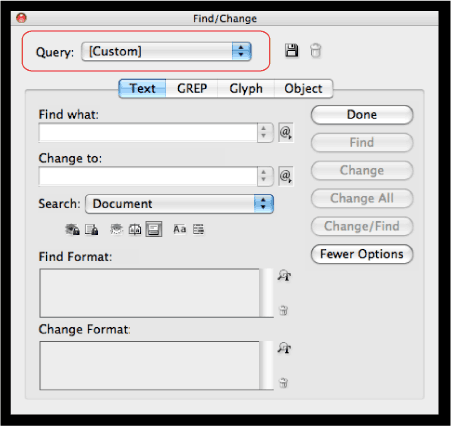
Here you can access some of the most commonly used Find/Change searches, which InDesign then conducts automatically (Figure 2).
Figure 2. Many common search options are located in the Query pop-up menu, shown below, which can be real time-savers.

When you select one of those options, the tab below the Query pop-up menu changes from Text to GREP (short for General Regular-Expression Print). It’s a script shortcut that search for patterns in type.
If you can’t find what you’re looking for under Query, check the pull-down menu under the @ symbol to the right of the Find and Change field, where you will find dozens of symbols and search options (Figure 3).
Figure 3. Many symbols, characters, and actions can be found under the Find and Change pop-up menus accessed by clicking the @ icon.

You can save a Find/Change search by clicking on the diskette icon to the right of Query. Then your custom query will appear in the pop-up menu.
Love type? Want to know more? Ilene Strizver conducts her acclaimed Gourmet Typography workshops internationally. For more information on attending one or bringing it to your company, organization, or school, go to her site, call The Type Studio at 203-227-5929, or email Ilene at in**@***********io.com. Sign up for her e-newsletter at www.thetypestudio.com.
This article was last modified on August 13, 2021
This article was first published on December 10, 2009



