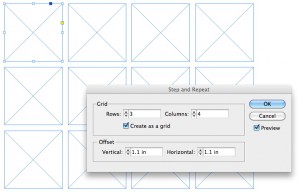How to Control Stacking Order with Step and Repeat in InDesign
Frustrated by the stacking order of objects being the opposite of what you want? Keith shows how to control this with Step and Repeat.

The most common way to use the Step And Repeat command in InDesign is to create your first object in the upper-left corner, and then use Edit > Step and Repeat to create duplicates to the right or below the original item.
InDesign has a concept called stacking order. This is obvious when objects overlap, but stacking order applies even when objects don’t overlap. The rule is that the last object created is at the top of the stacking order. This becomes visible when you view objects in the Layers panel. The objects listed at the top of the layer are at the top of the stacking order.
Step And Repeat also follows stacking order rules. The last object created is at the top of the stacking order. So, if you use positive Vertical and Horizontal values to Step And Repeat to the right and down, the object in the last column and last row (the bottom-right corner of the created objects) is on the top of the stacking order.
But what if you want the objects to be ordered the opposite way, so the first object listed in the Layers panel is the top-most object in your grid, the second object listed is next in the stacking order, and so on?
Easy. Just position the first object in the lower-right of where you want the set to appear, and then use negative Horizontal and Vertical values with Step And Repeat. Now the upper left-object is at the top of the stacking order, and the bottom-right object is at the bottom of the stacking order.
Why would you care about this? When working with grid-based layouts, it might make more sense to have the objects in the Layers panel arranged from the top down. Also, when creating templates for certain XML or script-based workflows, the stacking order of objects is critically important.
To learn more about the features of the Layers panel, see this post.
This article was last modified on January 29, 2024
This article was first published on August 30, 2011