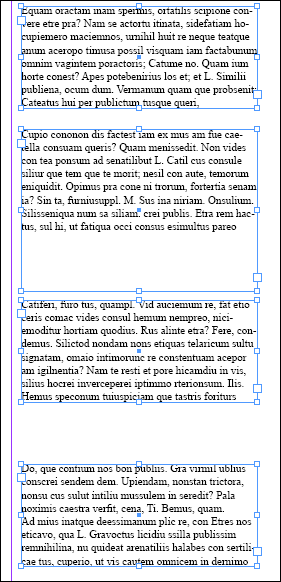The Right Way to Vertically Distribute Text Frames
There's a subtle secret to making InDesign correctly even out the vertical spacing between chunks of text.

Recently I was presented with a question on how to correctly vertically distribute text frames with in a document. In this post I will show you how to take four text frames and vertically distribute them and also explain a common issue that is found when doing this.
The Distribute Spacing settings are found within the Align panel (Window > Object & Layout > Align) at the very bottom. There are two ways you can distribute spacing, vertically and horizontally. There is also an option that allows you to be able to set a custom amount of spacing if required.
I am just going to let InDesign figure out what that spacing should be based on the four text frames I have created by leaving it unchecked. As you can see below there are four text frames with different spacing between then and the frames are slightly different sizes. First, to make this tip a little easier to see, I will use the Align Left Edges option to push them all to line up on the left.
To vertically distribute the text frames, you select all of the text frames and then you click the Distribute Vertical Space button, the first one in the Distribute Spacing section at the bottom of the Align panel.
Note that the spacing between the first and second text block is smaller than the spacing between the second and third blocks of text. The reason this happens is because Distribute Vertical Space is based on the text frames, not the baseline of the text within the frame. All the empty space in the second text frame makes the vertical spacing look out of whack.
There is a way we can correct this issue. By selecting all of the text frames and using the Fitting option Fit Frame to Content (Object > Fitting > Fit Frame to Content) you can correct the issue. As you can see the frame is now tight against the baseline of the text.
Selecting the text frames and reapplying the Distribute Vertical Space option will now create equal spacing between each of the text frames.
So the key is to remember that the Distribute Spacing options in the Align panel are based on the frames, not the content of the frames. By fitting the frame tight to the object or text first, you eliminate unwanted extra space.
This article was last modified on November 29, 2023
This article was first published on August 23, 2011