5 Reasons InDesign Spell Check Isn’t Working
The other day I needed to spell check an InDesign document, and as soon as I started I could tell something wasn’t right. When a suspect word was found and I clicked on one of the suggested replacements, the Change button was grayed out. Change All was available but when I clicked it, I got the message that 0 replacements had been made. Not exactly the results I was expecting.

Eventually I figured out what was going on when I tried to edit the text—it was in an InCopy story that I didn’t have checked out. Normally, I would’ve noticed the InCopy icon on the text frame and avoided this confusion. Alas, I was working in Preview mode, so none of the frame adornments were visible.
Troubleshooting this little problem got me to thinking about some of the other reasons why spell check might malfunction—and that I should post them here in case it helps anyone else. So here are 5 reasons why InDesign’s spell check might not be working for you.
1. InCopy
You’re trying to spell check an InCopy story that isn’t checked out.
Clue: The frame adornment that looks like a globe and arrow telling you that the content is available for anyone to edit.
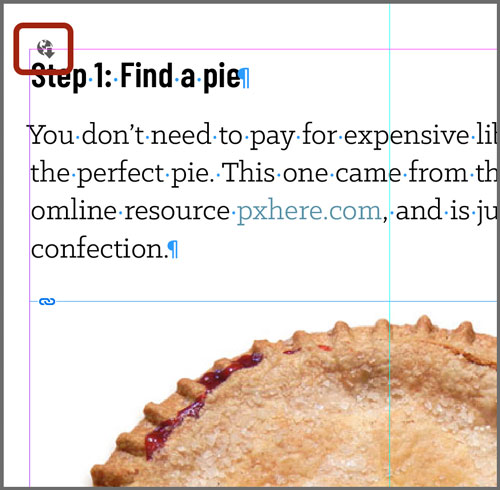
Solution: Choose Edit > InCopy > Check Out.
Bonus Tip: This is also why Find/Change might not work.
2. No Language
For InDesign to check the spelling of a word, it needs to reference a specific language dictionary (bleu is a misspelling in English but not in French). So, any words that have No Language specified will not be spell checked.
Clue: Put your cursor in the text and note the Language in the Check Spelling dialog or the Control panel.

Solution: Select the text and specify the desired language.
3. Searching a story instead of the document
InDesign lets you choose the scope of a spell check in a Search menu at the bottom of the dialog. If it’s set to Story, only the text in the story where your cursor is will be checked.
Clue: The Search menu is set to Story.

Solution: Change the Search to Document.
4. Corrupted preferences
Spell check relies on both Spelling and Dictionary preferences. If one or both get corrupted, it won’t work as expected.
Clue: Check the Dictionary preferences for both a dictionary (you should see the file path to it) and a spelling method (Hunspell, Proximity, or User Dictionary).
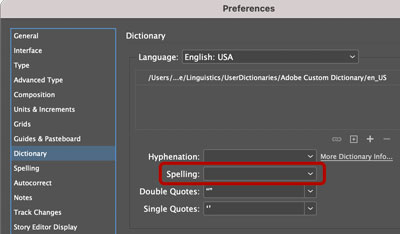
Solution: The least invasive method is to try and fix the specific settings, but if that doesn’t work, rebuild your InDesign preferences by holding Ctrl+Alt+Shift (Windows) or Command+Shift+Option+Control (macOS).
5. Text has been converted to outlines
Text that’s been converted to outlines can’t be spell checked because, well, it’s not text any more. It’s just a bunch of shapes that look like text.
Clue: You can’t select the text with the Type tool. Clicking on it with the Direct Selection tool reveals all the paths and anchor points.
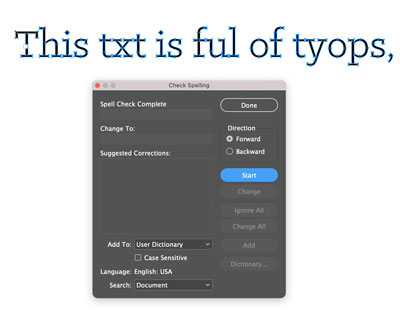
Solution: Replace the outlined text with real text.
Otehr Reasins?
This list will help you troubleshoot most spell check problems, but I’m sure there are other reasons why spell check might not be working. If you know some, please mention them in the comments.




I’m more ticked off that circa 2003 the tech giants, including Adobe, Apple and Microsoft adopted Hunspell and immediately concluded that “open source” meant they needed to give little to nothing to support its development.
The result is that users of almost every spell-checking package out there find that the lookup for misspelled words is worthless. About half the time with InDesign the Hunspell lookup fails. When I put that same misspelled word into a Google or Duck search, they give the correct spelling about 90% of the time. That wastes a lot of my time.
As the name hints, Hunspell was developed for Hungarian and seems ignorant of the basic spelling rules in English. It accepts any two legitimate words as spelled correctly when hyphenated. That’s not so. In English -ly words (meaning adverbs) are never hyphenated. This web browsing software (Safari) should tag quickly-go as misspelled. It doesn’t.
I don’t blame the Hunspell developers for this. They are grossly underfunded. As github notes, the “Primary sponsor of the Hunspell development in 2003–2005: Budapest Technical University Media Research Centre (BME MOKK).” A few other sponsors are mentioned, but none are among the tech giants that use but do not pay for Hunspell.
http://hunspell.github.io
You’re so right about Hunspell. I should’ve listed it as the 6th reason. But as you say it’s not Hunspell’s fault. The concept is a good one but companies that could afford to help make it great just see it as free code for their programs. And we users bear the brunt in wasted time and errors that end up in our documents.
Another reasin: The text frame is on a locked layer. InDesign can flag/select misspelled words on locked layers but can’t change them. Solution: Open the Layers panel and click any padlocks you see to unlock those layers, then run spell check again.
.txt issue: When placing stories (I usually copy-paste text into InDesign text boxes rather than command-D) that are .txt originating from a Windows machine on my Mac, unwanted glyphs need to be replaced for intended punctuation (example, weíre appears instead of we’re). A solution is to do a Spell Check each time I place a story. The anomalies are not present when I view the .txt documents in TextEdit (though straight hash punctuation needs to be replaced with “smart quotes”), and I very rarely if ever get these anomalies when .doc files are provided by clients.
Might be some good tips in here: https://creativepro.com/curly-typography-quotes-turn-off
Hi James. Interesting. The only way I can replicate this is if I copy/paste the text from a Windows Word file into a plain text (Notepad) file, or if I Save As the Word file as plain text, before bringing it in to InDesign. Why not open the .txt file in Word and specify Windows Central European (Windows CE) as the encoding in the dialog box you get; I find that fixes the prob. You could do the same when Placing a .txt into InDesign on the Mac: turn on Show Options, and choose Windows CE from the Character Set dropdown.
In long documents where many pages are placed PDFs of text, the text that is visible in InDesign but is really in the PDF will not spell-check.
Another interesting thing: When you Place and Link text from ID doc A to ID doc B, you CAN spell-check the linked text in B and make changes, but it does migrate back to doc A. Only when you remember to spell-check the originating doc A does it offer to update the link to B.