100 Great InDesign Tips
In excerpts from Why Fonts Matter by Sarah Hyndman, this article explains the psychological effects of fonts on the reader, for the purpose of helping you use type more effectively.

We scoured every past issue of InDesign Magazine to bring you the best of the best!
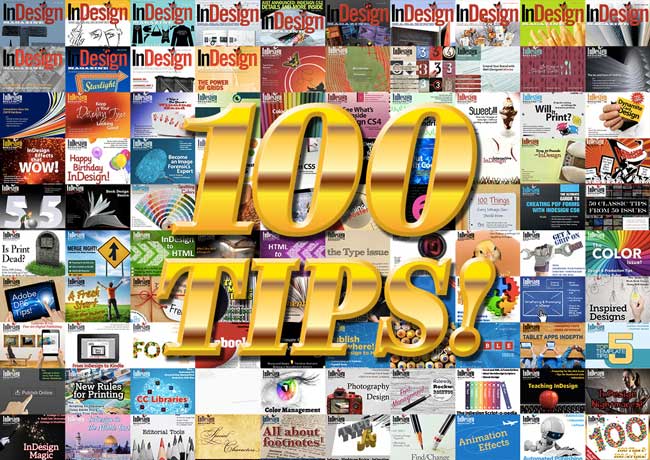
The 99 back issues of InDesign Magazine, encompassing over 700 articles and 2 million words, represent the ultimate goldmine of tips for InDesign users. So to celebrate issue 100, we dug deep, scouring every single issue for the coolest and most important tips and tricks we’ve ever published. Only the best of the best made the cut, so whether you’re been with us since issue 1, or just subscribed yesterday, you’re sure to find some personal gems. Enjoy!
Color
Quick Color Swatch If you’re creating a new paragraph style and you realize you don’t have the color you need in your Swatches panel, just double-click the color proxy to bring up the New Color Swatch dialog box.
Kill the Stroke! Did you just draw a rectangle and end up with a stroke on it that you didn’t want? You can quickly change the fill and stroke attributes of any selected frame by pressing the following keys: Press the X key to toggle between the Stroke and Fill attributes. Press Shift+X; the fill color and stroke color will swap places. The comma key (,) applies the default color to the fill/stroke; the period key (.) applies the default gradient to the fill/stroke; and the forward slash key (/) sets the current fill/stroke to None. These shortcuts work in Illustrator as well.
Registration Be Gone Drag Registration to the bottom of the Swatches panel so you can’t click it accidentally. Even better: do it with no documents open to make it the default for all new documents.
Obtain Exact Color Values The Eye- dropper tool lets you
view the exact color used in a PSD, TIF, or JPG file. However, it provides only an approximate color match for EPS images or for vector artwork. Furthermore, it doesn’t sample spot colors from vector artwork. To see the exact CMYK or spot color that will be used to output any image or artwork on your page, activate the Separations Preview panel (Shift+F6). Choose Separations from the View pop-up menu, and move your cursor over your artwork. The exact ink percentages are displayed next to the inks in the Separations Preview panel.
Find that Color It’s really hard to use Find/Change to search for a color swatch. If you need to find all instances of a color used in a document, temporarily turn it into a spot color (if it’s not one already) from its Swatch Options dialog box. Choose View > Output > Separations Preview, turn off all color plates except the new spot in the Separations panel, and scroll through your document. You’ll see black “ink” appear everywhere the color is used. For very long documents, you may find it faster to print only that spot color plate to separations and leave the Print Blank Pages checkbox off so you only get the pages with spot colors on them. Remember to change the color back to its original color mode if necessary when you’re done!
Images
Gather Original Images Without the Package Command Sometimes, way before you get to the File > Package stage of a project, you need to quickly gather a few (or all) of the layout’s linked high-res images in one place and do something with them. The fastest way to do this is to select the images you want to gather in the Links panel (Shift- or Command/Ctrl-click to select more than one) and choose Copy Link(s) To from the panel menu. Specify a folder where you want the files copied to, click OK, and you’re done. The path to the newly created copies replaces the path to the originals in your layout, so it’s a good way to do a little organizational pre-packaging too.

Prevent White Boxes Behind Illustrator Artwork Sometimes vector artwork in InDesign has an opaque white box behind it. To make the box disappear on the screen (usually), choose View > Display Performance > High Quality Display. To banish the white box permanently, you’ll need to find out which of three possible explanations is causing that box to show up.
1. The placed graphic is an EPS file. Solution: When you place the graphic, hold the Shift key to display Import Options. Then, in the EPS Import Options dialog box, select the Rasterize the PostScript option.
2. The placed graphic is an AI file. Solution: Again, hold Shift when placing the graphic to display Import Options. In the Place PDF dialog box, select the Transparent Background option.
3. The placed graphic AI or EPS file has a white box behind it in Illustrator. Solution: Open the graphic in Illustrator and remove the white box.
Is it Vector or is it Raster? To tell whether a placed graphic is vector (made up of Bezier curves) or raster (made up of pixels), select the graphic and look at the Info panel. You’ll see a field that says “Effective ppi.” If this field is blank, the graphic is vector. If the field has a number in it, the graphic is raster.
Determine the Color Space of Placed Graphics To determine the color space of a placed graphic (RGB, CMYK, Grayscale, or LAB), select it with the Selection tool (V) or Direct Selection tool (A), then refer to the Info panel or the Link Info section of the Links panel.

Save Placed Adobe Stock Images Locally Select any placed Adobe Stock images in the Links panel (remember, they all have cloud icons), right-click any of the selected images, choose Copy Link(s) To, select a local folder or drive, and click OK. InDesign copies the images to the location you chose and updates the link path to match. The cloud icons disappear, because the images are no longer linked to your Creative Cloud. To save library-linked Adobe Stock images locally, right-click one or more of them in the Links panel, and choose Copy Link(s) To. You’re now working as if you placed those images from local storage.
Embedded Benefits You can ensure that your colleagues can access any high-resolution native files linked to snippets and library items you share with them by embedding the images in the layout file first (via the Links panel menu) before you make a snippet or library item. If you like, you can then unembed the image from your layout file via the Unembed File command in the Links panel—the snippet/library item you made will still have the image embedded into it. Now that the entire file is embedded, your colleagues will always be able to print the high-res image, even if it’s not on your local network. Similarly, when you’re creating documents for in-house use with low- to mid-res images, there’s really no reason to treat the file as though it were going to a commercial printer. After placing your images, select them all in the Links panel, and choose Embed File from the Links panel menu. As long as you’re okay with the increased file size, you’re good to go. You can still crop and transform embedded images, and they’re still listed in the Links panel (with an embedded icon), but now you don’t have to keep track of the original images’ locations, since they’re embedded in the layout file itself. If you ever need to extract an image, select it in the Links panel, and choose Unembed from the panel menu. Even if you’ve deleted the original image, InDesign can use the embedded data to create it from scratch.
Conditional Pictures It’s called the Conditional Text panel for a reason—only text can have a condition applied to it. To tag an image with a condition, paste it into the text flow as an anchored inline object. Select the object with the Type tool and then assign a condition to it. Now when you hide the condition, the image disappears. If the image was in its own paragraph, be sure you apply the condition to its paragraph marker too so that no telltale empty paragraph is left behind when you toggle off the condition’s visibility. For custom anchored objects, show hidden characters (Type > Show Hidden Characters) and apply the condition to the anchor marker in the text.
Accessing Import Options In the Place dialog box, hold the Shift key when you double-click a file (or when you press the Open button) to display the Import Options for the file format you’re placing.
Layout
Use Layers on Master Pages When you want master page items (such as automatic page numbers) to sit on top of document page objects (such as a background image), create a new layer and put your master page items on it. As long as this new layer is on top of the layer that contains the background image in the Layers panel, the master page items will be, too.
Select Layer Objects Need to select every item on a layer? Option/Alt-click a layer name in the Layers panel to select everything on that layer (but only on the current spread).
Distribute Spacing You would think that the Gap tool would let you set a specific amount of space between objects, but it can’t do that! Instead, select the objects, and use the Distribute Spacing option in the Align panel.

Isolate Layers You can turn consecutive layers on or off simply by clicking in the Layers panel’s visibility (eyeball) column and dragging up or down. To hide all layers except one with a single click, hold the Option/Alt key as you click the layer’s visibility icon in the Layers panel. This is a toggle: if all layers are visible, for example, Option-clicking/Alt-clicking once will hide all but the clicked-on layer; doing it a second time will make all layers visible again. The same tricks work on the layer locks: click and drag or Option-click/Alt-click on a layer’s lock icon (second from left).
Make ’em the Same Size To change many frames to the same size, set the height and width of one of them. Then select all the rest, and choose Object > Transform Again > Transform Sequence Again Individually.

Object Styles and Anchored Items Use an Object Style for anchored items! It’s easy to switch all of them from Inline to Above Line, for example, with just a single edit to the style.
Negative Text Wrap Sometimes InDesign wraps text farther around an object than you want, even when the text wrap value is set to zero. This is especially true with text wrap underneath a frame. Fortunately, you can set the text wrap to a negative number, which makes the text hug closer to the object.
Guides Be Gone! Ruler guides tend to clutter up existing documents, so it’s nice to clear those out from your Starter Files too. A quick way is to press Command+Shift+G or Ctrl+Shift+G, which selects all the ruler guides on the active spread, and then press the Delete key to get rid of them. You have to do this spread by spread, but if you’ve already deleted most of the document pages, it only takes a moment or two.
Two-For-One Guides Everybody knows that you get ruler guides by dragging from the rulers—dragging from the horizontal ruler begets horizontal guides, dragging from the vertical ruler creates verticals. If you need both a horizontal and a vertical guide, you must drag twice, right? Wrong. See the intersection of the two rulers? Hold Command/Ctrl as you drag from that intersection to simultaneously create a horizontal and vertical guide.
Create Multipage Spreads A gatefold spread contains more than two adjoining pages and is commonly used for large brochure or ad designs. To create a gatefold spread in InDesign, select a page (single-sided document), or a spread (facing pages document), and choose Keep Spread Together from the Pages panel menu. Notice that the page number(s) for this page or spread now appear in brackets in the Pages panel thumbnail display. In the Pages panel, click and drag a document page or master page icon into the bracketed spread (sometimes called an island). Continue to add additional pages to the spread as needed.
New Layer Position By default, new layers always appear at the top of the list in the Layers panel. However, if you’d like to create a new layer directly underneath the layer currently selected, press Command+Option/Ctrl+Alt and click the Create New Layer icon, or choose New Layer Below from the panel fly-out menu. To create a new layer directly above the one currently selected, Command-click/Ctrl-click the Create New Layer icon at the bottom of the Layers panel.
Apply a Master Page to Multiple Document Pages at Once One fast way to apply a master page to several document pages is to select the pages in the Pages panel and Option-click/Alt-click the master page’s thumbnail.
Extend a Rule Beyond the Frame Custom anchored graphics are not the only InDesign elements that can exist outside of the text frame while still moving with the text flow. You can make Rules Above/Below extend outside of the frame, too. To extend a rule above (or a rule below) a paragraph outside the right edge of a text frame, set the rule’s width to Column, and enter a negative measure in the Right Indent field. The greater the negative value of the Right Indent, the more the rule will extend beyond the right edge of the frame. If you enter a negative indent in the Left Indent field, the rule will extend beyond the left edge of the frame.
Rounded Corner Rules A box with rounded ends can set apart the headings in a publication. You can easily create these boxes in a paragraph style using paragraph rules. First, open the Paragraph Style Options dialog box, click on Paragraph Rules in the left-hand pane, and make a rectangular box using Rule Below. Set an appropriate weight and character color. In the drop-down Type menu, choose Dotted, which nicely rounds the ends but leaves gaps between. Fill the gaps by choosing a gap color identical to the dot color, and you have a finished heading. You can add a second color by using Rule Above in the same way and making the rule a bit larger.
Ignore Text Wrap Are you trying to set a caption below an image and finding that the text is being pushed away by text wrap? Select the text frame with the Selection tool, choose Text Frame Options from the Object menu, and turn on the Ignore Text Wrap checkbox. The caption text frame will now display caption text as intended.
Start on a Verso Want to start your document on a left-hand page (so that the first two pages make a two-page spread)? One way is to double-click the little black triangle over the first page in the Pages panel and set its page number to 2 (or any other even number). Another way is to disable Allow Document Pages to Shuffle in the Pages panel menu, and then drag the page thumbnail for page 2 over next to the first page.
Spacing Out Multiple Selected Items You’ve worked hard to distribute a series of objects in your layout, all of them aligned at their tops and equally spaced. You then realize you need a bit more space between each object. So you select the farthest object on the right, move it a bit to the right, select the rest of the objects, and then click the Distribute Horizontal Centers button in the Align panel. Then you repeat all that again because the spacing between the objects still isn’t quite right. Sound familiar? There’s a better way—use a hidden feature called Live Distribute! Simply select your objects. Then, click and hold on a transformation handle, and then hold down the spacebar as you drag. Voilà! Instead of resizing the selected objects, you resize the space between them. For extra bonus points, pause for a second after clicking on the transformation handle before dragging. Pausing first will allow you to see the objects as you redistribute them.
Rotate Just the Frame (or Text) To rotate a text frame and not the text within it, select the text frame with the Selection tool. Press the A key to immediately switch to the Direct Selection tool, and enter the desired angle in the Transform panel or Control panel.
To rotate text while keeping the original look of the container frame, select the frame with Selection tool, and enter the desired rotation angle. Then press the A key to immediately switch to the Direct Selection tool, and enter reverse angle to un-rotate the frame.

Text
Find Missing Fonts If you search for a missing font using the Find Font dialog box and can’t locate the troublemaker on a page, cancel out of the Find Font box and bring up the Story Editor. Your cursor will be where the missing font is.
Spellcheck Capitalization Select the Case Sensitive option when you enter a word into a spelling dictionary (Edit > Spelling > Dictionary) if the word you’re adding is a trade name, proper name, or a word with intercaps, such as “InDesign.” This way, if the word is used in your document with improper capitalization, it will be flagged as a spelling error.
Use Lists for Run-in Headings InDesign’s Numbered List feature doesn’t have to be limited to inserting numbers before text paragraphs. Instead, you can use it to insert characters (for example, the word “TIP” followed by a colon) in front of certain paragraphs.
The Decimal Tab: It’s Not Just for Decimals! Any character you can type can be designated as the alignment point for a decimal tab. If you want several lines of text to line up on the first letter “e” in the line, simply type “e” in the Align On: field when a decimal tab is selected in the tab ruler. The first “e” following a tab will act as the alignment point.
Paste Without Formatting To paste InDesign text without formatting (and have it take on the formatting that’s used where you’re pasting it), press Command+Shift+V.
Optical Margins and Object Styles Optical Margin Alignment is an object-level format, so to automate its application, include it in an object style that you apply to your text frames.
No Runts Allowed. Adding a simple GREP Style .{9}r to your body text keeps a specified number of characters at the end of a paragraph together through the application of a No Break character style. You can set this at 9 characters—this will still allow single words of 10 or more characters at the end of paragraphs, but that’s OK, as they will be longer than the first line indent of the paragraphs that follow.
Finer Tracking In InDesign, you can use keyboard shortcuts to apply tracking to selected text. By default, when you use Option/Alt and Left Arrow or Right Arrow on selected text, you increase or decrease tracking values in increments of 20/1000 ems. On the other hand, if you do the same with the insertion point in between two characters, the increments will be applied to kerning. This value is far too high for precision work. In Preferences > Units & Increments, change the Keyboard Increments value for Kerning and Tracking from 20/1000 of an em to 1/1000. To speed up tracking and kerning, you can use Option+Command (or Ctrl-Alt) together with the left or right arrows, and the increments will be multiplied by 5.
What’s That Override? To see local overrides, hold the mouse over the plus sign of the name of a paragraph or character style name in the Paragraph Styles and Character Styles panels.
Fast Word Replacement Create your own shorthand dictionary for words you type all the time (or that tend to slow you down) by using InDesign’s Autocorrect feature. The secret is to create a string of text that would not otherwise occur; this is a placeholder for your desired text. For instance, if you routinely butcher the capitalization of the word “InDesign,” set up the text “qq” to stand in for “InDesign” by opening the Autocorrect pane in Preferences, choosing Add, and entering the Misspelled Word (qq) and the Correction (InDesign). Now when you type the word “qq,” Autocorrect swaps the correct text for the placeholder. Autocorrect ignores the string of text if it occurs within a word.
Threading Multiple Text Frames You can easily thread three or more text frames using the Option/Alt key. To thread existing text frames, click in the overflow box of the first frame, then Option/Alt-click in each subsequent text frame. To create and thread text frames on the fly, create the first frame, click in its overflow box, and then Option-click and drag to create each subsequent frame.
Create Custom Placeholder Text You can change the default placeholder text (what you get when you choose Type > Fill with Placeholder Text) by creating a text file containing any text you want, naming the file placeholder.txt, and placing this file in the InDesign application folder.
How Many Words is This? The Info panel shows you a total word count in a text frame (as long as your cursor is blinking somewhere in the text). That’s probably old news to you, and you may also know that the Info panel shows you how much text is overset—everything after the plus symbol in the Info panel represents overset text. What you may not know is that when you make a text selection, the Info panel displays the number of words, characters, etc., you’ve selected. This feature comes in handy when, for instance, a story is 60 words too long, and you’ve selected a few sentences that could be sacrificed. A quick glance at the Info panel will tell you whether the selected sentences are 60 words.

See the Overset Text Without Changing the Frame Wondering what’s causing a text frame to be overset? No need to enlarge the frame or thread it to another one just to see the hidden text. Instead, select the frame (or click an insertion point in its text) and press Command+Y/Ctrl+Y. That opens InDesign’s Story Editor, revealing the full text of the active frame, including any threaded frames. Overset text is demarcated by a hard-to-miss red rule going down the left side at the end of the story. Press Command+Y/Ctrl+Y again to close the Story Editor window and return to the layout.
It’s Not In-Design For the most part, InDesign does a great job on hyphenation, but it can really fail at proper names when they run near the end of a line. For example, it hyphenates its own name: In-Design. Consider the embarrassment of hyphenating the CEO’s name or the new product line brand name in a press release. Fortunately, there’s an easy way to tell InDesign to not hyphenate certain words, which you’ll want to do with any proper names you routinely use. To dehyphenate (more properly, create a hyphenation exception), go to Edit > Spelling > User Dictionary to open the Dictionary dialog. In the Word field, enter the word that should not be hyphenated, and then click Hyphenate. The squiggly lines (tildes) show where InDesign might break the word. Since you don’t want any breaks, remove all the tildes, and insert one at the front of the word.

Should your word be in a language that requires a tilde as part of its proper spelling, type a backslash before the tilde within the word. Click the Add button. If the exception is document-specific, choose the current document name from the Target drop-down menu. Leaving the menu set to “ENG.UDC” will install the hyphenation exception for all documents, old and new.
Tighten Up! The Justification dialog box’s Desired setting affects flush-left text for all three functions. If you have a funky font where the body copy letter spacing is loose, the Desired field is an excellent place to tighten.
Edit Text Frames You can edit text frames just like graphics frames, and transform them into almost any shape. Use the Selection or the Direct Selection tool to select the text frame, and then use the Pen tool to add anchor points. You can manipulate these anchor points just as you would any vector path.
AVOID ALL CAPS Instead, type your information in the proper mix of upper and lower case, then use the All Caps attribute (Command+Shift-K/Ctrl+Shift+K) to format the text as all caps. This provides much more flexibility for future reformatting and reuse of the text.
Text Spacing Shortcuts You can adjust the spacing of text by holding Option/Alt and using the arrow keys. With a selection of text, press Option/Alt+left arrow to decrease tracking, Option/Alt+right arrow to increase tracking. Press Option/Alt+up arrow to decrease leading, and Option/ Alt+down arrow to increase leading. With your cursor between two characters, press Option/Alt+left or right arrow keys to decrease or increase kerning.
Removing Local Overrides If you want to remove local overrides from text, don’t Opt/Alt-click on a style. Instead, click the Remove Local Overrides button in the Paragraph Styles panel. This way is more flexible, because if you select text first, it removes overrides just from the selected text. If you have the cursor flashing, it removes overrides from the whole paragraph. If you have a frame selected, it removes overrides from all text in the frame.
Turn Straight Quotes to Curly Somehow you have created a document with hundreds of straight quotes in it, instead of the proper, curly “typographer’s” quotes. How can you convert straight to curly? First, make sure Use Typographer’s Quotes is selected in the Type pane of the Preferences dialog box. (Bonus keyboard shortcut: hold down Command+Option+Shift or Ctrl+Alt+Shift and then press the single-quote key on the keyboard to turn this preference on and off.) Then choose Find/Change from the Edit menu. In both the Find What and Change To fields, type a single quote, and then click Change All. Now repeat, but put a double-quote in both the fields. Simple, yet effective!
Superscripted Suffixes Need to have numerical suffixes superscripted? It’s easy to do with a GREP style. First create a new character style that uses the superscript setting. Then take the paragraph style that’s applied to your text, and add a new GREP style. Type in the code (?<=d)(st|nd|rd|th) to accomplish your goal.
Make the Paragraph Stand Out (On Screen) You can make paragraph styles really stand out on screen (for easy identification) by giving them background colors, but of course you wouldn’t want those colors to print out or show up in exported files. Try this: add paragraph shading to the paragraph style definition… and turn on the Do Not Print or Export checkbox. This way, the paragraph shading is very obvious on screen, especially when you zoom back to fit one or more pages in the window, but won’t show up in your final output.
Prevent Packaging Problems Fonts synced from Typekit cannot be packaged with an InDesign file to archive or send to someone else in your workflow. So you may want to avoid Typekit fonts in some situations. And you may want InDesign to warn you if a Typekit font shows up in a document. For that, create a custom preflight profile that will flag protected fonts as an error.

Create a Project Font Menu with Favorites Want to show just the fonts for a particular project in the Fonts menus of the Control panel and Character panel? Mark those fonts as favorites by clicking the star to the left of each name in the menu. Then click the star next to Filter at the top of the menu. InDesign hides all the fonts that aren’t tagged as favorites, and you have a project-specific font menu.
Avoid Old Style Figures with Lists Even if you are using old style figures in your text, good typography dictates that numbered lists use lining figures. Otherwise, inconsistent character sizes—and numbers like 3, 4, 5, 7, and 9 extending below the baseline—will make for an odd-looking list.
Redefine Styles Need to change the definition of a paragraph style? Instead of using the dialog box (who has time for that?), just select a paragraph that has the style applied to it, and change its formatting. Then, to update the paragraph style based on the changes you made to the text, choose Redefine Paragraph Style from the Paragraph Styles panel menu (or press Command+Option+Shift+R/ Ctrl+Alt+Shift+R).
Mystery Formatting You might be confused one day when you click on some text that looks like it must be formatted with a character style, but nothing is selected in the Character Styles panel. What has happened is the paragraph style includes a nested style, line style, or GREP style. A character style is applied, but since it’s applied automatically via a paragraph style, it’s listed only at the bottom of the Character Styles panel, preceded by a paragraph symbol: ¶. Unfortunately, the listing doesn’t tell you if it’s a nested style, line style, or GREP style. But at least you have your first clue as to the source of this “hidden” character style.
Tables
More Rows and Columns To quickly add rows to the bottom of a table, start dragging the bottom border of the table down, and then hold Option/Alt. To add columns to a table, start dragging the right border, and then hold Option/Alt.
Stay Connected If you’re placing data from an Excel spreadsheet into an InDesign table, you can maintain a live link between the two applications. That way, if the data changes, you don’t have to re-import it and reformat the table. Just go to InDesign/ Edit > Preferences > File Handling, and click Create Links When Placing Text and Spreadsheet Files in the Links section of the dialog box.
Add a Row at the Bottom of the Table You can add a single row to the bottom of a table by placing the Type tool cursor in the last cell of the existing bottom row and pressing the Tab key.
Resize Table Columns Interactively To resize a column interactively, insert the Type tool anywhere in the table, and then position the cursor over the right or left edge of a cell. When the cursor icon changes to display a horizontal, double-headed arrow, click and drag to change the column width. Note that columns can be expanded beyond the edge of a text frame. To resize a column without expanding the table beyond the boundaries of the text frame, hold down the Shift key as you drag. Or, to change the width of all columns proportionately, hold down the Shift key as you drag the right edge of the table.
Select the Table “Character” Since InDesign considers tables to be inline graphics, it’s sometimes necessary to select the table as one character, or to position the text cursor to the immediate left of the table. But it can be difficult to position the text cursor precisely between the left edge of the table and the left edge of the text frame. Here’s a better way: with the Type tool, click to the left of the first character of the text in the upper-left cell in the table. When you have a flashing text cursor there, press the left arrow key on the keyboard. This moves the cursor out of the table and into the surrounding text, positioning it directly to the left of the table. If you then press the right arrow key on the keyboard, the cursor skips over the table and positions itself to the immediate right of the table.
Joining Tables Ever need to join two tables together? This can be especially tricky when they don’t have the same number of columns. But there’s a simple trick to merging tables: use Microsoft Word! Copy the two tables from InDesign, and then paste them into Word. (Don’t cut, in case something goes wrong and you lose the tables altogether!) Then (and here’s the magic), insert your cursor in the space between the two tables, and then press the Delete key. Voilà—the space is removed, and the two tables are joined together.
Fast Cell Formatting To format a single cell, you don’t have to select it first. Just click in a cell, and use the keyboard shortcut for Cell Options: Option+Command+B/Alt+Ctrl+B. As you change the formatting, you can see changes more easily than when the cell is highlighted.
Duplicating Rows or Columns To duplicate a row that has content in it, whether text or graphics, use drag and drop. Select the row or column, and then mouse over to get the drag-and-drop icon. Hold down the Option/Alt key, and you’ll see a little + sign next to the cursor. Drag to a new position, and your row or column will be duplicated, including its content. To duplicate/insert a row or column without its content, position your cursor over the bottom or right edge of the cell until you see a two-headed arrow. You can drag the cell’s edge to increase the height or width. But if you mouse down, and then press the Option/Alt key and drag, you’ll duplicate the row or column, including its format, but not its content.
Stroke Proxy Selection Shortcuts It’s good to mix up stroke patterns in your table. But turning on and off parts of the stroke proxy can be tedious. Use these clicking shortcuts instead of clicking strokes one by one. A) Click once at the intersection of the inside strokes to turn the inside strokes on/off. B) Click once on any corner point to turn the two adjoining strokes on/off. C) Click twice on any outside stroke to turn off/on all outside strokes. D) Triple-click on any stroke or point to turn all strokes on/off.
User Interface
Quick Duplications You probably already know you can hold down the Option (Mac) or Alt (Windows) key to drag-and-duplicate objects. The Option/Alt key can perform the same duplication function during other operations, too. For example, you can hold down the Option/Alt key as you choose Flip Horizontal from the Control panel menu. InDesign will duplicate and then flip the selected frame. Or place the cursor in the X field of the Control panel and change the value. Then press Option/Alt-Enter, and InDesign moves a duplicate of the object to the new location.
Know Your Options (and Alts) Are you annoyed by the “are you sure” alerts that pop up when you delete a page, swatch, style, etc., using the trashcan at the bottom of the respective panels? Skip the alerts by holding down Option/Alt while you click the trashcan. (This works in Photoshop and Illustrator, too.) Note: While Option/Alt makes the alerts go away when deleting, the same key forces a dialog box to appear when clicking a “New” button. For example, clicking the New Paragraph Style button just creates a style. Option/Alt-clicking forces the New Paragraph Style definition dialog box to appear, so you can name or define your style!
Precise Guide Placement Sure, it’s easy to drag a guide onto your page from the horizontal or vertical ruler, but it’s even easier to place it just where you want it by holding down the Shift key while you drag. That way, the guide snaps to the nearest tick mark in the ruler. What about adjusting all the guides on a spread at the same time? Just press Command+Option+G/Ctrl+Alt+G to select them all, and use the arrow keys on your keyboard to nudge them or the Control panel to position them carefully. Or press Delete to get rid of them all!
Zoom-sensitive Ruler Guides Hold down the Option key (Mac) or Alt key (Windows) while dragging out a ruler guide to make it visible only at the current zoom level and larger. If you zoom out, the guide will disappear. When you zoom back to the previous magnification or above, the ruler guide will reappear.
Bifocal Page Layout Sometimes you zoom in, zoom out, zoom in, zoom out just to do close-up detail work while keeping an eye on the effects upon the whole page. Other times you want to see and work on a master page while you’re watching and working on document pages that depend on that master. How? Simple: choose Window > Arrange > New Window. Ta-da! A whole new view of the same document, updated in real time, with changes made in the other view. And why stop at two? Go for three, four, or a dozen views of the same document if doing so will help you.
Quick Tool Access Did you know that double-clicking the Gradient tool in the toolbox opens the Gradient panel? Or that double-clicking the Type on a Path tool brings up the Type on a Path Options dialog box? How about that Option/Alt-clicking the kerning icon in the Control panel opens the Preferences dialog box set to the Units and Increments panel, where you can set keyboard increments for kerning? Try double-clicking and Option/Alt-clicking on other icons to see what happens!
Move Precisely Sometimes the most precise way to move objects on a page is to use your keyboard’s arrow keys. Press arrow keys to move items in 1-pt increments. (That’s the default; you can change the this preference in the Units & Increments panel of the Preferences dialog box.) Add the Shift key to move items in 10-pt increments (or 10 times the current increment value). Press Command (Mac) or Ctrl (Windows) and the Shift key to move items in .1-pt increments (or one-tenth the increment value).
The Find/Change Feature That No One Finds Did you know that Find/Change remembers everything you’ve ever entered into its Find and Change fields? (Well, everything since you last rebuilt Preferences.) To access your Find/Change history, open Find/Change, and click on the up/down arrow icon immediately to the right of either field. Don’t go all the way to the right; those are the metacharacter drop-down menus. Find/Change history can be useful when you need to run the same Find/Change queries in a series of layouts.
Save Your Queries Once you have designed your own searches, you can easily save them for future use. (This includes text, GREP, glyph, and object searches.) Just click the Save Query icon next to the Query list. This opens the Save Query dialog box, where you can name your query. The query then appears inside the preset list. This list is divided into four sections. The first section is for text searches, the second for GREP searches, the third for glyph searches, and the fourth for object attribute searches. What’s really cool about this list is when you choose one of the presets, the tab automatically changes to the correct type of search.
Draw, Reposition, Continue Drawing Start drawing a frame in InDesign, and then (still holding down your mouse button) press and hold the spacebar so you can reposition the frame. Once it’s in the correct position, release the spacebar and continue drawing.
The Control Panel and the Option/Alt Key That sounds like the title to a happy, geeky story, doesn’t it? Well, it is. You can get to the dialog box, panel, or preference dialog box related to many of the icons on the Control panel by simply clicking the icon while holding down the Option/Alt key. If you see it in the Control panel, click it with Option/Alt held down! While you may not need to access preferences that often, getting to some of the associated dialog boxes and panels is a real time-saver, especially for things like Bullets and Numbering, Fitting Options, and Text Wrap, to name a few.
Search All Keyboard Shortcuts Quickly with Show Set What do you do when you can’t remember a specific keyboard shortcut in InDesign? Google it? Go to the Help? One method you can use to see a list of all your current keyboard shortcuts (including any you’ve customized) is to choose Edit > Keyboard Shortcuts. You can click around in this dialog box to select menu items and commands and see the shortcuts for each. Even better, you can click the Show Set button, which opens a list of your shortcuts in a plain text file that you can search for elusive items.
Paste Smarter Change the command for Paste In Place to the ordinary Command/Ctrl+V and set the plain Paste as something else. Think about it. How many times do you want a pasted object to appear in the center of the screen? Most likely you will want to move it somewhere else. But how many times would you like the pasted object right where the original was or in the same position on another page? Most often you probably want it there. And if you don’t need it there, you can move it as you would with an ordinary paste.
Use Split Layout Many people overlook the Split Layout command (introduced in CS6), but with today’s large-screen monitors, this feature is a productivity boon! With a document open, just click the Split Layout icon in the bottom-right corner of any document window. This splits the window into two separate views. You can manipulate the views independently. For example, you could be zoomed in on one side, and zoomed out the another. Or you could work on a master page in one view while viewing a document page in the other view. To “unsplit” the layout, either click the icon again, or double-click the vertical dividing line between the two views.
CC Library Control To prevent the CC Libraries panel from flying open whenever you add a new style or color swatch (which may not even have anything to do with your current CC library), deselect Add To CC Library at the bottom of the dialog box. This option is sticky; best to leave it unchecked until you really need it.

Long Docs
Sync Safely Have all documents open before you synchronize. That way, if you make a mistake, you can go to each document and Undo and fix it. Documents not open prior to synchronization are opened, synced, saved, and closed behind the scenes by InDesign and you won’t be able to Undo…
Efficient Overrides You may know that to override a master page item you need to Command+Shift-click it. But did you also know that you can Command+Shift-drag over several items to override them all at once? Furthermore, you can override all master page items on a range of pages by selecting those pages in the Pages panel and then pressing Command+Shift+Option/ Ctrl+Shift+Alt-L, or by choosing Override All Master Page Items from the Pages panel menu. Even better, you can set any of those objects back to their original master-page state, un-overriding them, by selecting them and choosing Remove Selected Local Overrides from the Pages panel menu.
Syncing Swatches To ensure swatches synchronize across all the documents in an InDesign book, avoid the default Name With Color Value option. Instead, give your swatches specific names; even just Color 1, Color 2, Color 3, etc. will do.
Speed Up Long Docs In the File Handling section of InDesign’s preferences, there is a seldom-noticed section called Links. By default, Check Links Before Opening Document and Find Missing Links Before Opening Document are turned on. For most documents, this is what you want, but when InDesign must update chapters of a book, and those book chapters have linked illustrations, graphics, or photographs, that might mean checking for a dozen or more other files for each chapter. Try turning this preference off if InDesign gets sluggish when opening image-heavy documents.

Print & PDF
Print a Grayscale Version To print a grayscale version of a color InDesign layout, go to the Print dialog box’s Output panel, and change the Output Color drop-down from Composite CMYK to Composite Gray. If some images still come out in color, that means they’re locked (probably because they’re EPS files), so InDesign can’t get in and change the colors. Luckily, InDesign has a skeleton key that can unlock just about any image during output: the Transparency Flattener. To unlock the stubborn images, select them in the layout, and change their Opacity to 99.9% in the Transparency panel. Print again, and the images will be in grayscale. The tiny amount of transparency you applied will be undetectable, even if the modified images are overlapping other items.
Double-check Your Files Before you send your InDesign file off to a vendor for offset printing, do one last check: Choose View > Overprint Preview. Click on the Preview button in the bottom right corner of the tool panel (W) to enter Preview mode. Page through your document and examine each page. Overprint Preview will alert you to color ink overprinting problems that might be hidden in your file, and Preview mode will hide any objects that might have inadvertently been set as non-printing.
Speedy Output If you regularly output your InDesign documents to specific printers or job types, you probably already know how print and PDF presets automate the process to save you time. These presets contain all the proper output settings that you either define yourself (via File > Print Presets > Define and File > Adobe PDF Presets > Define) or get from another source, such as a print shop or coworker. But here’s the power-user tip: Hold down the Shift key when you select a preset. If the output is PDF, InDesign will skip the PDF options dialog box step. But if it’s a print preset, InDesign skips everything—paper just flies out of the printer!
Collecting Hidden Fonts When packaging a layout, keep in mind the fact that by default, typefaces and graphics in hidden layers will not be packaged. So when you are ready to put a finished job on disk, go to File > Package and in the dialog box, check the option Show Data for Hidden and Non-Printing Layers.
Making Grayscale PDFs Create a Grayscale PDF of a color layout by exporting to Print PDF and in the Export dialog box, choosing Output: Color Conversion: Convert to Destination. Then choose a grayscale profile (e.g. Gray Gamma 2.2) from the Destination pop-up menu.
Adding Metadata You can add metadata to your InDesign files with File > File Info, and then search for your documents better, based on that metadata, in Adobe Bridge. The metadata will also show up in exported PDF files.
Interactive
Combining Animations InDesign some has pretty impressive animation capabilities, and given the increasing ability to use them as HTML5 (for example, with the in5 plug-in), it’s worth looking at these capabilities again. However, one of the weak spots with animation in InDesign is the inability to add more than one animation to a single object. Fortunately, there is a little trick that you can use to overcome this. After you add the initial animation to your object, draw a no fill/no stroke rectangle, and group it with the original object. The animation will remain in place, but you’ll be able to add a second animation to the group (the group acts like a different object). Use the Timing panel to set the proper timing for the two animations.
Custom Page Thumbnails for Publish Online Start by creating your simplified page thumbnail design on top of the rest of the page objects. It will probably help to isolate the thumbnails on their own layer. Then apply an animation to the thumbnail design. Remove the default trigger event (On Page Load), and don’t apply any new trigger event. An animation without a trigger event will never play. Then just select the option Hide Until Animated. The animated object stays hidden while it waits for an event that never happens. So it never appears on the main page in Publish Online. But since the thumbnail design is visible on the page in InDesign, it is included when the navigation thumbnails are generated for Publish Online.
Misc
Notes on Frames You can insert notes in text and manage them with the Notes panel. But what if you want to add notes to objects, as well? Use the Script Label panel: Select any object on a page, and then enter your note for that object in the Utilities > Script Label panel. Of course, this panel was never intended for this purpose, but that shouldn’t get in your way if it works for you!
Reduce the Size of Your Files InDesign files, especially those containing a lot of images, have a tendency to get bloated, growing in file size with every save. It’s really a good idea to choose File > Save As every so often. Using Save As creates a fresh copy of the file, and clears out all the gunk that builds up over time. Another option is to export the file to IDML (InDesign Markup Language). To do this, choose File > Export. Choose InDesign Markup (IDML) from the Format pop-up menu in the Export dialog box. Once you have exported the file in the IDML format, open that file in InDesign. It will open as a new untitled document that you can then name and save. This process totally cleans out the file of any weirdness that might have crept in over time.
Instapages A super-fast way to create new pages directly after the currently selected (as opposed to targeted) page is to press Shift+Ctrl+P/Shift+Command+P. The new page will be based on the same master as the selected page. This shortcut also works to add pages to a master spread.
Negating Character Classes With GREP, you can tell InDesign to search for everything that is not part of a specific group of characters just by capitalizing the common character classes like d (any digit), u (uppercase), or s (space) to invert their effect. Thus, D will find everything that’s not a digit, and S will find anything that’s not a space. You can also negate specific characters in your search by using the [^] pattern. To use it, type all the characters you want to be excluded after the ^ symbol without spaces. Don’t worry—InDesign will treat all characters as individual entries and not as one combined search. For example, you can use the expression [^abc] to find any character except for a, b, and c. If you need to negate a range of characters, you can use the usual character range expression (such as [^0-6]) to exclude all numbers from 0 to 6.
Avoid Hyperlink Hassles InDesign constantly checks the validity of URLs in hyperlinks, which can really slow down a file containing a lot of hyperlinks. Turn off the obsessive checking by deselecting Auto Update URL Status in the Hyperlinks panel menu.
Naming Items in the Layers Panel To add a custom name to a layer, group, or object, do a slow double-click on it (click, pause, and click again), and then type the name you want.
Fast New Files After you specify the size and margins for a document in the New Document dialog box, you can click Save Preset to give your settings a name. Later, you can choose this preset from the Document Presets pop-up menu in the dialog box. But to open a new document even faster, hold down the Shift key while selecting the preset name from the Document Presets submenu (under the File menu). Then, the next time you want one of these documents, you can just press Command+Option+N/Ctrl+Alt+N (which creates a new document based on the last preset you used).
The Tipsters
- Michel Allio
- David Blatner
- Pariah S. Burke
- Diane Burns
- Conrad Chavez
- Sandee Cohen
- Anne-Marie Concepción
- John Feld
- Colin Fleming
- Nigel French
- Erica Gamet
- Keith Gilbert
- Alan Gilbertson
- Eliot Harper
- Cari Jansen
- Bob Levine
- Ted Locascio
- Bill Lynch
- Claudia McCue
- Jamie McKee
- Michael Murphy
- Michael Ninness
- Mike Rankin
- Russell Viers
- Jean-Claude Tremblay
- Eugene Tyson
- Bart Van de Wiele
- Eda Warren
- Steve Werner
Commenting is easier and faster when you're logged in!
Recommended for you

Illustrator Downloadable: Tropical Shadow Overlay Kit
Downloadables are an exclusive benefit for CreativePro members! (Not a member ye...

Illustrator Downloadable: Summer Citrus Pattern Set
Downloadables are an exclusive benefit for CreativePro members! (Not a member ye...

InDesign Downloadable: Tables SuperGuide
Downloadables are an exclusive benefit for CreativePro members! (Not a member ye...



