Why Does My Pages Panel Always View Pages By Alternate Layout?
Learn why the InDesign Pages panel can suddenly View Pages by Alternate Layout for all your documents, and how to switch it back to View Pages Horizontally.

When you use InDesign all day long, little things can really add up. When everything is working the way it should, and you’re cranking out pages, you may get that great feeling of flow, like you’re in the zone. Part of achieving that flow is getting your workspace set up just right, with the panels you need right where you want them. And you sure don’t want things in your workspace changing without your permission. When it comes to the Pages panel, I almost always want to view pages horizontally. This gives me the best use of screen space.
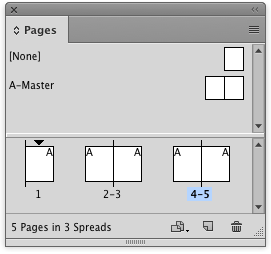
But one of my pet peeves is how the Pages panel can suddenly view pages by alternate layout.
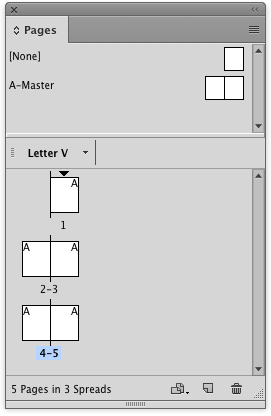
I can see far more pages in the same amount of space when they’re displayed horizontally.
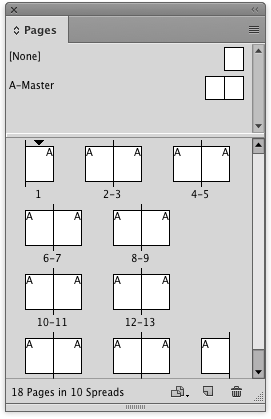
It took me a long time to finally figure out what was causing this to happen. It didn’t totally solve my problem, but at least I know why it’s happening.
Here’s the deal: whenever you create a new document with the Mobile intent, the Pages panel automatically switches to view pages by alternate layout.
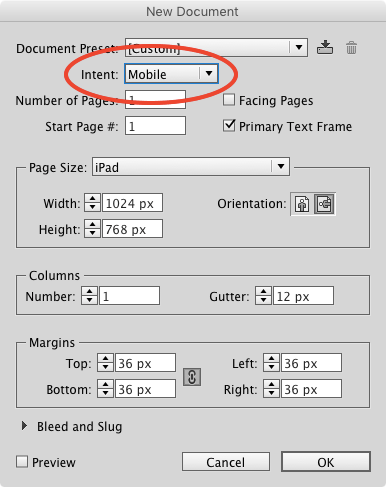
This would make sense if it only applied to the mobile document. But the Pages panel can only display pages one way for all your documents. And the setting is “sticky.” So as soon as you create a mobile document, you’ll be “stuck” viewing all your documents by alternate layout. Things have been this way since the Alternate Layouts feature was introduced in CS6. Though back then the Mobile intent was called Digital Publishing. In any case, I’d wager that the vast majority of InDesign documents do not use the Alternate Layouts feature, so this behavior is pretty unwarranted.
At least it’s easy to switch back to the way you want to view pages. Just right-click in the Pages panel (or go to the panel menu) and choose View Pages > Horizontally/Vertically.
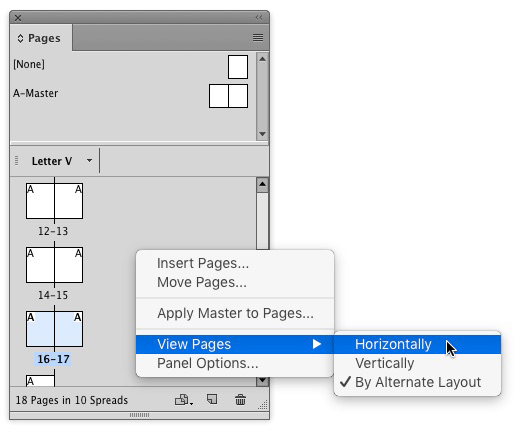
This article was last modified on January 8, 2023
This article was first published on August 15, 2016




