Which Size Graphics Tablet Should You Buy?
Choosing which size graphics tablet to buy isn't a one-size-fits-all problem: it depends on your needs as a designer!

A graphics tablet with a pressure-sensitive stylus is an essential purchase for many creative professionals. Once you decide to buy one, a big question you might have is which size you should get: small, medium, or large? The answer is not always what you might think.
I’ll be talking about graphics tablets that replace your mouse or trackpad, not the pen displays that let you draw directly on the screen or standalone tablets such as the Apple iPad. Graphics tablets deserve a closer look because the size relationship between a graphics tablet and the screen is less direct, but still affects how you work.
Moving Around the Screen
You move around the screen differently with a graphics tablet than you do with a mouse or trackpad. A mouse uses relative positioning, while a graphics tablet uses absolute positioning. What does that mean? With a mouse or trackpad, when you move the pointer it starts where you last released the mouse or lifted your finger off the trackpad. In other words, it moves relative to its last position. With a stylus, when you move the pointer, it starts from the absolute coordinates on the tablet that correspond to the display. This means that if you position the stylus at the top right corner of the tablet’s active area, the pointer instantly moves to the top right corner of the screen no matter where you last left it. You’ll often be moving across the entire surface of a tablet just to move the pointer around the display, so with a large tablet your hand may travel much farther than it would with a mouse or trackpad.
Keep in mind that the active area of a tablet is typically smaller than the area that appears to be the drawing surface. For example, on Wacom Intuos Pro tablets, you’ll find four light corner marks that indicate the active area of the dark tablet surface.
Controlling a Big Screen with a Small Tablet
If you’re new to graphics tablets, you might wonder if a bigger display needs a bigger tablet, but most graphics tablets have a much higher resolution than your display. Computer displays typically don’t exceed 3000 lines of resolution across their entire width or height, but Wacom says their Intuos Pro tablets have a resolution of 5080 lines in just one inch. So, at least in terms of the hardware, even a small tablet has more than enough resolution to control every pixel on a typical 27-inch diagonal display (2560 × 1440 pixels).
Working with a Large Graphics Tablet
If you create art on paper and canvas or you prefer to create digital art with gestures that move your entire arm, a large graphics tablet might be right for you. If you think you’ll be using a graphics tablet to trace sketches or other physical art, the large tablet size is more likely to be big enough to hold an entire sheet of paper.
But the large size comes at a price, and it isn’t just that the Intuos Pro Large costs almost twice as much as the Small size. Large tablets are a lot bigger than a mousepad, so you have to clear off a lot of desk space to make room for one. The large Wacom Intuos Pro tablet is 16.8 inches by 11.2 inches. A tablet that big can end up competing with your keyboard for desk space, especially if your keyboard has a numeric keypad. If you’ll be using a large graphics tablet constantly, you might decide to move your keyboard to an under-desk keyboard tray.
Working with a Small Graphics Tablet
The other end of the tablet size continuum is the small tablet. If you travel a lot or like to work at coffee shops and libraries, a small tablet provides the most portability. It’s easy to drop into a bag with your laptop, not just because it’s small, but because it’s flat. For a laptop display or a display with modest resolution such as 1920 × 1080 pixels, the small tablet size may be all you need.
While digital painting and other art involving arm-sized gestures is usually best done with a large tablet, a small tablet is often more than sufficient for layout or when most of your graphics editing involves control points, transformation handles, and filters. For the times when you want to work with more precision, you can simply zoom into the document.
Working with a Medium Graphics Tablet
Although a small graphics tablet may have more than enough resolution to precisely control the pointer on displays of many sizes, that doesn’t mean it’s just as easy for a human to position the pointer. As the tablet size goes down and display size goes up, you may find it harder to precisely control the pointer because you have to make tinier moves with your hand. If you want to more easily control precise pointer moves but the large tablet size is just too much for your arm and your available desk space, that’s when you’ll want to look at the medium tablet size. While the medium size Wacom Intuos Pro tablet is still portable, it’s longer than a MacBook Pro, so it won’t travel quite as easily as the small tablet size. But if it’s going to live out its life on your desk, that’s not a problem.
Tailoring a Tablet of Any Size
The software that comes with Wacom tablets lets you assign how the tablet’s active area maps to your display. For example, if you need the big active area of the large tablet for your artwork but it’s too large for when you’re using the computer for web browsing and general office tasks, you can use the Wacom software to map only a few square inches of the tablet to your entire display. If you have multiple displays, you can tell the tablet to control just one display, which should make precise edits easier. When you’d rather have the stylus behave more like a mouse or trackpad, you can set the tablet to relative positioning instead of absolute.
Graphics tablets often have shortcut buttons (called ExpressKeys by Wacom), pop-up menus, or features like the Wacom Touch Ring that help you scroll or change settings like opacity without having to reach for the keyboard. You can customize what those features do in the Wacom tablet software. If you like using them, one advantage of the medium and large tablet sizes is that they have more ExpressKeys.
Making Your Final Decision
A good approach for making your tablet size decision would be to start from the medium size. Go smaller if you need the portability or are short on desk space or budget, and go larger if you’ll frequently be using large arm gestures to create digital drawings or paintings, tracing whole sheets of artwork, or want additional shortcut keys on the tablet.
This article was last modified on January 18, 2023
This article was first published on February 16, 2015



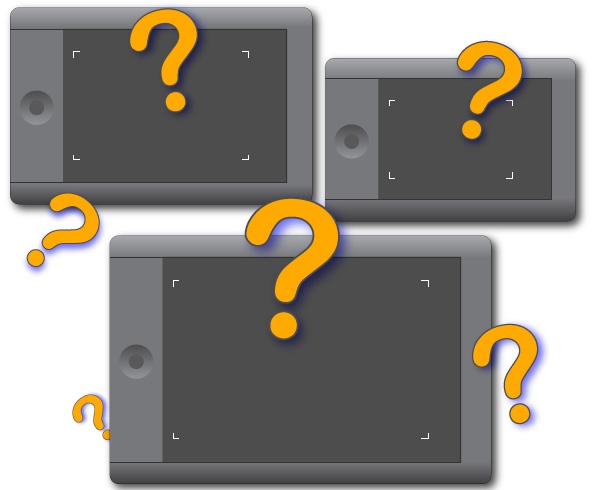


I like the XP-Pen Star G960 A5 sized graphic tablet the best. Extremely large A4 sized tablets are very hard to get used to. The travel of your arm to get the pointer to move across the screen is very large. The medium sized felt just right for long sweeping lines. The large felt like you were waving your whole arm around just to get the curser to move. you move the pen like 16 inches and the curser moves 1/2 inch. its a little annoying. I guess if you like waving your arms around its ok.
Hi I have an LG 29 inch ultrawide monitor (LG 29UB67). Planning to buy a Wacom Intuos Pro Medium. Does it work well with this monitor? or will the ultrawide display cause any problem? Please help. Thanks.
I am torn, as many are between the choices of small or medium size. I am a photographer who will be needing to cut subjects from images and I have no idea how difficult that will be on the small. That’s the only reason I am unsure on which size will be best for me. Any advice would be greatly appreciated!
Thanks in advance :)
I’m only looking to use the table for writing on a blank pdf canvas for presentations (text, basic drawings, very simple graphs). My machine is a 13″ HP Elitebook hooked up to two 22″ or 24″ monitors.
Would you guys purchase a Medium or small Wacom Intuos Pro?
Hi Alex, for your use it seems like the important thing is whether the tablet is large enough for your natural hand movements. You could try the test below:
First of all the product lineup on the Wacom website has changed since I wrote this article. Now it says the Intous is available in small and medium sizes, while the Intous Pro is available in medium and large. So let’s look at the Intous. The Wacom website says the Active Area of the the medium Intous is 216 x 135 mm (8.5 x 5.3 in), and the small is 152 x 95 mm (6.0 x 3.7 in). The Active Area is the area actually used for drawing, which is smaller than the dimensions of the entire tablet.
Take a few sheets of paper and start drawing some of the drawings and graphs that you would create during a presentation, at a size that you think is comfortable and natural. When you’re done, measure the outer edges of your drawings. If the width and height always fits within the Intous Small active area dimensions, then you can use that size. But if your drawings exceed the Small active area size, then you may feel unnaturally cramped when drawing on the Small size and you’ll need to use the Medium size.
Also, for basic drawing, you may not need all of the advanced features of the Intous Pro series. The Intous may be enough.
Tablet
Hi, im an architecture student.
i draw, design and render with “Copic” i also have a part time job designing logos,catalogs and … now i want to buy a Wacom intous pro. i cant choose between medium and large … first i wanted too buy the large one and i got the space on my desk but ive heard its way too big, personaly i think the active area on the medium one is not enough. i really dont know what to do, please help me.
btw, i got 24 inch monitor
I have the medium sized pro tablet and if you are not using it for art I would suggest going for the small. I map my tablet so I am only using a very small space in one corner, the rest is disabled.
I also thought the large size would be better. But when I purchased mine, the shop only had medium size so I had to settle for that. Got a really good 25% discount of price. I’m glad I only got the medium because you do find that you do have to shift your whole arm to get across the screen or to do strokes. Maybe I’ll even get a 2nd small tablet later on so that the hand movement is more limited to your wrist and hand. As this article says you can redefine your active area to a smaller space. I really like that you can also use hand gestures and use it as a super large trackpad. But my advice is definitely stay away from the large size, go for small or medium.
I don’t need to take it anywhere and I have enough deskspace, but even a medium-sized one is too expensive. I can afford it, but my parents, and me also, think it’s just not worth it. So I’ll take small. The difference isn’t that big when I look at the measurements and I’ll just get used to it. Small gestures is especially what I like. More than big arm gestures.
Good article!
Nice article allowing me to make a better purchasing decision. Thanks Conrad.
a great articles it gives me more a look, how to work with bigger tablets.