Where are the Page Up and Page Down Keys on my Laptop?
I haven’t had a desktop computer in years—just laptops! And I’m a Mac guy (proud, since 1984). But there’s a problem with Mac laptop keyboards that drives a lot of people crazy, and I want to explain how it works. Specifically, the Mac laptop keyboard seems to be missing a bunch of keys that I, as an InDesign user, need to use all the time, such as: Page Up, Page Down, Home, End, and Enter.
But actually those keys do exist on the MacBooks… they’re just hidden.
The trick is to hold down the Fn (“function”) key in the lower-left corner of the keyboard, along with one or more other keys:
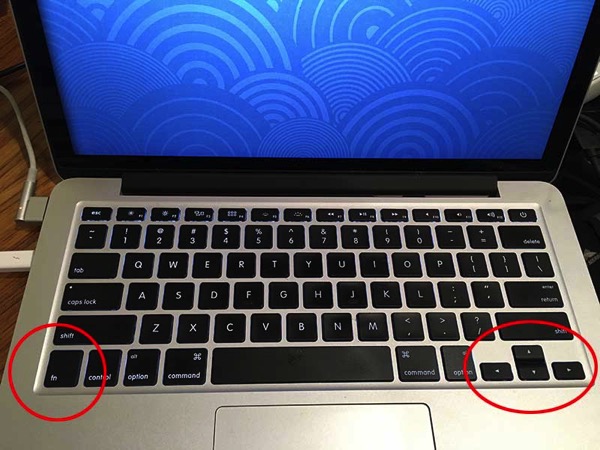
So, for example, to press Page Up, you hold down the Fn key and press the Up Arrow key. In InDesign, I almost never just press Page Up; instead, I want Shift-Page Up (which is “go to previous page”). To do that, I press the Shift key, then the Fn key, then the Up Arrow key.
Of course, the Fn key is usually used in conjunction with the “function” keys along the top of the keyboard. For example, if you press F7, you’ll just make iTunes go to the beginning of the song… but if you press Fn-F7, you’ll open or close the Layers panel!
[Note: If you feel so moved, you may feel free to insert an off-color joke about pressing the effin’ key whenever you use it.]Here’s a list of Fn key combinations to get you the features you need everyday:
- Home (also Go to First Spread): Fn-Left
- End: Fn-Right
- Page Up: Fn-Up
- Previous Page: Shift-Fn-Up
- Page Down: Fn-Down
- Next Page: Shift-Fn-Down
- Previous Spread: Fn-Option-Up
- Next Spread: Fn-Option-Down
- First Page of Document: Shift-Command-Fn-Up
- Last Page of Document: Shift-Command-Fn-Down
- Go Back (last page you were on): Fn-Command-Up
- Go Forward: Fn-Command-Down
- Column Break: Fn-Return
- Frame Break: Shift-Fn-Return
- Page Break: Command-Fn-Return
- Go to the previous frame of the threaded story you’re in: Fn-Option-Command-Up
- Go to the first frame of the threaded story you’re currently in: Fn-Option-Shift-Cmd-Up
- Go to beginning of story: Fn-Command-Left
- Select from current position to end of story: Fn-Shift-Command-Right
- Go to first cell in a table row: Fn-Option-Left
- …and so on!
Don’t let appearances get in your way: You can use these “missing” keys on the Macbook and regain your productivity!




Thanks, David! That will be a very useful post for a lot of people.
Fellow Mac user since 1989,
Steve
David,
What is the adaptor used to connect the computer to the Magsafe charging cable.
Thanks, Lindsey
Lindsey, it’s a MagSafe to MagSafe 2 Converter: https://www.apple.com/shop/product/MD504LL/A/magsafe-to-magsafe-2-converter (US $10.00)
Mac user since 1990
Hi David,
As a fellow mac- and InDesign-user I tend to modify the Mac OS System Preferences. Via View > Keyboard I select the crosshatch for “Use F1, F2, etc. keys as standard keys” since I don’t really care about the iTunes etc. functions of my function keys.
It was the lack of a number pad that drove me to get a separate keyboard for use with a laptop mac. Almost entirely driven by the assignment of Cmd-number pad numbers to style shortcuts.
Chris.
Thanks for that, David! That’s a live saver.
You made my day,
Petra
This works also with the wireless Apple keyboard (and any keyboard without the number keypad, I guess).
Mac user since 1989
I thought I was going to scream, “You saved my sanity!” But I’m still not sane…as using Fn+right arrow sends me to the end of the current line…and left to the beginning. I really miss the End key to select all text from the end of a story backwards to my cursor. What am I missing? What am I doing wrong? Save my sanity!
Erica,
You need to do Fn+Shift+Cmd+Right Arrow to get to the end of the story. Not very intuitive, I know… :)
What Linda said. ;-) On a standard keyboard, the command to select to the end of a story is Shift+Command+End. So with a laptop, it’s Shift+Command+Fn+Right Arrow (End).
Ah, thanks, guys! It just said Fn+arrows…and I tried every modifier key. Except Shift. :-/ Also, I didn’t remember having to do Shift on the full keyboard…thought it was just Command+End. How easily we forget what we don’t use.
To be clear, what I was trying to do is just send my cursor to the end (not select the text, too)…so just Fn+Command+Right Arrow works great. Thanks again for this great tip, David, and Anne-Marie and Linda for setting me straight. It’s 2017…why doesn’t my Mac just KNOW what I need it to do?!
Okay, glad we got that settled. ;-) I’m tired.
Take a nap.
nice post.. Thanks!
Page up and page down keys are located at the bottom of the right hand side of the keyboard.
Thank you, thank you, thank you.
I have a 54 page word document that I’m working on, on my Mac laptop and I kept having to scroll down with the arrows because I couldn’t find a PgDwn key…this solved my problem, and saved me a lot of time..thank you
Oh Great!!! Finally this strange Microsoft keyboard without Home,End,PgUp,PgDn keys will be usable for me :)
T
In order to PgUp and PgDn i must use two fingers on ThinkBook, one of which to hold the Fn key down. For years on my previous laptop I have done PgUp and PgDn with one finger only. On Thinkbook the FnLock works well on F1 – F12 keys but doesn’t work for PgUp/PgDn. This is not good.