InQuestion: Viewing Spot Colors and Blend Modes With Overprint Preview

 This article appeared in Issue 112 of InDesign Magazine.
This article appeared in Issue 112 of InDesign Magazine.Claudia McCue shows why you should be in the habit of checking your print layouts with Overprint Preview before output—especially if you work with spot colors and blending modes.
Q. I’ve created a brochure with some color overlay effects, and my client has approved my design, based on what I showed her on my monitor. But now that it’s time to go to the printer, I’m finding that the effect just doesn’t look the same in an exported PDF, and the proof from the printer shows the same problem. How can I fix this?
A. Unfortunately, InDesign’s default viewing mode is a bit lazy—it doesn’t faithfully render some blending modes if you’re using spot color content. For example, in Figure 1, spot color shapes are using the Hue blending mode. In Normal view mode, the effect is subtle. But that isn’t the real story; choose View > Overprint Preview, and InDesign buckles down and displays the actual outcome. It’s a bit of a shocker, isn’t it?

Figure 1: By default, InDesign may not show accurate previews of blending modes applied to spot colors (left). But turning on Overprint Preview (right) solves the problem.
What can you do to resolve this? Be aware of this issue, and if you’re getting fancy with spot colors and blending modes, always work with Overprint Preview turned on, or get in the habit of frequently activating it to check your work. But what if you have your heart set on a particular appearance, and the effect just won’t behave? The easiest fix is to convert
spot color content to process (CMYK) colors; then you’re likely to achieve the desired look. If you don’t have the option to convert to process, try using a combination of lowered opacity and the Multiply blending mode.
Commenting is easier and faster when you're logged in!
Recommended for you
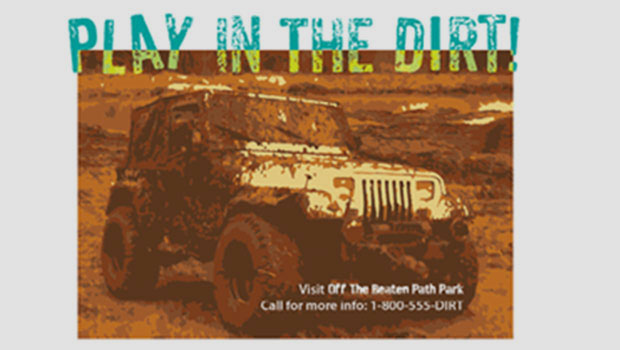
Previewing Separations and Flattening
Claudia McCue shows how to use the Separations Preview and Transparency Flattene...
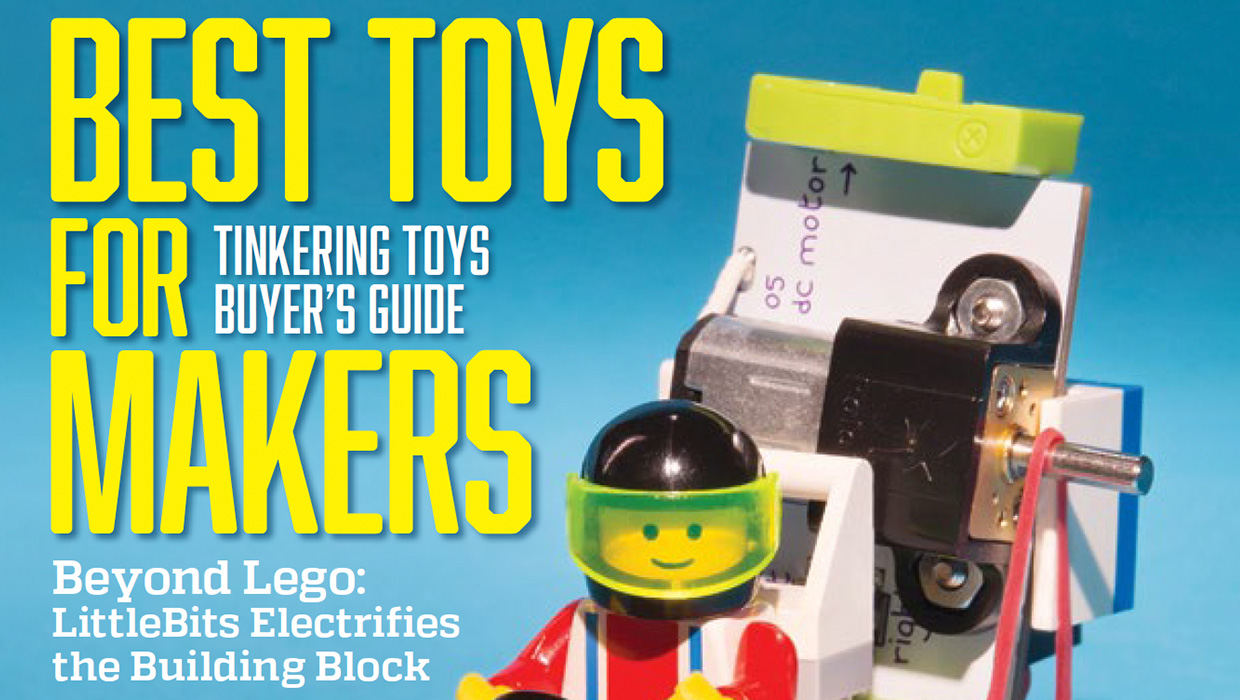
InDesigner: Make: Magazine
Pam Pfiffner profiles Make:,the essential publication for the maker movement.
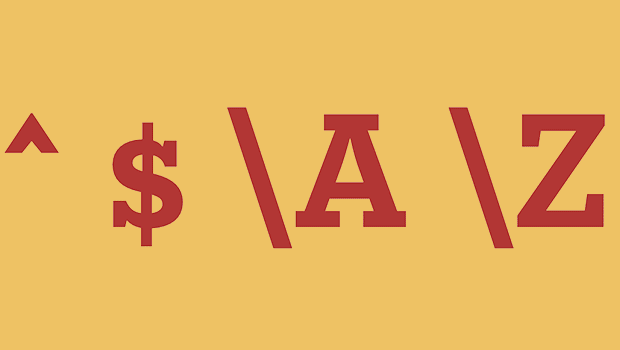
GREP of the Month: Locations
Tips on how to narrow your GREP searches and styles to specific places in a para...




