Using the Harmonize Tool in Photoshop
Learn how the Harmonize AI tool in Photoshop can make images from different sources look as if they belong in the same scene.

One of the hardest – and most routine – tasks the Photoshop artist has to perform is making images from different sources look as if they belong in the same scene. The Harmonize AI tool makes light work of this previously tricky operation, performing in seconds what could otherwise take hours. Here’s how to use it.
Two starting images
I took this photograph of a camel in the desert in Egypt (the pyramids are a giveaway). Lit from the back, it’s a tricky subject to work with.

It was simple enough to use the Select Subject feature to isolate the camel, but when placed into this mock Roman street the lighting is clearly all wrong.

The solution: with the camel layer active, choose Harmonize from the Contextual Menu. Make sure you choose Firefly Image 3 from the popup menu.
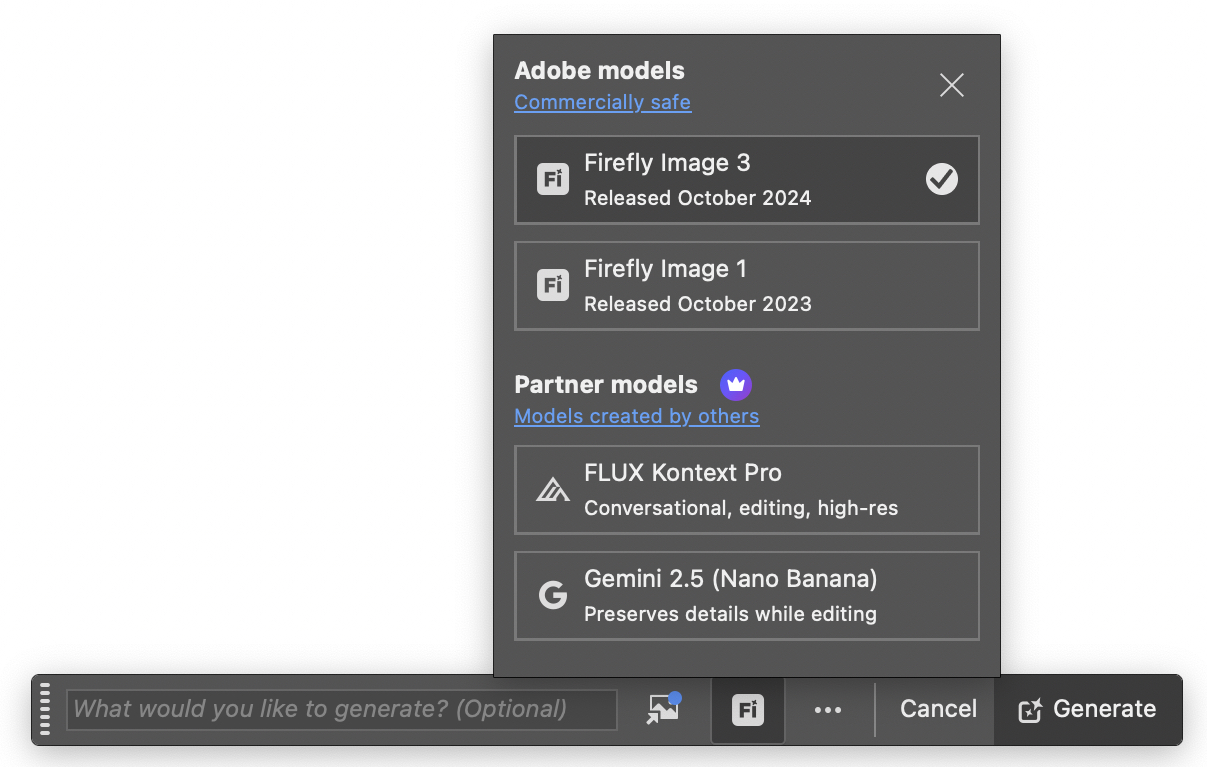
Click Generate, then wait a few seconds while Photoshop works its magic. Here’s the result. Not only has Photoshop rescued the badly-lit camel, it has also moved the lighting direction to the left, matching the background image, and has also added a shadow in the correct direction. An extraordinary transformation.

It’s not just shadows
The Harmonize effect can also perform subtle changes. Moving these French police officers onto a street in Japan requires just a small shift in lighting. But Photoshop has recognized that the street is wet, and has added reflections of the two officers to make it look as if they’re really there.

Harmonize limitations
Harmonize doesn’t do everything. Here’s an antique fire truck placed into a paneled room. The initial image looks completely wrong.

Running Harmonize correctly addresses the issue light and shadows, but it can’t fix the composition: the angle of the fire truck doesn’t match the perspective of the room. Adjusting viewing angles is beyond the scope of Harmonize, and traditional Photoshop skills are required to make this montage work.

This article was last modified on October 28, 2025
This article was first published on October 28, 2025



