Using the Direct Selection Tool to Make Cool Effects with Starbursts
David Blatner shows how to use InDesign's Direct Selection tool to choose just some points on a path, and then rotate, scale, skew, or move those points to make amazing...

You know how to make a starburst, right? You just choose the Polygon tool, and then double-click the tool.

This lets you set the number of points, so that when you drag out the frame you get a cool starburst (you can hold down the Shift key to make sure it stays height and width proportional).

So that’s fun, but I want to show you a little trick that can turn these normal starbursts into crazy shapes. If you choose the Direct Selection tool (or just press “a” after making the frame), you can deselect all those points, and then click and drag inside the starburst to make a rectangular selection marquee around all the points on the inside. That way the outside points are not selected, and the inside points are selected:
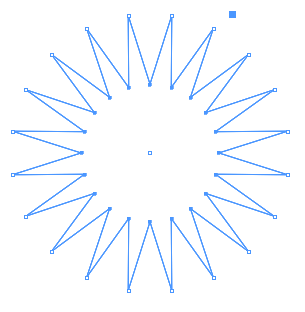
Now you can do stuff with these inside selected points! For example, if you click on the center reference point (in the Control panel, so all transformations will be around that center point), and then rotate all these points 30 degrees, you get a sharp saw-like shape.

Let’s rotate it more, like another 130 degrees:
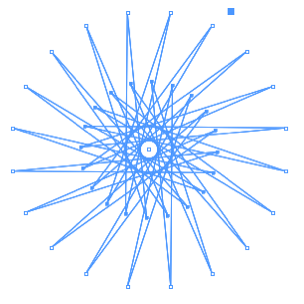
And of course, this is just a regular InDesign frame, so you can fill and stroke it, or even apply Object > Corner Options to it…

Or instead of corner options, here’s what it looks like if I select all the points and choose Object > Convert Point > Smooth
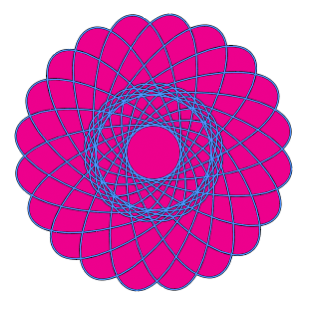
Here’s another one… I’ll start with the same kind of polygon and I’ll select the inside points… but this time I’ll set the reference point to the upper-right corner and I’ll scale the points down to zero percent in the Control panel:
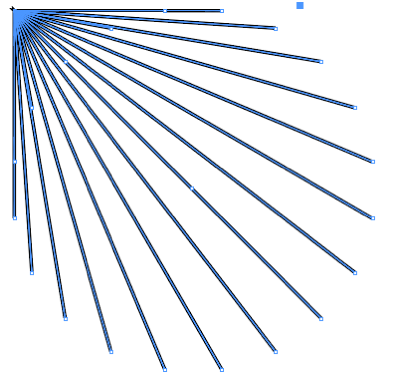
Try using the Direct Selection tool to choose just some points on a path, and then rotate, scale, skew, or move those points. You’ll find yourself coming up with all kinds of amazing shapes you would never expect to get in InDesign.
This article was last modified on March 4, 2023
This article was first published on December 16, 2018




