Using NINA Scripts for Spirograph Patterns in InDesign
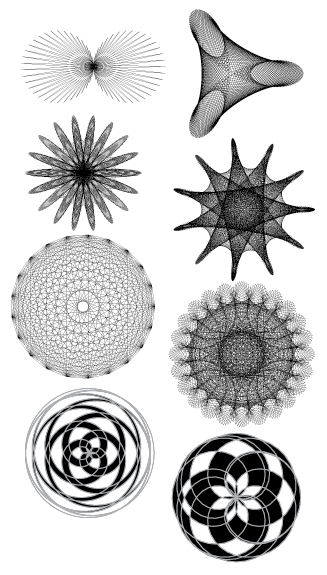
I showed a little script in my Macworld Expo class last week and people said “whoa!” so I said I’d post it here. This was written by Olav Martin Kvern (Ole to his friends, which means pretty much everyone), when we were working on Real World InDesign.
(In fact, I’m having beer with Ole and Bob Bringhurst tomorrow, so that’s even more reason for me to post this now.)
The script allows you to create spirograph-like patterns extremely easily from within InDesign. It’s not spirograph exactly; rather, it’s an algorithm called NINA based on some code that Matt Freedman came up with at the University of Washington. (NINA stands for NINA Is Not an Acronym, proving once again that codes have the driest of humor.)
Anyway, I mentioned this script in the comments on this blog post about making snowflakes, but I figured I’d better bring it to light here in its own blog post, because it’s just so dang cool.
To use the script:
- Download the script here, unzip it, and install it.
- Drag the corner, where the rulers intersect, to someplace on the page. This sets the 0,0 point on the page, and is where the center of the pattern will be.
- Run the script by double-clicking on it in the Scripts panel.
- Fill in the values. I cannot tell you what to type here; I don’t even know what these numbers do! Play with it.
That’s it. Here are a few more examples that I came up with. Enjoy!


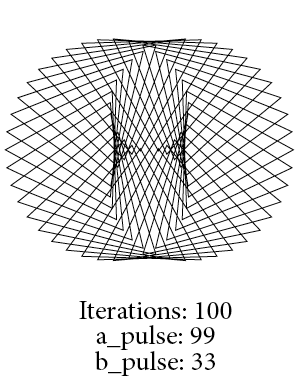
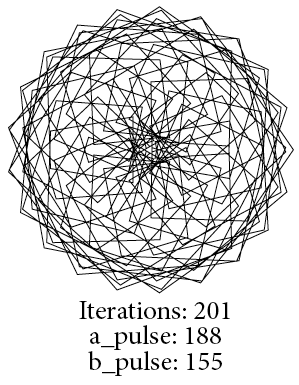




Thanks, David! I was looking for an application to do this a few weeks ago. This is more fun!
Jongware did something similar back in the day. Was never a write-up like this as such, but the associated forum was at https://forums.adobe.com/message/2926441
Actually, the NINA Script predates mine by years. But I’m still very pleased with the one where I integrated my own mugshot in it — scroll down that forum thread to see me smile :D
I found using fibonacci numbers produces some beautiful results. I was inspired by this young, brilliant mathematician:
“Doodling in Math: Spirals, Fibonacci, and Being a Plant”.
https://www.youtube.com/user/Vihart
All 3 videos are worth watching.
Been wanting something like this for a long time. Thanks Ole and David!
FYI the first field, ‘Number of iterations’, specifies the number of points. If you enter 2 you’ll get a flat line. To get a circle, set both a_pulse and b_pulse to 1.
By the way, I got an error when I tried the ‘open path’ option with the default values (CS4, 6.0.6).
Hello, I have CS5 and I am having a hard time finding where to place the script. I would really appreciate some assistance.
Why “a hard time”? It’s right there in the online help.
You can also try How to install scripts in InDesign, but it basically tells the same.
Got it. Thanks… Wonderful script.
This script is so fun! I used it to make a flower.
1. Make a NINA spirograph.
2. Copy.
3. Paste into Illustrator.
4. Live Paint Bucket.
5. Twirl.
Thanks so much for sharing. I will definitely be using this script.