Using Inches vs. Decimal Inches

From time to time, I’ve seen folks be confused about the use of decimal inches in InDesign, so I just thought I’d write up a quick post on the topic.
In InDesign there are several measurement systems you can choose from, including two kinds of inches, plain “Inches,” and “Inches Decimal.”
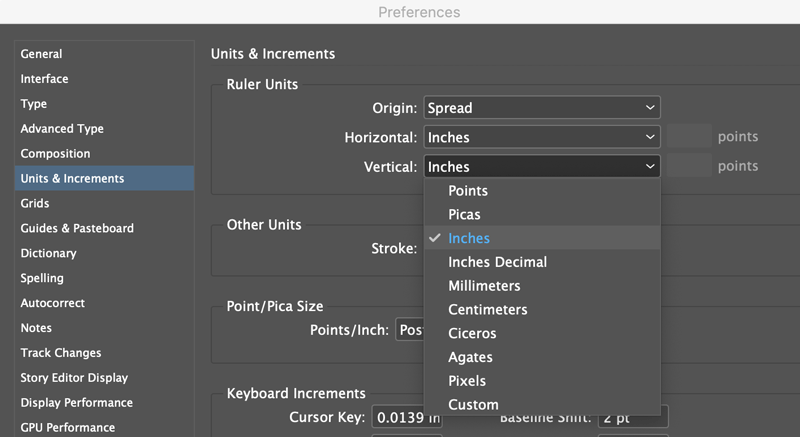
Choosing either one in Preferences, or by right-clicking the origin point of the rulers will not affect the measurements you see in any of InDesign’s panels.
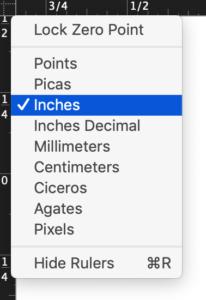
Nor will it change the way you can enter measurement values. All the preference does is change the units that appear on the rulers themselves. (Though you can hold the Shift key as you’re dragging guides and they will snap to the ruler increments, so the results you get then will also depend on the preference).
Here’s what the rulers look like with decimal inches:

And with regular inches:
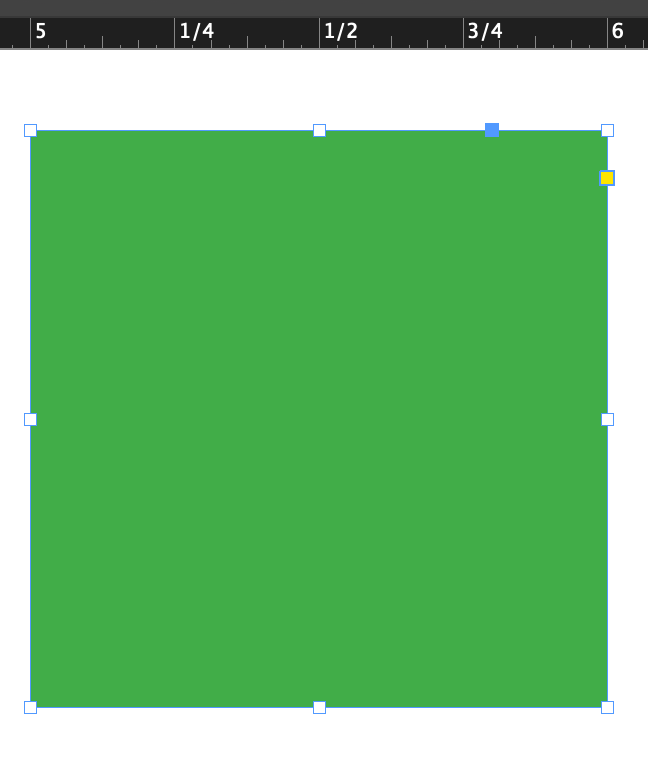
Panel fields always display decimal units. However, you can enter fractions in these fields for moving and sizing objects. You just have to do it in a way that InDesign will accept, namely, as part of a math expression. So regardless of whether you’re using Inches or Inches Decimal, to make an object 11/16 inch wide, you enter “1+1/16” in the Width field.


You can’t just put “11/16” or “1 1/16” because then InDesign thinks you want 11/16 of an inch. You need the plus sign to tell InDesign to add the 1/16 to the 1.
By the way, you can just as easily put the fraction first and get the same result.

Now that we all understand InDesign’s decimals and fractions, we can contemplate other mysteries like when will the US ever switch to the metric system…
This article was last modified on October 15, 2020
This article was first published on May 9, 2020




