User Dictionaries
Sandee Cohen takes you on a deep dive into InDesign’s obscure but important User Dictionary features, which affect spelling, hyphenation, and more.

This article appears in Issue 102 of InDesign Magazine.
If you only work with graphics in InDesign, you will never have any interaction with InDesign’s dictionaries. However, as soon as you add even a single character of text to your layout, InDesign’s dictionaries go to work behind the scenes controlling hyphenation, spelling, and even capitalization.
Dictionaries are absolutely fundamental to the way text behaves in InDesign. So the more you understand how they work, the more benefit you can get from them. In this article I’m going to take you from the most basic features of the dictionaries all the way down to the most sophisticated (and sometimes hidden) dictionary controls.
Choosing a Language
Create a text frame, and then look at the language setting in the Control panel. For most of the users in the United States, that default language is English: USA. But if you are in the United Kingdom or Ireland, you probably have English: UK. Where do those defaults come from?
The default language comes from the language that you choose for InDesign’s interface, panels, and menus. When I installed the Creative Cloud, I told the installer to use English (North American) for my applications (Figure 1).
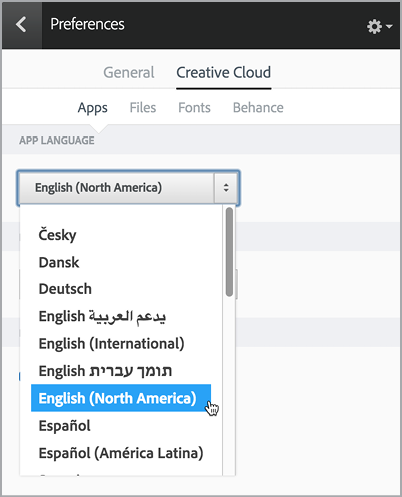
Figure 1: The default language for InDesign text is based on the language used for the application’s interface.
But if I had chosen English (International) for the interface, my default language would be English: UK. (I also would have had default ruler units of millimeters and A4 as the default page size.)
Changing the Default Language
But let’s say you want the interface to be in North American English, but the default language for text to be English: Canadian. Simply open InDesign, and with no documents open, change the language
in the Control panel or the Character panel to English: Canadian (Figure 2).

Figure 2: You can change the language for text using the Language menu in the Control panel or Character panel.
Ideally, you should do this as soon as you install InDesign. That way, your chosen language will apply to all new documents. (This does not change any already-created documents.)
Note that you aren’t limited to changing the default language for the application. You can change the user language for documents, paragraphs, and words.
To change the default for a single document, open that document, and then change the language in the Control panel with nothing selected on your page. For example, you would want to do this if you were working on a single brochure where the text was in German. From that point on, all new text in that document will default to German.
However, it’s even better to change the language applied inside your paragraph styles! For instance, you might want to include text in both English and Spanish. Simply create two paragraph styles. The first one can be English and the second one, based on the first, would have only one difference: the language setting for Spanish.
Finally, you can also apply a language to a particular word within a paragraph that uses a different language. For instance, if I am writing a book on Italian foods, I don’t want the word “carbonara” to be constantly flagged as wrong. So I create a character style with the language set to Italian. I can then apply that style whenever I use an Italian word. This can be done manually as I type the text, as part of a Find/Change routine, or even as part of a GREP style.
USA, Canadian, or UK English?
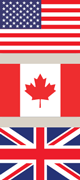 The differences between the three main English language choices are mostly spelling. For example, consider the word “color/colour.” In the English: USA language, it’s spelled “color.” And “colour” will be flagged as misspelled. The reverse happens with English: UK. “Colour” is correct but “color” is wrong.
The differences between the three main English language choices are mostly spelling. For example, consider the word “color/colour.” In the English: USA language, it’s spelled “color.” And “colour” will be flagged as misspelled. The reverse happens with English: UK. “Colour” is correct but “color” is wrong.
Canadians, on the other hand, don’t want to offend anyone. (That’s so Canadian!) So the English: Canadian language sets both “color” and “colour” as correct.
I’ve been told by Canadian friends that there are many other types of instances where both the US and UK spellings are used. But when it comes to words like “realise/realize,” the Canadian dictionary is like the US and will flag the version ending with “–ise” as an error. The UK dictionary allows both versions of the word.
Applying no language
You also have the choice of No Language for text. Shouldn’t all text have a language for spelling and hyphenation? Not necessarily! Imagine you are doing a book with many paragraphs of computer code, URLs, or catalog numbers. Those codes will be flagged constantly as incorrect. Instead, if you have text like that, apply No Language. This will turn off spell checking. No Language doesn’t turn off hyphenation, however. If you want to do that, you can use the Hyphenate checkbox in Paragraph formatting.
Running a Spelling Check
InDesign has two kinds of dictionaries (well, technically more than two, but let’s start simple): built-in dictionaries and user dictionaries. The most common way you’ll work with these dictionaries is by checking the spelling of a document. To start, choose Edit > Spelling > Check Spelling. The Check Spelling dialog box appears and automatically starts looking for words (Figure 3).

Figure 3: The Check Spelling dialog box flags the unknown words in a document. As you can see, in version CC 2017, the “Not in Dictionary” field is extremely hard to read. (We’re hoping that will be fixed soon!)
If InDesign encounters a word that is not in the dictionary, it highlights it as “Not in Dictionary” and adds it to the “Change To” field. Notice that InDesign doesn’t flag the word as misspelled. It just says that it can’t find the word in its dictionaries. Underneath “Change To,” InDesign tries to be helpful and suggests words that you might have meant instead of the unknown word.
Their is knot a knee think wrung wit dish cent ants
InDesign’s spell check feature doesn’t flag mistakes in grammar or logic. So you can’t rely on InDesign to pick up all words that are misspelled in the context of their text. The text at the top of this sidebar is utter nonsense, but InDesign wouldn’t flag a single word as misspelled because all the words are in InDesign’s dictionaries. Bottom line: don’t rely solely on a spelling check to find all errors. A human proofreader is always needed.
For instance, I’m constantly typing “haben’t” in text. InDesign is clever enough to suggest that I really meant to type “haven’t.” You can click the correct word in the list and InDesign will automatically fill in the “Change To” field. Or, if the correct spelling isn’t listed there, you can type it in yourself. Then you can click “Change” or “Change All” to fix that specific instance or all instances of the error.
Dealing with correct words
All that is pretty good, but what if the word is correctly spelled and InDesign just doesn’t know it? There are four choices: Skip, Ignore All, Dictionary, and Add (Figure 4).

Figure 4: You have four choices as to what to do when InDesign flags a word that is spelled correctly: Skip, Ignore All, Dictionary, and Add.
Choose Skip to move on to the next word but keep that one considered as unknown. This is helpful for instances when you might not know if the word should be changed, so you’ll leave it alone for now. Later, you can run a spelling check again to get to that word.
Choose Ignore All to tell InDesign not to flag the word again anywhere in the document, for as long as you have the document open. This is helpful if you’re working on a document with a special word that will only be used in that one document. However, Ignore All won’t keep the word marked as correct in another spelling check if you save and close the document. That’s when you need to choose Dictionary.
When you click the Dictionary button, you open the User Dictionary dialog box. This is the control center for adding unknown words to InDesign’s inventory of words. (I’ll cover working with that dialog box in the next section.)
The Add button in the Check Spelling dialog box lets you immediately add that word to a user dictionary. But first, before you click Add, you should choose which custom user dictionary you want to add the word to. (Most people use a single user dictionary for all their InDesign documents. But you can have more than one user dictionary. For example, you might have one for a client that specializes in medical devices and another for a client working on a slang dictionary.)
Also, before clicking the Add button, choose if you want the selected word to be saved in the dictionary as “case sensitive.” The word “InDesign” is a perfect example of a word that needs to be case sensitive. You want to make sure that the “D” is always capitalized.
Finally, once you’ve picked a dictionary and case sensitivity, click Add. The word is automatically added to the user dictionary for that language, and the spelling check continues.
Setting the range of a spelling check
You can also choose how extensive the spelling check should be (Figure 5).

Figure 5: The Check Spelling Search menu controls how much of the text should be checked.
The default setting is Document. This option means that all stories, including master pages, will be checked.
The Story option means that only the story where the cursor currently is will be checked. However, if the cursor is in the middle of the story, the spelling check will circle around to check from the top of the story until it gets back to where it started. That could take a long time if you’ve already checked the start of the story. In that case, you can choose To End of Story.
Finally, you can choose Selection to check only the highlighted text. This is very helpful if you have just a few paragraphs that need to be checked.
Spelling Preferences
The Spelling pane of the Preferences dialog box (choose Preferences > Spelling from the InDesign menu on Mac or the Edit menu on Windows) helps you control which words are flagged during a spelling check (Figure 6).

Figure 6: The Spelling Preferences dialog box controls what items are flagged during a spelling check as well as what colors should be assigned to the flagged words.
Dynamic Spelling
InDesign offers one more way to check spelling: Dynamic Spelling (choose Edit > Spelling > Dynamic Spelling). When enabled, problem words (misspelled, repeated, and uncapitalized) are highlighted with wavy underlines. The Dynamic Spelling preferences (in the Preferences dialog box) let you choose what colors you want for which type of problem. The default settings are red for misspelled words and green for the other three types of problems. (You can learn more about Spelling and Dynamic Spelling in “Mastering InDesign’s Editorial Workflow Tools” from InDesign Magazine Issue 93.)
Creating a User Dictionary
Even though there are thousands of words in the language dictionaries that InDesign uses for spelling and hyphenation (the English language dictionary has over 62,000), naturally there are many more that are not in the dictionary. This can be a problem when you run a spelling check and InDesign stops each time it gets to a word it doesn’t know. You don’t want to constantly be dealing with words erroneously listed as incorrect.
Consider the word “selfie.” It’s too new to be in any dictionary in any of the languages that Adobe has installed with InDesign. But if you’re writing a technology column for a magazine, you’d want to avoid the word “selfie” (along with “hashtag,” “emoji,” “Bluetooth,” and hundreds more) being flagged repeatedly. Similarly, if you’re working in advertising, you don’t want clients such as Unilever, Walmart, Verizon, and Samsung to constantly be listed as incorrect. Even an uncommon name such as “Sandee” can slow you down if it’s always flagged during a spell check. To save time and aggravation in these situations, you need to create your own custom user dictionary.
When you first install InDesign, you automatically have a user dictionary available. But it starts out empty. You can quickly add words to the dictionary during a spelling check, as described in the previous section. But if you want more control over the words in the user dictionary, you need to choose Edit > Spelling > User Dictionary. This opens the User Dictionary dialog box (Figure 7).

Figure 7: The User Dictionary Dialog box is where you store words that don’t appear in the default language dictionaries.
Setting the target for storing the word
Your first choice in the User Dictionary dialog box is for the Target, or where you want the word stored (Figure 8). The default is User Dictionary, which means the correct word will be available to all InDesign documents. Almost all users should choose this option.

Figure 8: The Target choices for where custom words should be stored.
Underneath the User Dictionary option in the Target menu is a list of all the open InDesign documents. This is where you can change the target to a specific document. This option is very helpful if other people using different computers will work on the file. For instance, I routinely send files to my co-authors across the country. Storing custom words inside the document makes it easier for them to run a spelling check without hanging up on the custom words that would have been stored in the user dictionary on my machine.
Setting the language
The next choice is for Language. InDesign comes with over 50 different language categories including US, Canadian, and UK English as well as English: USA Medical and USA Legal. Choose the language that you want your custom word to be part of.
Certain words, like clients‘ names or technical terms, may need to be included in all languages. Scroll to the top of the list to choose All Languages. The word will then appear in the user dictionaries for all those languages.
Added, Removed, and Ignored Words lists
In the middle of the User Dictionary dialog box, you’ll see a pop-up menu labeled Dictionary List with three options: Added Words, Ignored Words, and Removed Words. It’s as though InDesign had three bins, and you can add to or remove words from each of these three bins or sections.
The first section—Added Words—is the default choice, and these are the words that you want InDesign to recognize as correct. Almost all the words you want to add to the User Dictionary will go in this list.
The next category is Ignored Words. These are the words for which you clicked “Ignore All” when running a spelling check. This dialog box lets you tell InDesign to ignore certain words without having to go through the process during a spelling check. But remember, ignored words are only ignored for that session of InDesign. As soon as you quit the program, the ignored list is wiped clean.
The final list, Removed Words, is the trickiest. These are words that are already in InDesign’s language dictionaries, but you want them to be marked as spelled incorrectly. Imagine that you are working on a book that uses archaic spelling for certain words. For instance, back in the 15th century, the word “through” was spelled “thro.” To work on this book, you would add the modern-day spelling to the Removed Words list and then add the archaic spelling to the Added Words list. This will ensure that anyone who forgot and typed “through” would have that word flagged as wrong and that the word “thro” would be listed as one of the suggested replacements.
You might also add a word such as “Hawaii” to the Removed Words and then add “Hawai‘i” with the proper glottal stop okina character to the Added Words. This not only ensures that “Hawai‘i” is never flagged, but it also makes sure that “Hawaii” doesn’t sneak through a spelling check. (For a comprehensive article on how to add diacritical marks to InDesign documents, see Anne-Marie Concepcion’s article. Also, scroll down to her comment, to see how to add the okina to the User Dictionary’s Added Words list.)
Spell Check Sequence
Ever mystified at the sequence InDesign follows to check the spelling in a complex document? Check out this post for a full explanation.
Importing and exporting words
While most users will need to add only a few words at a time to a user dictionary, it is very possible that you will work on documents with hundreds, if not thousands, of specialty words for pharmaceuticals or mathematics or almost any other industry.
Rather than type each word in manually, you can simply collect them into a plain text file and then import the file (click the Import button). The words must be separated by a space, tab, or paragraph return. Unfortunately, InDesign doesn’t let you import or add words with spaces between the words. So there’s no way to add a phrase or a multi-word company name (such as “Tiffany & Co.”) to a dictionary.
You can also export words from a user dictionary to an external text file. This can be either the Added Words or the Removed Words. But you can’t export words from the Ignored Words list. Exporting a list of words is helpful if you want to send the words to another InDesign user to incorporate into their dictionary.
To export the words, just click the Export button in the User Dictionary dialog box. You don’t have to select the words in the list. They are all automatically included in the text file.
Custom Hyphenation Settings
Spelling checks are just one function of the user dictionary in InDesign. The dictionary also affects how words are hyphenated. Words in the language dictionaries will be hyphenated according to the Hunspell or Proximity controls in the Dictionary preferences. (More about that later.)
However, you don’t have to live with the way InDesign hyphenates your words. You can create your own custom hyphenation rules for words in your user dictionary—not just for words you have added, but also words that are in the main language dictionary but that you want to hyphenate differently.
The hyphenation controls allow you to set the priority for which places in a word are hyphenated, or to turn off hyphenation altogether for that word.
Setting custom hyphenation
The first step in setting custom hyphenation is to see how InDesign would normally hyphenate it. Select the word in the list so that it appears in the Word field inside the User Dictionary dialog box. Then click the Hyphenate button. InDesign uses tildes (~) to show how it will hyphenate the words (Figure 9).

Figure 9: Default hyphenation settings for the word “hyperlink.”
One tilde shows the best possible (or only acceptable) hyphenation spot. Two tildes indicate the next-best hyphenation point. Three tildes are used to show a hyphenation spot that should be used only when absolutely necessary.
For example, let’s say you’ve added a word such as “hyperlink” to the user dictionary. (Yes, InDesign tags that word as misspelled.) When you click the Hyphenate button, the word appears as hy~~per~~link, which means InDesign will insert hyphens at one of two equally weighted hyphenation points. But you may not agree with that setting. I sure don’t—I would accept hyphenating after the “hy” only if there were no other option. So I insert an extra tilde at that point, and remove a tilde after the second syllable. So the word becomes “hy~~~per~link.” This tells InDesign that I really want this word hyphenated as “hyper-link” in almost every situation. Or, if you never want to hyphenate after the first two letters, then you would enter “hyper~link.”
After you set the hyphenation markings, click the Add button to insert the word into the user dictionary. If the word was already in your custom user dictionary, you may have to remove the old one (by selecting it and clicking Remove).
Of course there are many instances where you don’t want the word broken up at all. Clients rarely want their company names hyphenated, for instance. Place a tilde before a word to prevent it from ever being hyphenated. You can even make the hyphenation for the word case sensitive. This is important when the client’s name is also a regular word. For instance, you can have “ado~be” for the clay construction material, but “~Adobe” for the computer company.
The Dictionary Preferences
Remember I said earlier that you could have more than one user dictionary? That control lives inside the Dictionary Preferences, along with several other really important tools for tweaking how InDesign uses dictionaries to manage your document’s hyphenation, spelling, and more. Let’s take a look at each of the options here.
First, choose InDesign > Preferences > Dictionary (Mac) or Edit > Preferences > Dictionary (Windows). The preferences in this dialog box (Figure 10) control which custom user dictionaries are used for each language, as well as which algorithms are used for spelling and hyphenation.

Figure 10: The Dictionary Preferences dialog box adds more controls for spelling and hyphenation.
Setting the user dictionary
Your first choice is what language you want to customize. You can choose a single language or all languages. Underneath the language setting you’ll see the large area with the path to the user dictionary for that language. All languages already have a user dictionary, even if you haven’t added any words to it.
There are four icons under the area for the user dictionary: Relink, New, Add, and Remove. The New User Dictionary icon (looks like a small page) creates a new user dictionary document (with the extension .udc) that you can fill with added words. As I mentioned previously, you might create a new dictionary for a specific client or specialized category of words that you don’t want in an ordinary user dictionary. I even made one that contains the words in the poem Jabberwocky from Lewis Carroll’s Through the Looking Glass, so that words such as “brillig,” “slithy,” and “toves” wouldn’t be tagged as misspelled.
When you click the New User Dictionary icon, you can name the dictionary anything you want and save it in any location you want. This includes on a server, which lets all members of a team work with the same custom dictionary. For something really specific, like a user dictionary of Jabberwocky terms, I would recommend saving the dictionary in the same folder as the rest of the related project files.
If someone gives you a dictionary to use, you can add it to the list with the Add User Dictionary icon (the + symbol). Again, choose from the Language pop-up menu first, and then click + and locate the user dictionary (.udc file) on disk. You’re not creating a new dictionary; you’re linking an existing dictionary to that language. Similarly, you can select a user dictionary that is already linked to a language and use the Remove User Dictionary icon (the – symbol) to delete that dictionary from the language. Again, you’re not deleting the dictionary from the computer; you’re just unlinking it from the language.
Finally, if you see a question mark next to a user dictionary name, it means that InDesign cannot locate that dictionary. This can happen if you move or rename a dictionary while InDesign is not open. To fix the problem, use the Relink User Dictionary icon to find that dictionary and relink it
Working with a server-based user dictionary
As I mentioned, you can save a user dictionary to a server so that all members of a team can access the same words. However, if you want to do this, there are a few points you should keep in mind.
When a user dictionary is on a server, the first person to load the dictionary will cause it to be locked for any others accessing the file. Only that first person will be able to modify the dictionary. All others will see a lock icon next to the dictionary. Rather than have a race each morning to see who can be in control of the user dictionary, it’s a better idea to lock the file using the server operating system. That way only an administrator can make changes. You can learn more about this process in this article.
Setting the spelling and hyphenation controls
The Dictionary pane of the Preferences dialog box also lets you choose a method to control hyphenation and spelling. Basically, it comes down to: do you want InDesign to rely on a huge list of specific words, or do you want it to use a set of rules? For example, is it better to say “the word dogma should break between g and m” or “try to break short words between the two consonants”?
There are currently three choices in each pop-up menu: Hunspell, Proximity, or User Dictionary Only (Figure 11). Adobe may add additional systems in the future.

Figure 11: There are three choices for specifying what documents control spelling and hyphenation.
Hunspell is the default for almost all the languages. When you choose Hunspell to control hyphenation or spelling, InDesign relies on a huge list of words. The Proximity option isn’t a list of words; it’s more like a database of rules for how words in a language are commonly hyphenated. These are the types of rules I learned in the fourth grade for how to hyphenate words. (Thank you, Mrs. Cleveland!)
The third option, User Dictionary Only, forces InDesign to look only at the user dictionary for the language, so you have to enter all the words you need in the dictionary. The only time when I might choose User Dictionary Only is if I were working on a sales catalog that consisted only of the specialized words for a business, such as chemical supplies.
Quotes
The next two options in the Dictionary pane of the Preferences dialog box are not really dictionary or spelling related, but Adobe snuck them in here because they are tied to the dictionary language you chose. The Double Quote and Single Quote pop-up menus let you choose what types of quotes should be used in the chosen language. You may be surprised how many different styles there are for quotation marks.
Americans are familiar with the “curly” typographers quotes in English, but some languages, such as Hungarian, will lower and reverse the first quote mark. Others, such as French, use double angle quotes (called guillemets) that point away from the text. Yet other languages, such as Danish, use marks that point toward the text. You can get the full story at the Wikipedia page on quotation marks.
Hunspell Dictionaries
 The Hunspell dictionaries are open source, so you can find and install them for specialized languages that don’t ship with InDesign. For instance, I was able to obtain and install a Hawai’in Hunspell dictionary as well as one for New Zealand English. There are other dictionaries for languages as varied as Yiddish, Zulu, and Irish (Gaelic). If you click the Hunspell Info button, you will open the Adobe page that explains how to install custom Hunspell dictionaries. It also points you to two links where you can download Hunspell dictionaries. The second one (Firefox Mozilla) is better than the first. However, you may find the instructions for installing the dictionaries confusing. (At least I did when I first read it.) For easier-to-understand instructions, see this article.
The Hunspell dictionaries are open source, so you can find and install them for specialized languages that don’t ship with InDesign. For instance, I was able to obtain and install a Hawai’in Hunspell dictionary as well as one for New Zealand English. There are other dictionaries for languages as varied as Yiddish, Zulu, and Irish (Gaelic). If you click the Hunspell Info button, you will open the Adobe page that explains how to install custom Hunspell dictionaries. It also points you to two links where you can download Hunspell dictionaries. The second one (Firefox Mozilla) is better than the first. However, you may find the instructions for installing the dictionaries confusing. (At least I did when I first read it.) For easier-to-understand instructions, see this article.
Hyphenation Exceptions Compose Using menu
OK, here’s a really obscure feature inside the Preferences dialog box: The Hyphenation Exceptions/Compose Using pop-up menu. As I discussed earlier, you can set up hyphenation exceptions (custom hyphenation for certain words) inside your user dictionary, or save those exceptions inside the document itself. The Hyphenation Exceptions Compose Using menu lets you choose which target(s) should be used.
Your choices are Document, User Dictionary, or User Dictionary and Document. The default is User Dictionary and Document, which allows you to access all the hyphenation exceptions you have created, no matter if they’re in the document or the user dictionary.
But here’s the problem: you may have the same word set to hyphenate one way in a document and a different way in the user dictionary. In that case, when you open the document, you’ll see an alert asking you which you want to use (Figure 12). If you get tired of seeing that alert, you can open Preferences and choose Document alone or User Dictionary alone.

Figure 12: When you save hyphenation exceptions inside a document and send it to someone else, they may see this alert. Be careful: If you click User Dictionary, it deletes any conflicting document-based hyphenation exceptions from the file.
User Dictionary Controls
The final two options in Dictionary Preferences let you fine-tune how InDesign handles your user dictionaries a wee bit more. It’s also pretty rare that you’d need to change these, but it’s good to know what they do.
The Merge User Dictionary Into Document checkbox, when enabled, tells InDesign to add your whole custom user dictionary to each document you work on. This makes it easy to send the document off to someone else to work on. However, if they have their own custom user dictionaries, with different hyphenation exceptions, then they’ll be plagued with those alerts each time they open your document. That said, in certain situations, it can save you time and effort to embed user dictionaries into your files. (This is turned off by default, so you don’t have to worry about it.)
The Recompose All Stories When Modified checkbox controls how often InDesign will reflow (recompose) the stories in your file. When this is on (as it is by default), InDesign will recompose all your document stories as soon as you change your user dictionary or hyphenation exceptions. This is usually pretty fast, but could take a while if the document has a lot of text or many different stories. If you turn this checkbox off, then InDesign won’t recompose a story until something changes about that particular story (such as editing the text or changing the size of the text frame). You can also press Command+Option+/ (slash) or Ctrl+Alt+/ to force InDesign to recompose all the stories.
How Important is the User Dictionary?
If it seems like this is an awful lot of words for something as basic as spelling and hyphenation, ask Dan Quayle if misspelling “potato” hurt his future political chances. I don’t want to go all “What’s Happened To The English Language” on you innocent readers, but seriously, it’s good professional practice to produce embarrassment-free, error-free work (especially if you’re being paid for it). InDesign’s dictionary system is there to help—and makes it easy to help, if you know the system.
Commenting is easier and faster when you're logged in!
Recommended for you

GREP of the Month: Email Addresses
Learn how to automatically format email addresses when applying a paragraph styl...



