Let InDesign Add the Diacritics
No English language words require a diacritic mark like tildes or accents (other than common foreign phrases such as à la carte); so inputting them correctly in InDesign is often...

No English language words require a diacritic mark like tildes or accents (other than common foreign phrases such as à la carte); so inputting them correctly in InDesign is often a trial for English speakers … as it was for me just now, trying to remember how to add that grave accent over the “a” in à la carte. Even if you’re a native speaker of a diacritic-riddled language; setting unfamiliar diacritics in other languages can be just as irksome.
On both Windows and the Mac OS, the “International English” keyboard setting allows users to invoke the most common diacritics, if you can remember the key combinations. Here a cheat sheet for English keyboard Windows users, and here’s one for Mac users.
There are two ways that InDesign can help; one more obvious than the other. The first is the one you’re thinking of: the Glyphs panel (Type > Glyphs). InDesign’s Glyphs panel contains letter/diacritic combinations for most every typeface (including Type 1 and True Type):
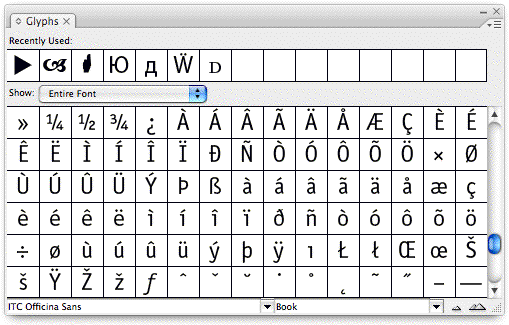
If you use certain diacritics often; you can add them to a custom Glyph set for easy retrieval, or create diacritic character libraries or snippets that you can pull from as needed. As far as I know there is still no way to assign a keyboard shortcut to a glyph.
But there’s a way to force InDesign to add the correct diactrical marks on its own. It’s not foolproof, but I’ve found it can be a big time saver in many situations.
Use the Spelling Dictionaries
Say your client or your boss hands you a tearsheet from a foreign language magazine, and asks you to enter some of its text into InDesign, such as this blurb:

Piece of cake? Okay smartypants, how about this blurb, some Leopard marketing copy from the Apple Store in Norway?

Instead of laboriously looking up every shortcut for each diactrical mark, try the “lazy user’s” method.
First, enter the text in InDesign as is, without any diactrical marks (or just the ones you already know). I already know how to make an acute accent, since my last name uses it, so I entered the French sample like this:

Next, select the text and change the its associated spelling/hyphenation dictionary from the default language to the one it’s supposed to be. You do this from the Language dropdown menu in the Character panel or in the Control panel in text editing mode.
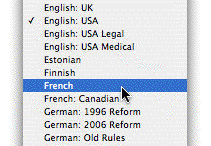
Then, turn on Dynamic Spelling (Edit > Spelling > Dynamic Spelling) so InDesign puts red squiggles under the words it thinks are misspelled. You can run a regular spell check instead, I just think the dynamic way is easier for this technique.
When you check spelling, InDesign checks text against the spelling dictionary of the language the text is associated with. The crucial advantage is that diacritics “count.” If they’re missing or wrong, InDesign flags them:

Right-click on a flagged word and InDesign offers suggestions, one of which will contain the correct diacritics. First the word “etes” …

And then the word “déja” …
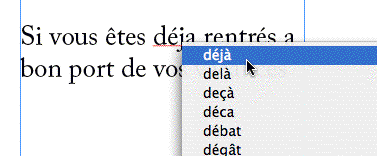
Those were the only two words it flagged, so we’re left with this:

It’s not flagging the single-letter word “a” (which should have a grave accent, scroll up to see the “printed sample”) which usually means the word is already in its dictionary. This is the main reason I said the method wasn’t foolproof … if you don’t have a correct printed sample to go by, and you’re uncertain of the ones it supposed to have, it’s a crapshoot. In this case I did, so I just copied and pasted the correct à from déjà and I was done.
One last tip. If InDesign doesn’t flag a word but you know the diacritics are incorrect, try introducing a minor spelling error somewhere after the first letter (so it’s still in the ballpark), enough to force InDesign to flag it. Then in the dropdown list of suggested corrections, the word with the right diacritics is likely to be one of the choices.
For example, using the same technique on the Norwegian sample from above, InDesign thought “matte” was correct, even though it was supposed to be “måtte”. So I changed it to “motte” which forced a flag; and the correct “måtte” was one of the choices:

Obviously if I were setting text in French or Norwegian all the time, I’d take the 15 or 30 minutes or so I’d need to commit the diacritic keyboard shortcuts to memory, using the cheat sheet links above. But for these one-off kinds of things; the Dynamic Spellcheck method is a lot faster. For me, at least.
This article was last modified on December 18, 2021
This article was first published on November 4, 2007




