Tip of the Week: Use Bookmarks to Navigate Inside InDesign Documents
This InDesign tip on using bookmarks to navigate in InDesign documents was sent to Tip of the Week email subscribers on April 6, 2017.

Sign up now and every week you’ll get a new tip, keyboard shortcut, and roundups of new articles, plus exclusive deals sent right to your Inbox!
Just scroll down to the bottom of this page, enter your email address, and click Go! We’ll take care of the rest. Now, on with the tip!
When you’re working with very long documents, it can be a pain just to find the content you need to work on—especially if you’re not sure of the page number, and there are no section starts or other distinguishing marks in the Layers panel page thumbnails to help you.

One thing that might help in this situation is bookmarks (Window > Interactive > Bookmarks). Usually, you’d use bookmarks to add navigation elements to an exported PDF, but they work just as well right inside InDesign. So the next time you’re on a page that you think you might have trouble finding your way back to, place a bookmark there and give it a descriptive name.
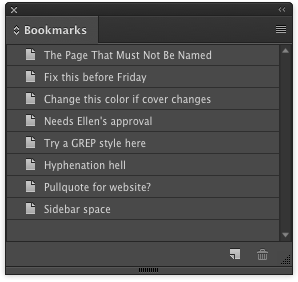
To jump immediately to that page, double-click its bookmark in the panel.
You can also hover your cursor over the bookmark to see the page number.
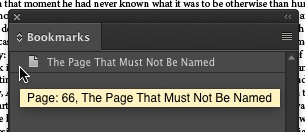
The bookmarks don’t have to be in the same order as the pages they represent. Drag them to rearrange them in order of priority, or group certain reminders, and so on.
Just be sure to NOT include the bookmarks in any exports.





Do you mean not to include the bookmarks for a PDF intended for print. You would include them for an interactive PDF…correct? thought the was another the purpose of creating Bookmarks in Indesign.
.
Hi Janet- I meant not to include the ones you create just for the purpose of navigating in the InDesign document. You may also use bookmarks that you want in the PDF to navigate in IDesign, and in that case, yes, you would include them in the export.
This is how editorial notes should work, that is, there should be a scrollable list of notes so one can click on a note to jump to the passage where work is needed. Editorial notes are another of ID’s features introduced and never completed.
Is there any way to edit bookmark destinations after they’ve been set?