Turn Off Spell Check for Certain Words in InDesign (like catalog part numbers)
How you can make InDesign skip certain pieces of text when checking spelling

Steve wrote:
For some reason, InDesign’s spell check stops at every part number in our catalog. Do you know why this would be? It is annoying to stop at every part number when checking spelling.
Yes, sometimes InDesign checks your text too carefully, and if you have something like a catalog with part numbers or other non-word text you find yourself staring at the “Skip” button in the Check Spelling dialog box over and over. Frustrating.
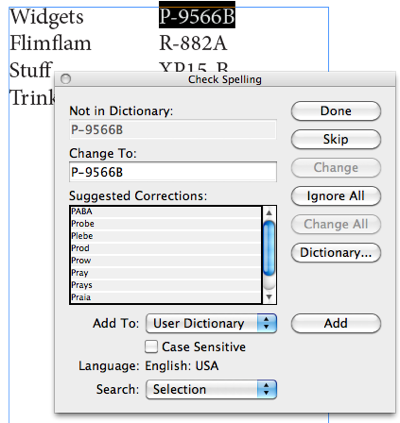
Fortunately, you can tell InDesign to ignore words as an actual property of its character formatting. That is, you can selectively turn off spell-checking for individual words or phrases. The trick is to choose No Language from the Language pop-up menu (in the Control or Character panel). Even better, make it a character style:

Now you just need to apply that character style to the text. If it’s in a table, it’s pretty easy to select a whole column or row and apply the character style. Or you could use Find/Change to apply it, or — if it’s a regular pattern — a GREP style. In this case, it’s just text that comes after a tab, so I’m going to use a Nested Style:

That tells InDesign to ignore the text up through the tab, then apply the “partNumber” character style I made to the next word. The result? InDesign ignores every piece of text with that character style, and all is well:
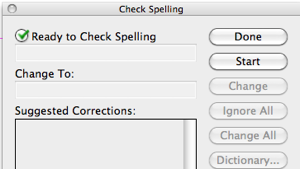
Alternatively, you could add all your part numbers to the dictionary, but… jeez… that doesn’t sound like a lot of fun.
This article was last modified on December 20, 2021
This article was first published on March 30, 2011




