CreativePro Forum
Join our community of graphic designers, publishers, and production artists from around the world. Our members-only forum is a great place to discuss challenges and find solutions!
- You must be logged in to reply to this topic.Login
Joke book layout tips
- This topic has 24 replies, 6 voices, and was last updated 3 years, 7 months ago by
Rivkah Lewis.
-
AuthorPosts
-
-
April 26, 2022 at 2:26 am #14364876
Rivkah Lewis
MemberI’m designing a joke book and the author wants each joke/riddle to be followed by its punchline/asnwer below it, upside-down.
The first thign that came to mind was linked text boxes with flipped direction in the answer ones.
I am wondering if there is an easier way.
There are a few hundred jokes and riddles and I want a setup that will be forgiving of changes in text and joke order.Any ideas?
TIA!
-
April 26, 2022 at 3:11 am #14364877
Steve Davis
ParticipantFunnily enough, I worked on a similar project a few years ago for a Jewish organisation in the US.
The upside-down boxes were created upside down and all text boxes (designed and formatted) were auto-sizing.
-
April 27, 2022 at 8:52 am #14364895
Rivkah Lewis
MemberSo each joke and answer was in its own text box?
Linked? -
April 27, 2022 at 9:14 am #14364915
 David BlatnerKeymaster
David BlatnerKeymasterYeah, I think that may be the easiest way to go. Something like this? (Using Type > Insert Break > Frame Break) after each question or answer:
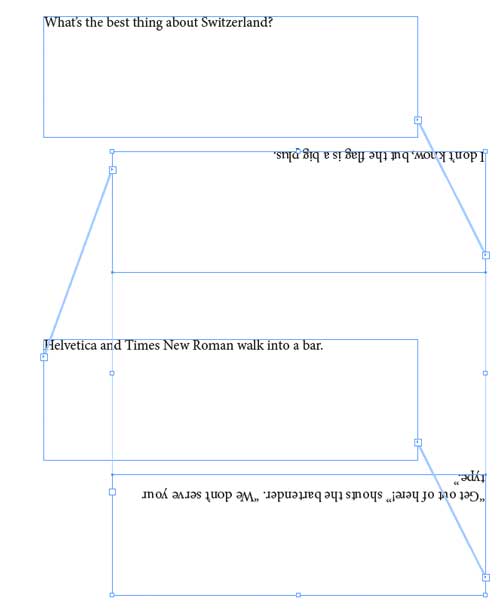
-
April 27, 2022 at 9:43 am #14364951
Rivkah Lewis
MemberThanks for the advice and the chuckle :)
I’m somehow thinking this joke book mght be just up your alley…. -
April 27, 2022 at 10:54 am #14364963
Steve Davis
ParticipantDavid illustrated what I suggested albeit with a rather poor joke! ;-)
-
April 29, 2022 at 12:13 pm #14365053
 Anne-Marie ConcepcionMember
Anne-Marie ConcepcionMemberDavid I know your answer works but to me it’s a little too much work to keep things aligned and neat.
Here’s another approach … a single text frame for the questions, with an empty return between the paragraphs in which to anchor the individual text frames with answers. You’ll need to rotate them 180 degrees, but the auto sizing and paragraph style could be done automatically with an object style.
https://www.dropbox.com/s/uels9nscvx09djj/upside%20down%20answers.png?dl=0
AM
-
April 29, 2022 at 2:28 pm #14365060
 David BlatnerKeymaster
David BlatnerKeymasterAnne-Marie, your suggestion is a great one, but you can’t thread the text easily from question to answer — you’d need to cut the answers and paste them into each anchored frame, one at a time.
So with your method, you may save time formatting but you’d use more time with setting up the frames.
Of course, if this were hundreds of pages long, or you had to do it often, then it would relatively straightforward to make a script that handled a lot of the hassles. -
May 1, 2022 at 2:14 am #14365065
Rivkah Lewis
MemberThanks Ann-Marie.
I guess I’m going to figure out from the 2 options which flows better for me.
I’d like to avoid the copy-paste if possible.Thanks all!!
-
May 1, 2022 at 12:04 pm #14365068
Rivkah Lewis
Member@David, are you suggesting there is a script that could be written to flip the answer boxes so they don’t have to each be done individually?
-
May 2, 2022 at 9:42 am #14365093
 Anne-Marie ConcepcionMember
Anne-Marie ConcepcionMemberI hear ya, Rivkah!
Honestly I would tend to go with my way because there are 50% fewer text frames needed (as opposed to David’s solution), and no need to copy/paste … just Shift-drag the blue anchor box that’s on the answer frames to the empty paragraph returns.
And I just think it’s easier to control the layout with a paragraph style for the anchored frames .. like if you want to change alignment or space above/below … than with threaded frames. Also, imagine having to rearrange the order of items, as you mentioned. What a nightmare with threaded frames. Far easier to just use the Type tool to cut and paste the question and the anchored answer.
Here is something that will save you time regardless of which solution you choose. Create one text frame with all the punchlines/answers in it, one after the other, separated by a single paragraph return.
Then run the free Split Text Frame script from Ajar Productions, here:
That will convert the single text frame into multiple ones, each with a single paragraph.
Now you can drag-select over all of them (however many you fit in the starting text frame), make sure your proxy point is the center of the grid, and choose Object > Transform > Rotate 180.
AM
-
May 2, 2022 at 10:11 am #14365100
Rivkah Lewis
MemberAnne-Marie – this was incredibly helpful!
I was not aware of shift-dragging – what a time saver!
And the script is great.As I’ve been tweaking the layout based on client feedback, there have been a lot of changes in the space between after/alignment/etc. So the anchored text boxes are serving me well.
Thanks a gazillion!
-
May 2, 2022 at 10:37 am #14365102
Joao Carlos Pinho
MemberIt seems the original poster already have a fine solution.
For those in the future with the same question, consider tables as a viable option if you have alternating lines of riddles and answers: https://imgur.com/a/hRHh60b
• Select all text
• Convert text to table
• Create a cell style for the riddles and a cell style for the answers; the “answers” style should have the “Rotate text 180°” attribute
• Apply one of the styles to all cells, then apply the other to the respective even or odd cells (unfortunately, there’s no “Apply this_cell_style then Next” command, like we have in paragraph styles)And that’s all. You have only to change the height of the cells according to you desired results.
-
May 2, 2022 at 10:47 am #14365105
 David BlatnerKeymaster
David BlatnerKeymasterJoao: this is GREAT! Very very good solution.
Forgive me, but how do you pronounce your name? Is it like “whow”?
-
May 2, 2022 at 11:10 am #14365106
Rivkah Lewis
MemberHow creative. I am playing around with this to see how easy it is to match the sample layout I have made for a regular text layout.
What I have right now is:
one liners
riddles with answers on the following line, upside-down
interesting facts about some of the riddles in a speech bubble being “spoken” by a comic figureBetween each of the answers and the next riddle (that is, when the answer is not followed by a one liner which has its own style and font) I have a dingbat with a line as a separator.
I can’t really auto-format this even with “next paragraph” styles because there is no pattern.
I’ve set up shortcuts on my styles so it goes pretty smoothly. As the majority of the jokes are with answers, I do have a next style built in and just adjust when necessary. The most time consuming part is flipping and inserting the upside-down answers.
Now I’m trying to figure out how much of a time saver the table will be with the variables mentioned above.
I made a cell style for each kind of line but applying them feels more time consuming than regular style application (unless there is something I am missing here).Thanks so much for weighing in. It’s great to have a forum of helpful people!
-
-
May 2, 2022 at 12:33 pm #14365125
 Anne-Marie ConcepcionMember
Anne-Marie ConcepcionMemberNeat use of the table cell feature, Joao! I didn’t realize that the 180 degree rotation could be saved in a cell style.
Unlike in an object style! Add your vote to this feature request here:
https://indesign.uservoice.com/forums/601021-adobe-indesign-feature-requests/suggestions/39147385-object-style-with-rotation-optionRivkah I hope you’ll share a screenshot of the solution you end up using!
AM
-
May 2, 2022 at 1:17 pm #14365140
 Keith GilbertParticipant
Keith GilbertParticipantIf you really want to “encode” an answer in a book, you could use the “Rotate selected characters” script at https://gilbertconsulting.com/scripts which will rotate each character in the selection 180°, making the text really hard to decipher!
-
May 3, 2022 at 12:53 am #14365192
Steve Davis
ParticipantI wonder if you would mind sharing a page of your InDesign file Rivkah, when you made it work!
-
May 3, 2022 at 4:32 am #14365194
Joao Carlos Pinho
MemberThank you very much, @David and @Anne-Marie!
@David:
It’s a Portuguese name: João, with a tilde. Unfortunately, there’s no corresponding sound in English for the “ão” diphthong. Even the “J” pronunciation is different from English. Here’s a sample: https://youtu.be/WfBzAvfcgMg?t=247-
May 3, 2022 at 7:39 am #14365199
 David BlatnerKeymaster
David BlatnerKeymasterAh! Obrigato. That is helpful. I would describe it as “zhwaow” but I can tell that as an American it would be hard for me to say correctly.
-
-
May 25, 2022 at 11:51 am #14366061
Rivkah Lewis
MemberAs per your request, here’s how it worked out —
Here is a screen shot of what I did in the end.
I tried out all the ideas given here and in the end decided that Anne-Marie’s worked best for me.
https://www.dropbox.com/s/u3pvbchegj9bz9i/joke-book-layout.png?dl=0The book included:
Riddles with answers
One liners
Facts related to the joke being spoken by the book series’ mascot
Longer story-type jokesI also added a separator between consecutive riddles with answers which were made of up a hand-drawn emoji type font with a rule behind it.
The one liners and stories have line above/after to separate them.The client provided the file as a Google Sheet.
Since the majority of the jokes were riddles with answers, I brought in just the first column of text to get one long file of jokes/riddles.I used search/replace to replace every end of paragraph with 3 end of paragraphs.
I then selected all the text and applies my “joke” style and the next style to create the pattern of joke, answer line (a blank line with the correct spacing to accommodate the anchored text box of the answer), and divider.
Then I brought in the answer column and used the script Anne-Marie noted to split each one into its own text box. I flipped them and shift-dragged them into the empty lines that were waiting for them.
As I went along, I changed the style on the one-lines and stories and deleted the extra spaces after them.
When that was done, I added int he blurbs manually. I had the character in 4 different positions and had them sitting in a library. I dragged one out, switched the text, and anchored them into place with their own par style to ensure correct spacing above and below.
Finally, I went through the dividers and inserted letters at random – each one a different face. I originally set this up as a numbered list with letters and while it worked great, I didn’t like all of the faces so I wanted to stick to specific keys.
The book has over 350 jokes and I was able to do all this in about 4 hours.
I hope this helps someone.
Thanks again all for your help. It was fun to figure this out. -
May 25, 2022 at 11:53 am #14366064
 David BlatnerKeymaster
David BlatnerKeymasterSo glad it worked out!
The discussion was fun. I ended up recording João Carlos’ solution as a video here:But I love that you tried different things and found a solution that worked best for you. Thank you for coming back and letting us know.
-
May 25, 2022 at 12:55 pm #14366071
Rivkah Lewis
MemberGreat video!
I shared the 3 suggested with my design students today – I love how ID has so many ways to get to the desired results.
Certainly part of my choice was due to the fact that there was a lack of pattern in the text because of the different kinds of jokes.
-
May 25, 2022 at 3:13 pm #14366072
 Anne-Marie ConcepcionMember
Anne-Marie ConcepcionMemberHey I love the look of the finished book!
I’m glad you found the best solution for your project here. I loved reading all of the contributions.
350 jokes in 4 hours, that’s amazing! Is there anywhere we can buy it? (even as a PDF?)
I could use it w/my grandkids ;-)
AM
-
May 26, 2022 at 12:11 am #14366076
Rivkah Lewis
MemberNot yet – I’ll let you know when its for sale :)
-
-
AuthorPosts
- The forum ‘General InDesign Topics (CLOSED)’ is closed to new topics and replies.



