Tip of the Week: Using Optical Margin Alignment
With this InDesign tip for using Optical Margin Alignment you can create improve the appearance of columns of text by moving punctuation outside the column edge.

This InDesign tip for using optical margin alignment was sent to Tip of the Week email subscribers on July 14, 2016.

Sign up now and every week you’ll get a new InDesign Tip of the Week and Keyboard Shortcut of the Week, along with roundups of new articles at InDesignSecrets, plus exclusive deals sent right to your Inbox!
Just scroll all the way down to the bottom of this page, enter your email address, and click Go! We’ll take care of the rest. Now, on with the tip!
Punctuation at the margin of a text frame can make the left or right sides of a column appear misaligned.
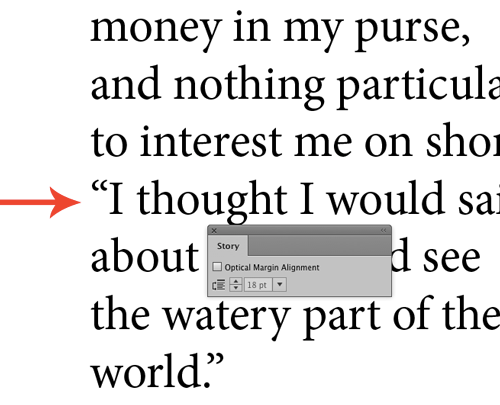
Fix that by turning on InDesign’s Optical Margin Alignment: Select the story, choose Story from the Type menu, and check the Optical Margin Alignment box in the Story panel.

To turn off optical margin alignment for certain types of paragraphs (bullets and numbered lists, for example), choose the Ignore Optical Margin option in your Indents and Spacing paragraph style options.
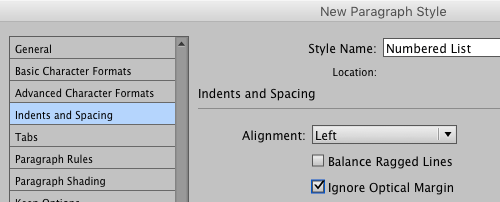
This article was last modified on July 25, 2019
This article was first published on July 19, 2016




