Tip of the Week: Reveal Overset Text & Shrink to Fit
With this InDesign keyboard shortcut you can resize a text frame to reveal overset text and shrink the frame to exactly fit the text at the same time.

This InDesign tip to reveal overset text and shrink text frames to fit was sent to Tip of the Week email subscribers on June 30, 2016.

Sign up now and every week you’ll get a new InDesign Tip of the Week and Keyboard Shortcut of the Week, along with roundups of new articles at InDesignSecrets, plus exclusive deals sent right to your Inbox!
Just scroll all the way down to the bottom of this page, enter your email address, and click Go! We’ll take care of the rest. Now, on with the tip!
by Michael Ninness
If you see the red plus icon on an unthreaded text frame, select the frame and then press Cmd+Option+C/Ctrl+Alt+C to have the text frame grow vertically just enough so you see all the text in the frame.
Before:

After:
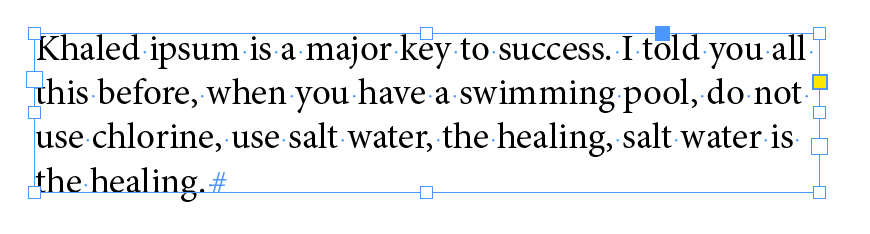
This shortcut works in reverse as well! Meaning, if you only have a small amount of text in a giant text frame, this shortcut will shrink the text frame down to the size of the text within it. (You can also double-click on one of the text frame resize handles if you don’t dream in keyboard shortcuts.)
This article was last modified on July 25, 2019
This article was first published on July 5, 2016



