Tip of the Week: Exchanging Apostrophes
How to replace single quote marks with apostrophes when InDesign's Typographer's Quotes gets things wrong.

This tip was sent to Tip of the Week email subscribers on April 7, 2016.

Sign up now and every week you’ll get a new InDesign Tip of the Week and Keyboard Shortcut of the Week, along with roundups of new articles at InDesignSecrets, plus exclusive deals sent right to your Inbox!
Just scroll all the way down to the bottom of this page, enter your email address, and click Go! We’ll take care of the rest. Now, on with the tip!
Keeping Typographer’s Quotes enabled in Type preferences will give you the best results most of the time. But in some situations, you’ll have to intervene to replace an opening single quote mark with an apostrophe. Words and phrases like ’tis, ’twas, rock ‘n’ roll, this ‘n’ that, etc. all need an apostrophe before a letter, but InDesign inserts a single quote. The same goes for abbreviations of years, like class of ’16.
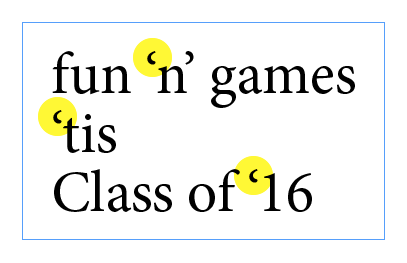
The simple fix is to select the offending single quote and press Option+Shift+] on Mac or Alt+Shift+] on Windows.
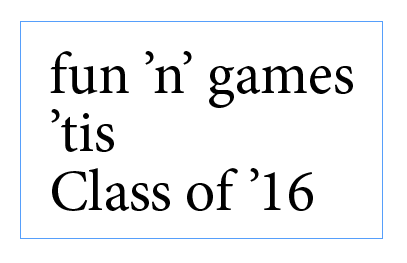
Got a bunch of them to fix? Try a GREP Find/Change. For example, to find and fix year abbreviations, search for a Single Left Quotation Mark.
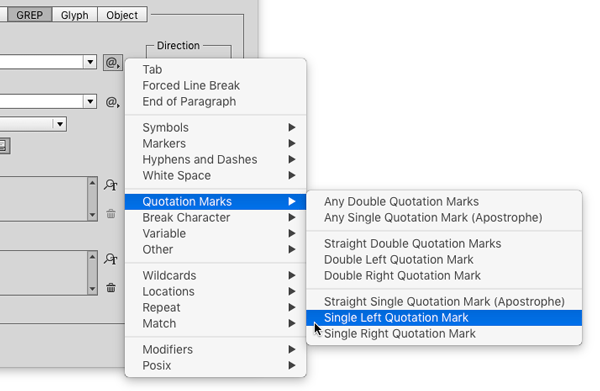
~[
that precedes any digit. For this part, use Positive Lookahead. Choose Match > Positive Lookahead.
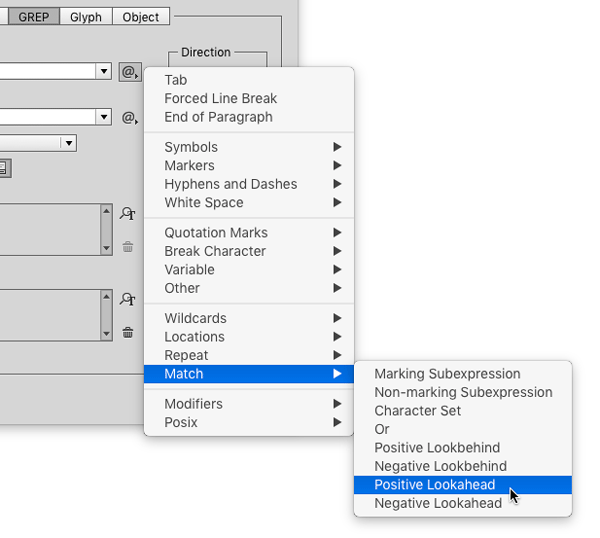
Then put your cursor after the equals sign and enter the code for any digit, \d
So the whole Find what expression is ~[(?=\d)
Replace with
~] (Single Right Quotation Mark)
While you’re at it, you might want to throw in some negative tracking to bring the number closer to the apostrophe.
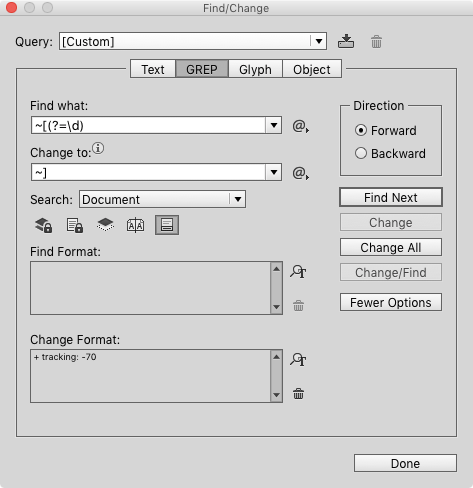
Before
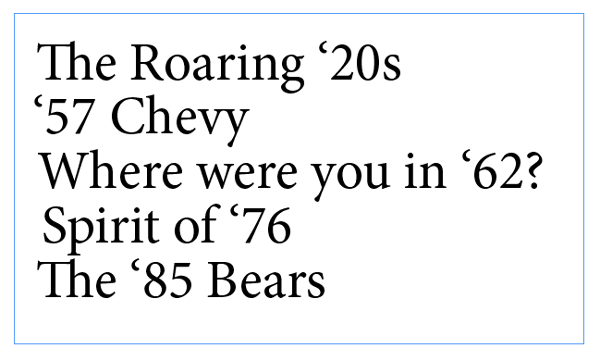
After

This article was last modified on July 25, 2019
This article was first published on April 12, 2016




