Threading Text From One Document to Another
A 20-year quest is fulfilled with InDesign CS4 and a little ingenuity!

Since PageMaker 1.0 in 1987, I’ve wanted to be able to link (or “thread” or whatever you want to call it) text between two or more separate documents. I’ve wanted it so badly that it’s one of the first things I’ve checked for the past 20-plus years every time I buy a new upgrade–whether PageMaker, QuarkXPress or InDesign.
So when I got InDesign CS4, I tried it again… nope, it still isn’t there? but wait a second? what if??
I was on a flight to Amsterdam to speak at a week-long publishing conference. Adobe had asked me to demonstrate the new features of InDesign CS4 for publishers. I was thinking about all the new features and trying to think of ways they could be useful for a newspaper or magazine. As I was thinking about the Conditional Text feature, a thought popped into my head: Would it be possible to use conditional text to link text from one document to another? For example, perhaps it would allow me to jump a story in a newspaper or magazine from page one to some other page — even one that was being laid out by a different paginator in a different document.
I pulled out my laptop and did a quick test – and it worked! Not only was the text “linked” between documents, but more importantly, I could edit the text in one document and have it update properly in the other. Here’s how:
1. Create two documents, one named Front Page and another named Page Ten (we’ll pretend you are creating a newspaper and you are going to jump a story from, well, the front page to page ten). Place a story somewhere on Front Page and make sure there is overset text, which you are going to jump to the next document.
2. Open the Conditional Text panel (choose Window> Type and Tables> Conditional Text).
3. In the Conditional Text panel, create two conditions: one named Front and another named Jump (or “this document” and “that document” or whatever you want to call them).

4. Select all the text you want to remain in this document with the Type tool, and then click on the Front condition in the panel.
5. Select all the text that is overset and choose the Jump condition. Note: It is easiest to use the Story Editor for this as you can see the copyfit line very clearly.
6. Now hide the visibility of the Jump condition. You’ll see you have copy-fit (no overset text) for the text you want in this first document. If you are using Live Preflight, and you have Overset Text set as an error in the profile, you’ll notice that there is no longer an error. In short, the text fits because you have hidden the overset portion (the jump).
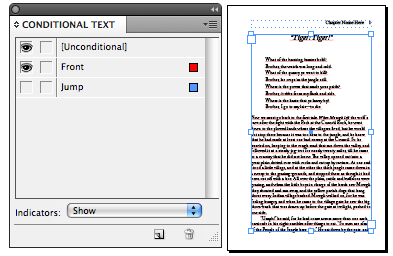
7. For this next part of the trick, you’ll need to venture into the InCopy menu; don’t worry you don’t need InCopy itself, and InDesign ships with all the required features. Okay, with the text frame selected with the Selection Tool, choose Edit > InCopy > Export > Selection. Export this story and give it a name like Lead Story (or name it using your newspaper’s naming conventions). Put it in a location where both you and the other paginator can get to it easily.
8. Open the second InDesign document, choose File > Place, and place this story on the page somewhere.
9. In the Conditional Text panel, turn off the visibility of the “Front” condition, and ensure that the “Jump” condition is visible.
That’s it! You have effectively linked the two documents. Now let’s put it into action: Go back to the first document and delete a paragragh. Since you are now using an InCopy workflow (sort of), InDesign will prompt you to check out the story first. Or, you can do this manually by choosing Edit> InCopy> Check Out. Either way, the icon on the text frame will become a pencil, showing you have it checked out.
After you delete the paragraph, you’ll notice that your story is now too short for the Front Page space. Turn on the visibility of the Jump condition so all the text is visible, select the text that you need to fill the frame, and assign the Front condition. Don’t forget to click the checkmark beside the Jump condition so it is not associated with that condition any longer.
Once again, turn off the visibility of the Jump condition and check in the story by choosing Edit > InCopy > Check In.
Now, go back to the second document. You’ll notice the link to the Lead Story has been modified. So you can Update it in the Links panel. After you update the link you’ll see that the text has changed to reflect the text reflow.
Magic – and a dream finally realized. What else have I got to look forward to in life? Perhaps direct Flash export from InDesign? Wait, I have that too.
This article was last modified on December 19, 2021
This article was first published on November 5, 2008




