The Gradient Panel Is Such a Drag
It's time to put a stop to Gradient panel frustration!

Question from the Mailbag:“One thing I can’t figure out, and it’s very frustrating, is how to make a color gradient in InDesign. The gradient panel only gives me a b/w gradient. Is there a way to get this to be a color gradient? What am I missing here?”
Great question. I share your frustration. Let’s take a look at the Gradient panel. First deselect everything. The Gradient panel seems to have a knack for applying gradients when you don’t want them. Open the panel by choosing Window > Gradient. There’s no default keyboard shortcut.

A silent cipher of a panel. Could there be any less information to work with? Oh well, when in doubt, click.
With either selection tool, click on the ramp (the long rectangle) or the fill box (the big square) to show the gradient stops (the little shapes dangling from the ramp).
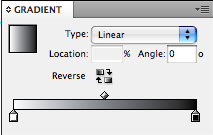
Click on a stop. You can tell a stop is selected when its teeny tiny triangle is black. Magnified here for your enjoyment.

With the stop selected, you can see in the Swatches panel that this stop is [Paper].
Now let’s pause and take a vote. Without peeking below, raise your hand if you think that clicking on another swatch will fill the selected gradient stop with that swatch color. There’s every reason to believe that it will, right?
The answer is, clicking a swatch will not fill the selected gradient stop, but it will hide all the stops in the Gradient panel! Excuse me a moment…WT@#%!?…Ahem. This is like clicking on a character style and the only result being all your text becomes de-selected.
There are two ways of dealing with this quirk.
1. Hold down the option/alt key while you click on the swatch.
2. Instead of clicking on the swatch, drag it to the gradient ramp. You don’t actually have to select a stop first. Nor do you have to drop the swatch on a stop. If you drop it in between stops, it becomes its own stop.
Drag the diamond on top of the ramp to move the midpoint of the gradient, if desired.
Once you’ve made the gradient with the colors you want, what do you do with it?
Good: To apply it to a frame, select the frame (your stops will disappear but don’t panic) and click the ramp or the fill box. Or drag and drop from the fill box onto the frame.
Better: Create a new gradient swatch by drag and dropping the fill box into the Swatches panel.
Best: Choose New Gradient Swatch from the Swatches panel menu. This way you can give your new gradient the name it deserves. You’ve come too far to just call it “New Gradient Swatch.”
Actually I think an even better approach is to avoid the Gradient panel. Make, store, and edit your gradients in the Swatches panel, for the same reasons you make, store, and edit solid colors there: consistency, control, and convenience.
This article was last modified on December 19, 2021
This article was first published on October 15, 2008





