The Digital Art Studio: Recovering CS6 Access If CC Expires

As an artist, if you give me some paper and something to draw with, and I can start working. As a digital artist, my digital art studio is only as powerful as the applications I have properly installed. That’s a big reason why the range of tools available via the Adobe Creative Cloud (CC) feels so empowering. However, I recently discovered how completely disabling it can be if your Creative Cloud subscription is interrupted.
We all know that you cannot keep using CC apps if your subscription is cancelled or expired. In some cases, this means that if you save files in CC and end your subscription, you can lose access to your own files. While we keep pleading and wishing that Adobe would give users a way to permanently “earn” current versions of an app, I had always felt a bit safer knowing that if I save my files correctly, in an emergency I would be able to switch over to my perpetually-licensed CS6 Design Premium. Alas, I recently discovered that my foolproof backup plan to “just switch” to CS6, doesn’t quite work as smoothly as I’d assumed. Here’s what happened.
Losing Access to CS6
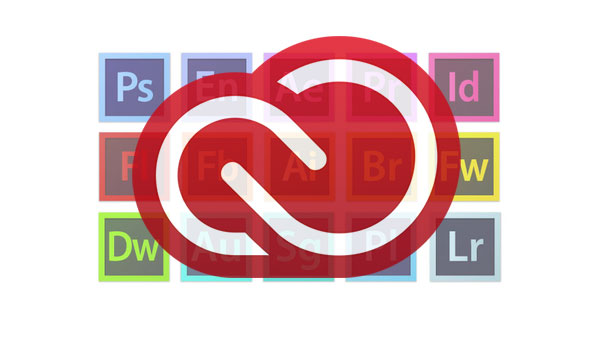
I’d been swamped with work and life, and felt unable to add even one more task to my queue when the email notified me that my CC subscription was expiring in a few days. Deciding that I’d just switch to CS6 until I had time to work things out, I continued to press-on with my current tasks. Then it happened. While I was in the middle of a full work day, my cloud tether snapped. “Oh well,” I thought foolishly, “I’ll just switch over to my CS6 apps.” But to my astonishment, every time I tried to launch a CS6 app, the Creative Cloud app launched as well. Unable to validate my CC subscription, the CC app prompted me to enter a new subscription or quit. There was option to instead just enter my CS6 serial numbers, which made it impossible to launch any of my CS6 apps. I found this particularly perplexing because I’d installed the CS6 apps initially with perpetual licenses and serial numbers. However, it turns out that once you install CC, it takes over management of older app updates. And in my case, CC was blocked the launch of even my previously-registered, perpetually-licensed CS6 apps.
Of course I could re-up my subscription (and I did have an internet connection), but for a variety of reasons, I wanted to make certain that there was some way to get my CS6 apps working without reinstating the CC subscriptions.
Why Keeping CS6 is Important
Ever since it shipped, I have kept the CS6 Design Premium Suite on my computers. I really do enjoy many of the features in CC apps, and even rely heavily on others (such as Illustrator’s raster brushes), and yet there are many times I still prefer to work in CS6. For instance, when I need to quickly create Illustrator or InDesign documents that I know will open clients’ or colleagues’ computers who don’t use CC, it’s easier to have everyone in the workflow using the same version, so I just stick with the CS6 apps.
I’m also mindful that glitches happen. I have a basic distrust in the reliability of digital security and internet connections, so I’m especially skeptical of applications that are dependent on connectivity and the validation of credit cards and passwords. The what-ifs range from having to work on files on someone else’s machine with older apps, to the thought of some day not able to upgrade my computer enough to justify maintaining CC. In any case, I want to be certain that I won’t be locked out of my own files. And so, when creating documents for myself, even as I’ve grown increasingly dependent on new features in CC apps, I’ve also made a habit of saving versions I’ll be able to open in CS6 if needed.
Thankfully, so far my Photoshop’s CC PSD files have opened flawlessly in Photoshop CS6. So I’m comfortable working (for now) in Photoshop CC without worry about app-lockout. But with Illustrator and InDesign it’s not quite as simple. All recent Illustrator formats are PDF, and therefore openable (and to some extent editable) in Illustrator and Acrobat, but many things can go awry in the translation. So I generally save back copies in Illustrator CS6 format whenever I remember to do so. Most images remain intact and many features remain editable, although artwork created with newer features such as my beloved raster brushes are expanded. With InDesign, most of my files remain editable and intact as long as I remember to save as IDML (InDesign Markup, openable with CS4 and later). A recent InDesign CC feature helps by adding an option to automatically save an IDML copy of a document when you package the files.
So with my files are largely in order, I was kind of shocked that I couldn’t launch CS6. It turns out though, it doesn’t matter if your CS apps were on your computer before you subscribed to the Creative Cloud. At some point, your CS products become connected to the CC app. I have not yet been able to determine if this happens when you install CC for the first time, or when you apply updates for CS apps through the Cloud app. In any case, for me the result was that my previously installed CS6 suite was unable to launch without Adobe intervention.
Getting Help from Adobe
After a lot of time and one-on-one help from Adobe, I was finally able to regain control of my CS6 suite, but (and this is important), only after I agreed to give Adobe technical support remote access to my system files via a live internet connection. This obviously will not work if you are on a government or university computer, or are in an internet-free zone, so I probed a little deeper to see if there is any other way to get up and running on CS6 if your CC is expired.
First of all, if this happens to you, take a deep breath. Then make sure your CS6 serial numbers handy, and know you’re in for some down time. If you have an internet connection, Adobe recommends that you contact them via a toll-free phone (the support contact number for US region is: 1-800-833-6687) or 24/7 chat (via https://helpx.adobe.com/contact.html). Note: We’ll update this info if we have further navigation hints for reaching the right department.
To solve the problem, Adobe Tech Support will want you to grant them remote access to your computer. If you can’t or won’t allow this, you can ask if they can explain the process over the phone so you can bypass the CC apps and re-enter your serial numbers. If this doesn’t work, Adobe support told me that if you completely search and remove ALL Adobe files, you will be able to reinstall CS6 fresh, at which point you can enter the serial numbers when prompted. If you’re on a Mac, and you use Time Machine, you could also try to recover a version of CS6 you had before installing CC. If you do this, please let us know the results in the comments.
Final Thoughts
In any event, now that I know what I know, I’ll likely download any available updates to the original CS6 installer—so if this situation does occur without my ability (or willingness) to cede my computer control to Adobe, I will be able to get back to work with my files.
This article was last modified on June 9, 2022
This article was first published on December 19, 2016



