The Creative Type: Making Headline Graphics in InDesign

Laying out a feature article gives you the opportunity to really get creative with the headline. Rather than just formatting it with an ordinary typeface and sticking it on the page, you can incorporate the headline into the story, as shown in Figure 1. Doing this makes the headline earn its space by pulling double duty as a graphic element in the overall page layout, as well as functioning as an introduction to the article.

Figure 1: In a feature story, the headline can be worked in as part of the overall page design.
Get It in Writing
There are as many ways to graphically enhance headlines as there are feature stories. To give you an idea of the many tools InDesign provides you with to facilitate your creativity, we’ve come up with a few ideas for headlines. In this article, we’ll show you three headlines and how we created them. If you follow along, you’ll learn all sorts of things, such as how to use the Free Transform tool, insert images into text converted to outlines, and use the Compound Path command to split paths.
Transforming Your Text
One way you can get creative with a headline is to transform the text so that it adds to the message visually, such as the headline shown in Figure 2. We arranged the text so that it took on the appearance of a face and formed one word into the shape of a smile.
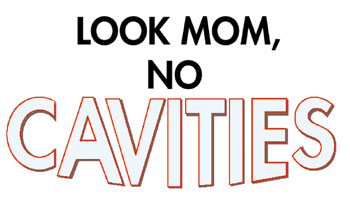
Figure 2: The Free Transform tool enables you to reshape text that’s been converted to paths.
To create the effect we applied to the word cavities, first type a word and format it. Always format your text before applying the Create Outlines command. Once you convert text to paths, you can resize it as you would a graphic, but you can’t edit its paragraph and character attributes. Now select the text frame with the Selection tool. Next, choose Type > Create Outlines to convert the text to a path. With the text frame still selected, choose Object > Compound Paths > Release to split the path into individual paths. This enables you to manipulate each character separately.
Tip: When you apply the Compound Path command to text converted to outlines, the closed paths of some characters, such as a, e and o, become nontransparent. To fix this, click on an anchor point of the closed path with the Direct Selection tool and then choose Object > Reverse Path.
This article was last modified on December 11, 2025
This article was first published on June 7, 2002



