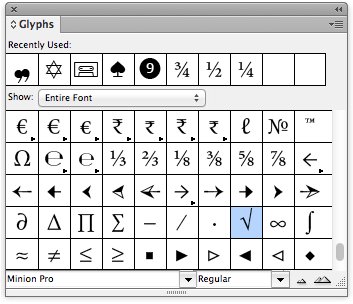Tackling Missing Glyphs
When a document mysteriously opens with dozens of characters set to the "dreaded pink," Jamie calls out for (and finds) help!

[This guest post was written by Jamie McKee, of MacKey Composition.]
Last week I was working on a chapter for a book that stopped me cold. The culprit? Missing glyphs! A glyph is a symbol that provides the appearance or form for a character–basically each character of a font is a glyph, whether a letter, a number, or a symbol. In fact, InDesign’s Glyph Panel is dedicated to finding, viewing, and inserting glyphs into your document.
In my case, I placed a pre-styled Word file into my template and found it littered with the dreaded pink boxes, which indicates either the font doesn’t exist or that the font applied to those characters does not contain the glyph specified. (To see the pink boxes, make sure you have ‘Substituted Fonts’ checked on in the Composition Highlight section of InDesign’s Preferences Panel; to see the image below larger, click it.)
This was far from the first time this has ever happened to me before, but what threw me was that I received no missing font warning, and checking the Type > Find Font dialog box showed that, indeed, as far as InDesign was concerned, there were no missing fonts. What? Then why the missing glyphs?
The first thing I did was bring up InDesign’s Preflight Panel. The Preflight Panel warns of problems that can prevent a document or book from printing or outputting as desired–such as with missing glyphs. I was using a profile that checked for missing glyphs, and Preflight told me there were 76 missing glyphs, as well as what they were, what their UID was, and what page they could be found on. As you can see from the screen shot below, I was missing a bunch of Greek small letters, and this makes sense as the chapter was full of mathematical formulas. Now that I knew what I was up against, the next problem was finding a fix.

I fired up Find/Change and went to the Glyph section. The Preflight Panel gives you the missing glyph’s UID (Unicode ID), so that is the code that should be entered into the Find Glyph’s ID box, making sure that Unicode is selected in the drop down menu.

The font in question, Trump Mediaeval LT Std, does not contain Greek small letters, but I knew that Times would, so that is the font I used in the Change Glyph section. If you’re not sure about what font to change the glyph to, just check the Glyph preview boxes: as you can see, it’s blank in the Find Glyph section, as Trump Mediaeval does not contain the glyph, while Times does. A quick Change All would eliminate the problem for the glyph in question, but as you can see from the Preflight Panel, there were multiple different missing glyphs. I could change each one separately, but I wondered if there was a faster, all in one solution.
A quick check online led me to the Finding Unassigned Glyphs thread on the Adobe InDesign Scripting Forum, where I saw that InDesign scripting guru Peter Kahrel had chimed in. I’ve worked with Peter before, so I fired off an email asking him about such a solution. In typical Peter fashion, me asking for advice turned into him writing a script that addressed the missing glyphs issue in one fell swoop, which Peter has agreed to share with the InDesign community. (You can find the Manage Missing Glyphs script here on Peter’s site.)
When you run the script, it offers the choice either to display the missing glyphs for each font, or to apply a font to all missing glyphs.

The script defaults to Minion Pro if it can find it on your computer; if not, you can select a font from a drop down list. The problem the script addresses has been bugging scripters for a long time, and the basic solution comes from optimizations of earlier work done by Peter Baumgartner with some extensions and an interface added on. With the push of one button, all my missing glyphs were immediately found!
This article was last modified on August 2, 2022
This article was first published on August 8, 2012