Manage missing glyphs
For years, finding a solution to discovering missing glyphs – the dreaded pink boxes – in InDesign has eluded scripters. Until Peter Baumgartner came up with a solution that works very well (the link to that post no longer works thanks to Adobe's forum migration). The script on this page uses Peter's solution but adds an interface which shows a document's missing glyphs in a window (rather than in the ESTK), and allows you to apply a font to the missing glyphs.
When run, the script shows the following dialog:
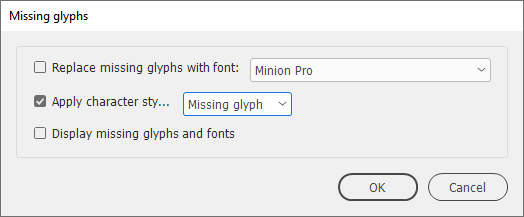
In the dropdown, style groups are shown in parentheses following a style name, just as, for example, in InDesign's Table of Contents window.
You can choose to apply a font or a character style to all missing glyphs, or simply to display the missing glyphs. The glyphs are shown in a new dialog:
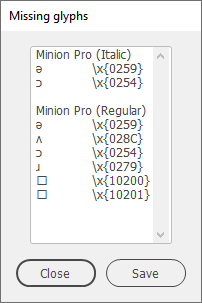
Missing glyphs are shown by font, so a glyph can be listed more than once.
Note: It's not possible to find missing glyphs in overset text.
Version history
4 Apr. 2025: Added a workaround to ignore fonts in linked images.
7 Jan. 2025: Added support for style groups to the script's interface.
15 Sept 2022: The script didn't include footnotes by default. Fixed.
25 Nov. 2019: Added the possibility to apply a character style to any missing glyphs.
2 July 2017: Removed some version-specific code.
3 February 2013: the script crashed when it tried to process uninstalled fonts or illegal font style names. Fixed.
10 August 2012: the script cannot be used in CS3, and now announces that rather than crash; better display when no missing glyphs are found.
8 August 2012: posted.
Useful script? Saved you lots of time?
Consider making a donation. To make a donation, please press the button below. This is Paypal's payment system; you don't need a Paypal account to use it: you can use several types/brands of credit and debit card.
Show script (right click, Save Link/Target As to download)
Installing and running scripts
Questions, comments? Get in touch