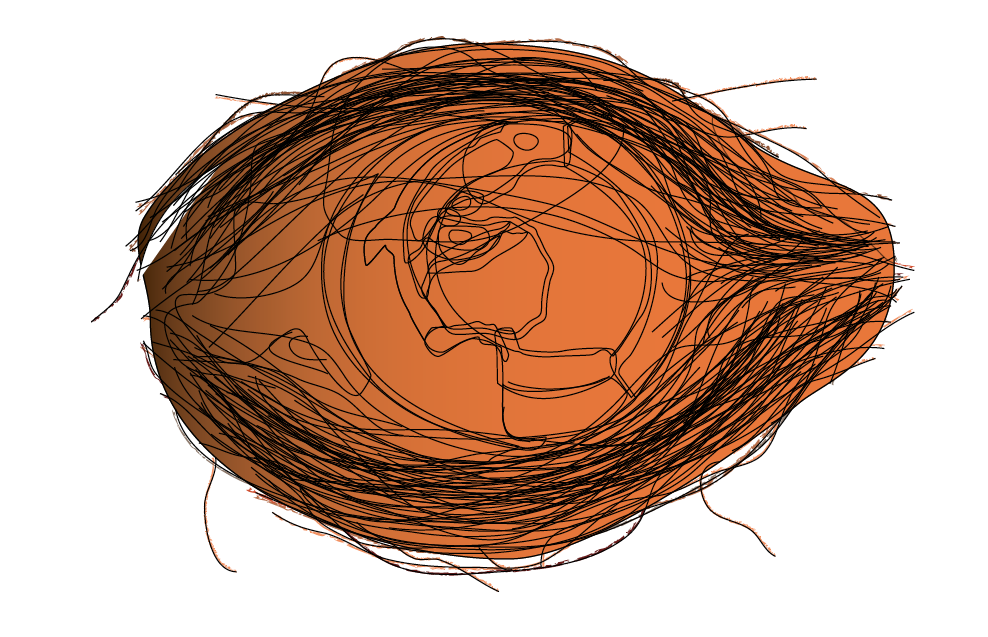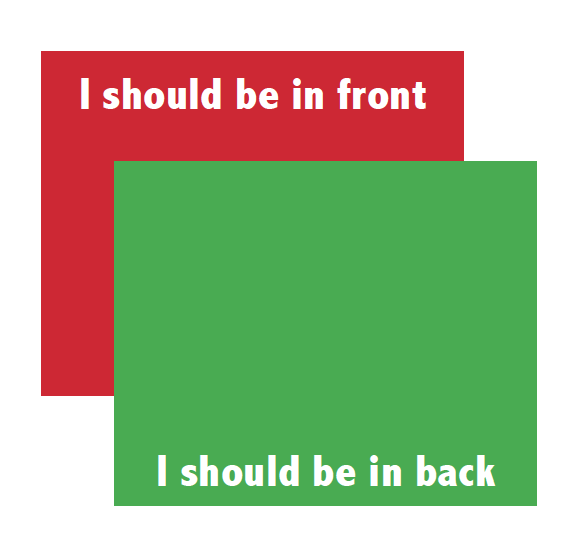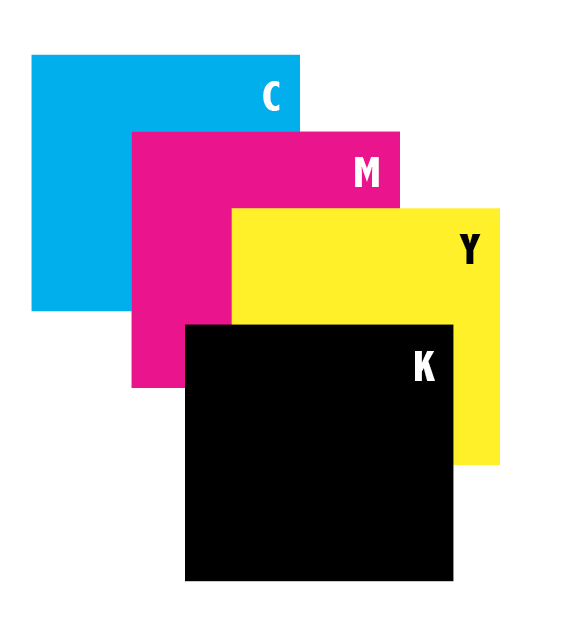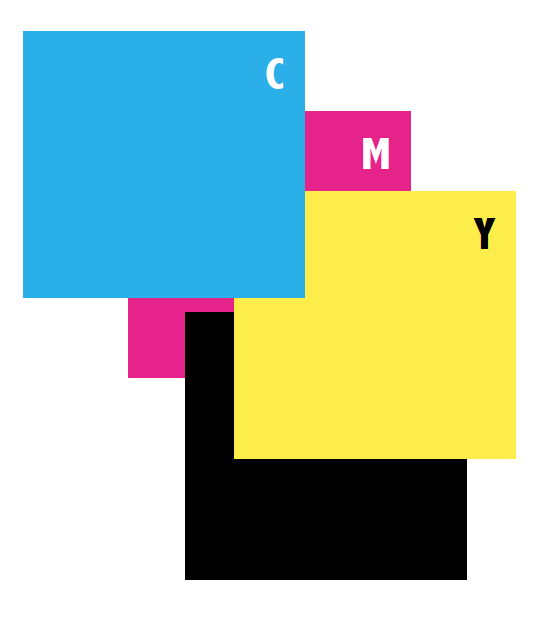Stacking Order Bug when Exporting to Interactive PDF
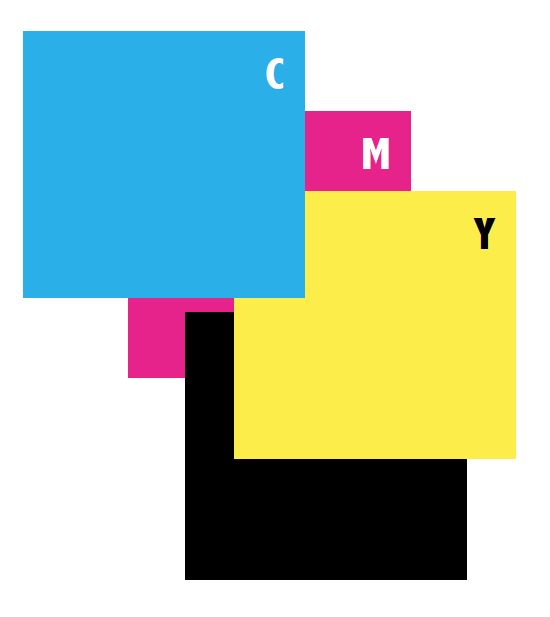
I recently encountered a bug in InDesign’s stacking order when exporting to Interactive PDF. Apparently, I am not the only person having this issue, so I wanted to pass along the news and a fix.
I created a layout in InDesign that contained several layers, and objects that had been converted to buttons. In this case, it is a stack of images that together make up a coconut. In InDesign, the looked like this:
But when I exported an interactive PDF, this is what I got:
Even though each object was on the appropriate layer in InDesign, the stacking order of the layers was totally ignored in the PDF file.
After some experimenting, I found that by exporting to a Print PDF, I could obtain the correct stacking order. And I also found that by converting the different objects from buttons back to regular objects, the stacking order was correct in the PDF. To confirm this, I made a new document and tried to recreate the problem. Here is my layout in InDesign:
But after I converted the objects to buttons and exported an interactive PDF, this is what I got:
So I did another experiment with more objects to confirm my suspicion. First I made a correctly stacked layout in InDesign.
But I got the following result in the interactive PDF after creating the buttons in this order:
- Magenta
- Black
- Yellow
- Cyan
It turns out that there is a bug in InDesign that affects the stacking order in interactive PDFs. The stacking order is determined by the order in which the buttons are created. Buttons created first go at the bottom of the stacking order in the PDF. I compare it to a stack of paper: a sheet of paper put down first goes at the bottom of the pile. Then, each subsequent piece is stacked on top of it.
So the moral of the story is that if your stacking order is incorrect in an interactive PDF, remake your buttons, in the order opposite of how they should appear in the final PDF. I realize that may be a huge endeavor if you document has lots of buttons with lots of actions.
InDesignSecrets has several other articles on interactive buttons (see related articles, below). You can read the entire discussion on the forums here: https://forums.adobe.com/message/5340443#5340443.
This article was last modified on December 30, 2021
This article was first published on May 22, 2013